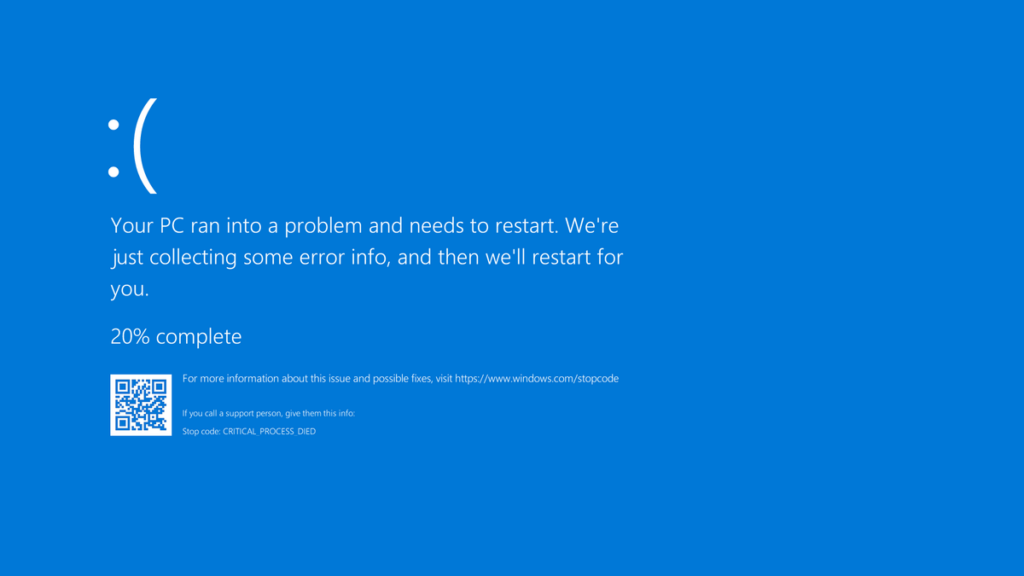
blue screen windows error
Blue Screen Window Error
What is a blue screen windows error? Why do I get the blue screen of death windows 10? What are the methods to fix blue screen windows errors? Here some solutions are brought for you for this Windows issue.
The blue screen of death (BSOSD) is a common error that all Windows users will have to face. It is too hard to troubleshoot and fix the error, so the blue screen windows error is something that annoys you.
We will guide you to fix the blue screen error in Windows 10 and also the error codes to fix the errors.
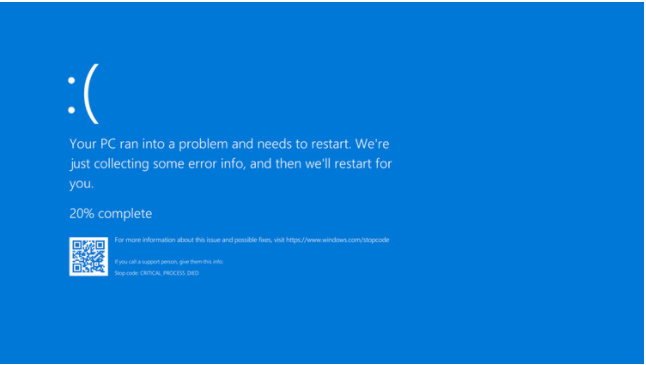
Why do I get the blue screen of death windows 10
Blue Screen is an important term in Windows that you should have a piece of knowledge about.
Generally, the Blue screen of death in Windows 10 is a stop error or a disastrous system issue. The crashing of the operating system is the reason for this. Simply it refuses to run the system. At this time a blue screen appears with some notifications and the machine restarts.
There are several reasons for the Blue Screen of Death errors. The bad drivers, hardware problems, and the issues of the operating system.
The latest versions of Windows 10 are more solid than previous ones. So you rarely run into Blue screen issues. Note that sometimes the Windows breaks down with a BSOD and again works properly after the rebooting.
Anyhow, if you face the blue screen errors continuously, follow the below-given tips.
How do I fix the blue screen in Windows 10?
It is difficult to discuss How do I fix the blue screen in Windows 10. Because you should recognize the exact error you are facing. This is the place where you should start fixing the issue.
In windows 10 you will see a sad face with some error notifications. There is a blue screen troubleshooting page, with a QR code and a Stop Code field. If you need, you can scan the code by the camera phone and access the Microsoft support page.
You should keep the stop code noted on the page, this will support you to fix the issue. If you missed it follow the guide and recover the codes in Windows 10
Troubleshooting methods for Blue screen error code
As you know the specific issue at the moment, you can find the relevant methods to fix the issue.
There are also some more errors that you will not recognize. There are some general blue screen solutions that you can follow.
Study the recent changes done to the Computer
A changing of the system can be a reason for these blue screen errors. This can be a thread to your solid environment. By recognizing them you can fix the issues.
For example, if you have installed a new printer, unplug it from the computer and see if the blue screen keeps at it. If you have recently run a Windows Update go and see the Update history.
Then Uninstall the updates at the top and check whether the problems get solved.
Follow the same path for the software also. If you get the blue screen after installing any new program uninstall the app and check the issue.
The Blue screen error while installing windows 10
The bad updates can be a reason for these issues. There are updates issued by Microsoft and third-party companies to fix these issues. Go to the settings> Update & Security> Windows Update. There you can apply any updates.
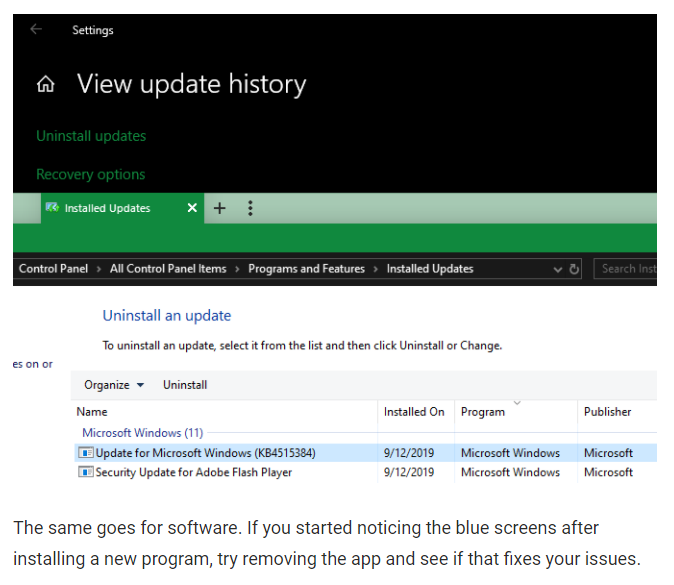
Blue Screen kernel error in Windows 10
The drivers of windows 10 also can create these Blue screen issues. Press Win + X to open the user menu and select the Device Manager to get the option.
There you will see some triangle icons, they convey the issues with the drivers. Check the devices appearing with this and reinstall the driver or remove the device.
Right-click an entry and select Update driver to check any updates are available.
If not go to the manufacturer’s website and obtain the latest drivers from there. Follow this guide to update Windows drivers supporting.
System Restoring
By the System Restoring in Windows you can take the system back to the previous state. This is a very easy process and helps you to check whether if it is a software-based issue.
Type recovery in the start menu and open the Recovery Control panel. Then select Open System Restore to get the tool. After clicking Next once you will get a restoring point that you can return. Then hit Scan for affected programs to check the changing software.
If you run a system restore nothing affects your files but will uninstall any drivers or software installed in the first stage. And also it will reinstall everything removed in previous times.
When you confirm the system restore you can start the process. Within a few minutes, you will be back in the system as the previous one. If you do not face blue screens after this the issue was related to the software.
Why do I get the blue screen of death Windows 10
Malware can be a threat to your Windows system files and cause a blue screen. You have to run a scan to recognize such issues.
You can do a scan by Malwarebytes. This will search for all the harmful software and remove them. If you search for anything, reboot after cleaning. This may solve the blue screen issue.
Checking the Computer Hardware
If you still have not recognized the reason for the blue screen of death, next you have to check the computer’s physical components. It can be a blue screen kernel error in Windows 10. Perhaps it can be an error of the RAM and cause the blue screen.
Previously we have mentioned how to check the hardware failures of the PC. Check those methods and replace the things with faults.
Running SFC scan
SFC is a command-line tool in Windows systems. This checks the damaged Windows system files and fixes all of them. This can be a solution for the blue screens.
Press Win + X and open the power user shortcut menu. There you can choose Command Prompt (Admin) or Windows PowerShell (Admin). At the end type the below-given code,
Wait a moment and check for the results
Activating the Safe Mode
According to the seriousness of the error, you can follow all the methods given above. Anyhow if it is a serious issue you will not be able to do the task on your computer. At this moment activate the safe mode.
The safe mode helps you to have the basic windows options to run the tasks you need. You cannot run third-party apps with this. If you do not do any mistakes to occur blue screen, a third-party app can be a reason for the issue.
Anyhow, you can run a malware scan in safe mode. Or else use System Restore or the troubleshooting methods are shown to you.
Reinstalling Windows
If nothing works just reinstall the windows on your computer.
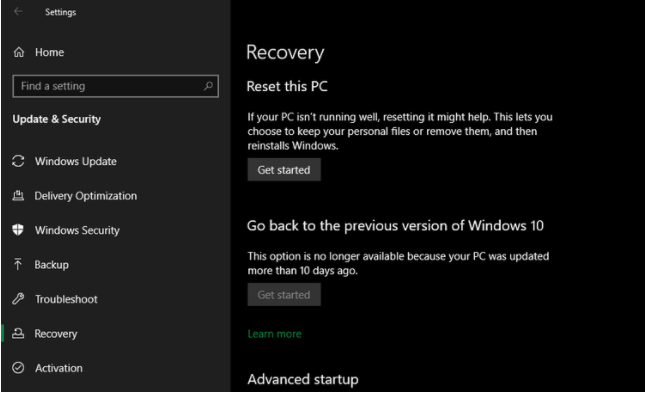
The usage of Advanced tools
For serious troubleshooting, use the tools which interpret the Windows information. These are good for advanced users.
Refer to the guide and learn how to reset Windows 10.
Now you have gained the knowledge of how to solve the Blue screen Errors in Windows 10
It is a mess to have this issue. Even you may have seen many blue screen errors in Windows 10 dell laptops. It is better to know these kinds of issues and prevent them.
Read more: The Most Common Windows 10 Error Messages & How To Fix Them
Sleep Mode doesn’t work on Windows 10