Hello peeps! Today I am here with another Windows 10 troubleshooting article. It is about how to delete a saved WiFi network.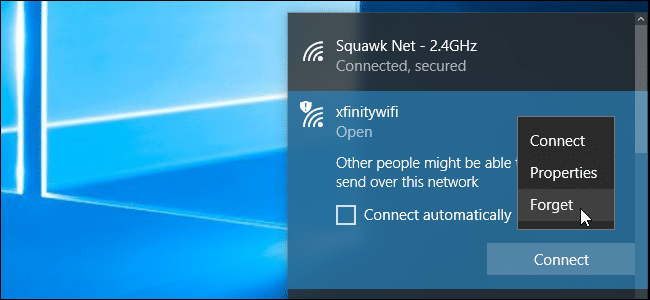 Usually, Windows 10 is designed to save a list of WiFi networks that you are connecting with their paraphrases and other settings. So, in order to stop your PC from automatically connecting to a saved network, you have to make Windows “forget” the WiFi network.
Usually, Windows 10 is designed to save a list of WiFi networks that you are connecting with their paraphrases and other settings. So, in order to stop your PC from automatically connecting to a saved network, you have to make Windows “forget” the WiFi network.
Some of you might know that this forgetting process was more obvious in Windows 7. You just had to select “Manage Wireless Networks” in the Network and Sharing Centre in the Control Panel and delete saved networks. But this option was not available with Windows 8. So that the Command Prompt commands came into action. However, Windows 10 again gives you a graphical interface for this particular purpose once again.
How to forget a saved WiFi network quickly
Fortunately, Microsoft has updated this process with its Windows 10’s Fall Creators Update. So there is no need of digging to Settings or Control Panel.
Let’s get started! First, open the WiFi popup from the notification area or the system tray. Then right-click or long hold the name of the network you want to forget and select Forget. 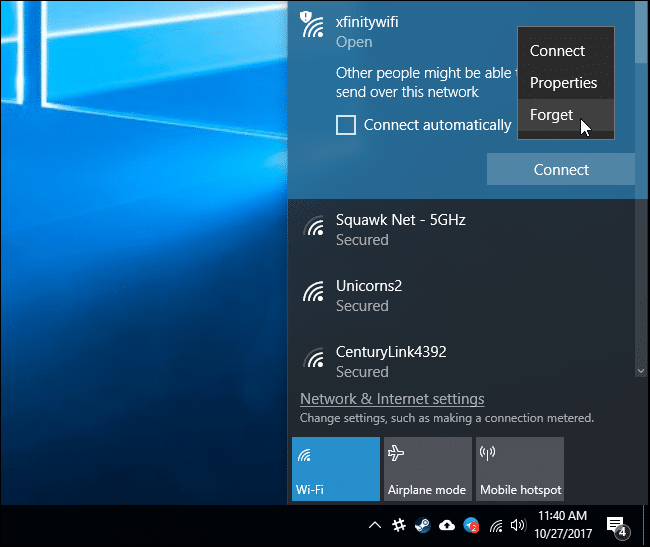 But this method only works if you’re near the WiFi network. You have to use the Settings app if you want to delete a WiFi network that your device can’t see now.
But this method only works if you’re near the WiFi network. You have to use the Settings app if you want to delete a WiFi network that your device can’t see now.
How to forget a saved WiFi network using Settings
As I have already mentioned this is the method for deleting a WiFi network that is not nearby at the moment. Let’s begin!
First, go to Settings and then to Network & Internet. 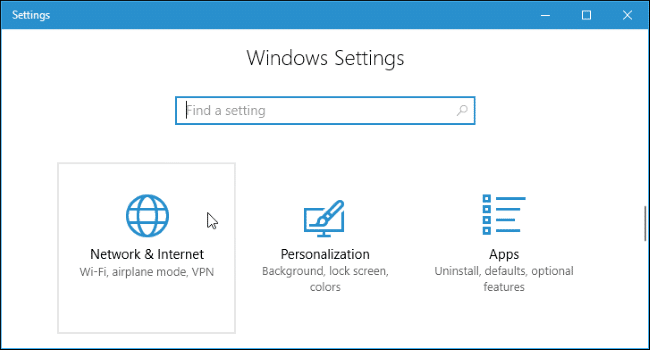 Then select the WiFi category and click Manage known networks.
Then select the WiFi category and click Manage known networks.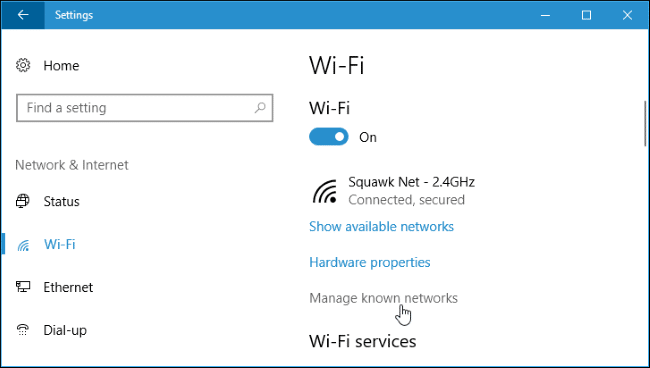 There you will see a list of every WiFi network you have connected previously. Just click the network you want to delete and click Forget. Additionally, you can use the search, sort, and filtering options to find a network on that list.
There you will see a list of every WiFi network you have connected previously. Just click the network you want to delete and click Forget. Additionally, you can use the search, sort, and filtering options to find a network on that list.
So, the next time you connect to a network, Windows will ask its paraphrase and set it up.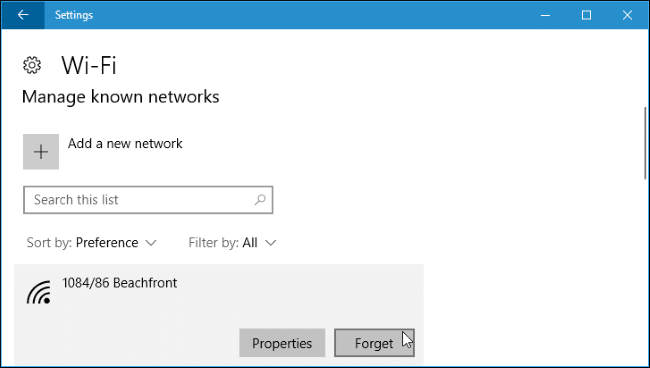
How to forget a saved network via the Command Prompt
Using the Command Prompt is another method to forget a saved WiFi network. This was the only method with Windows 8 and 8.1 because Microsoft didn’t provide any graphical tools.
The first step is to launch a Command Prompt window as Administrator. For that just open the Start menu and search for Command Prompt. Then right-click the Command Prompt shortcut and then select Run as Administrator.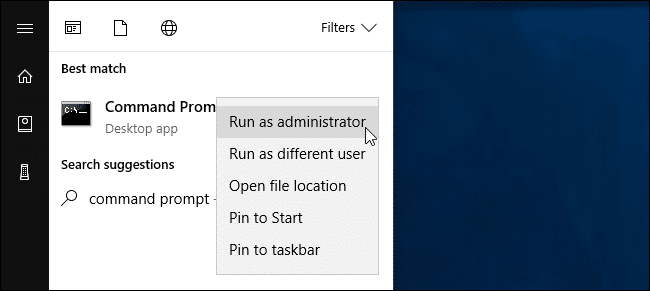 The next step is to type the following command and then press Enter.
The next step is to type the following command and then press Enter.
netsh wlan show profiles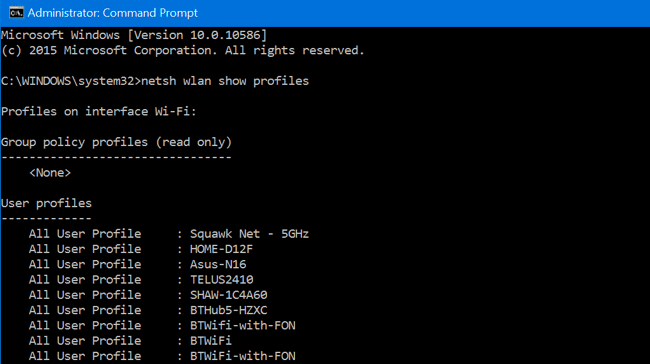
Then you will see a list of your saved WiFi networks.
Then locate the profile name of the network you want to forget. And type the following command replacing PROFILE NAME with the name of the network you want to forget.
netsh wlan delete profile name="PROFILE NAME"You will see an example below. In the example, the name of the wifi network is taken as “BTWiFi”.
netsh wlan delete profile name="BTWiFi"