
Extract Boot.img from HTC RUU Firmware
Today’s article is about how to extract the boot.img file from an HTC RUU firmware file. Providing stock firmware is different in various OEMs. HTC has RUU Firmware which comes in EXE or ZIP.
On the other hand, getting the stock firmware will be helpful in certain ways. Let me give you an example. If you haven’t got the OTA updates you can manually install the firmware ZIP or EXE to your android device after booting it to the RUU Mode. Similarly, if the device is stuck in a boot loop or a bricked state you can fix it by flashing the firmware using fastboot commands. Another impedance of the firmware is, it is very helpful in rooting the device.
To root the device, you have to extract the stock boot.img file from the firmware, patch it using Magisk, and then flash it using fastboot commands. And extracting the stock boot.img from an HTC RUU is not that simple. As RUU is encrypted, you won’t be able to access the files from within. Fortunately, there is a way to decrypt it and get access to different partition IMG files. And you can learn them all from this guide.
How to Extract Boot.img from HTC RUU Firmware
You have to download the RUU Firmware and HTC RUU Decrypt Tool first. The download links are given below.
Steps to extract HTC RUU Firmware
- Firstly you need to extract tye the contents of the HTC RUU Decrypt Tool to a convenient location on your PC.

- Then transfer the downloaded RUU firmware EXE file to the extracted Decrypt Tool directory.
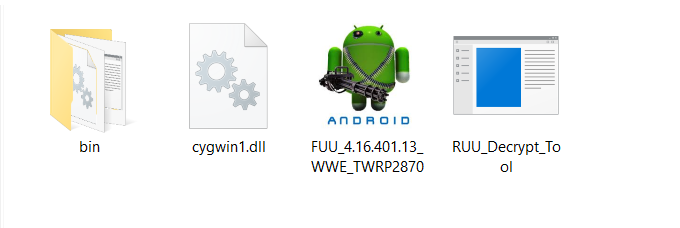
- Now go to the folder and type CMD in the address bar and press Enter to launch the Command Prompt.
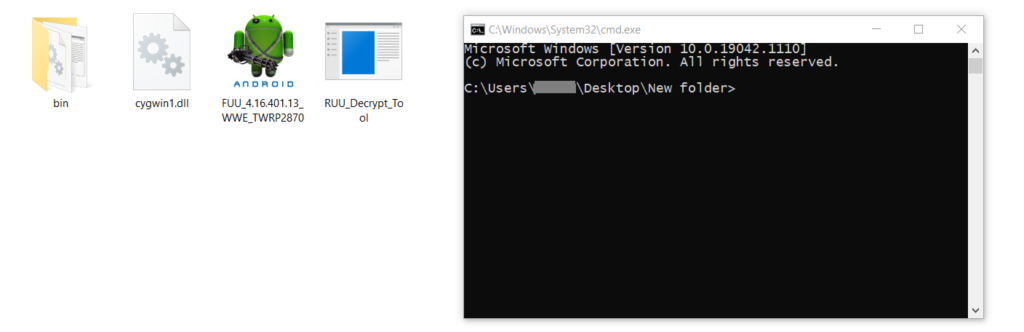
- As the next step you have to execute the following command to launch the Decrypt Tool.
RUU_Decrypt_Tool.exe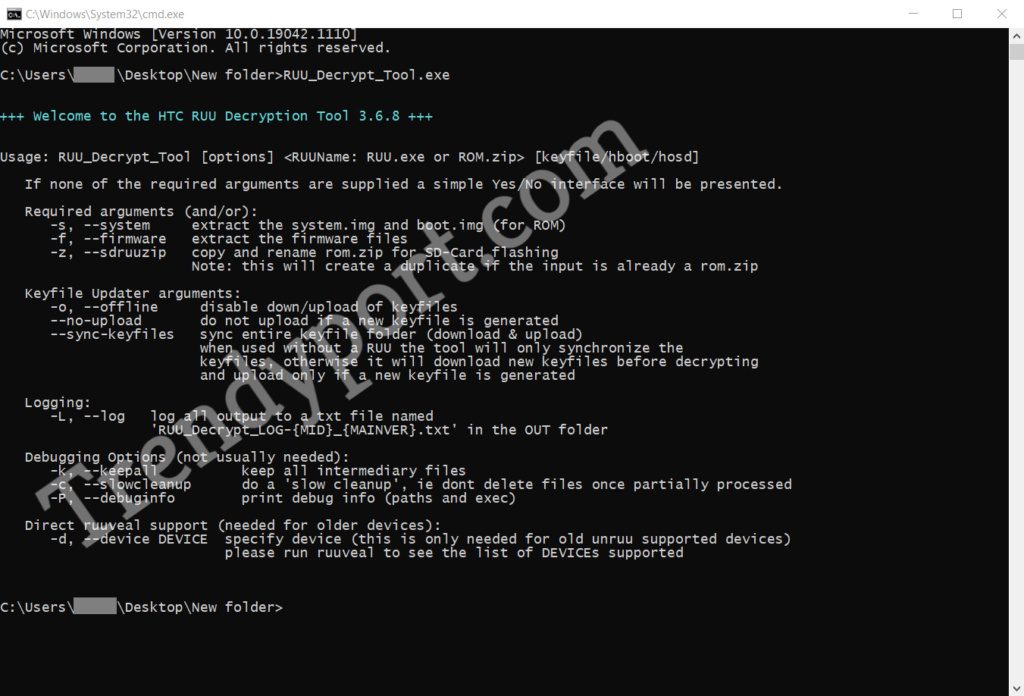
- Then I recommend you to rename the RUU (ZIP or EXE) to a shorter name like ROM.
- Thereafter you can extract the stock boot.img file from HTC RUU EXE firmware. We are using the -s argument and this syntax.
RUU_Decrypt_Tool.exe [options] [ROM_Name]- In my example, this will translate to:
RUU_Decrypt_Tool.exe -s ROM.exe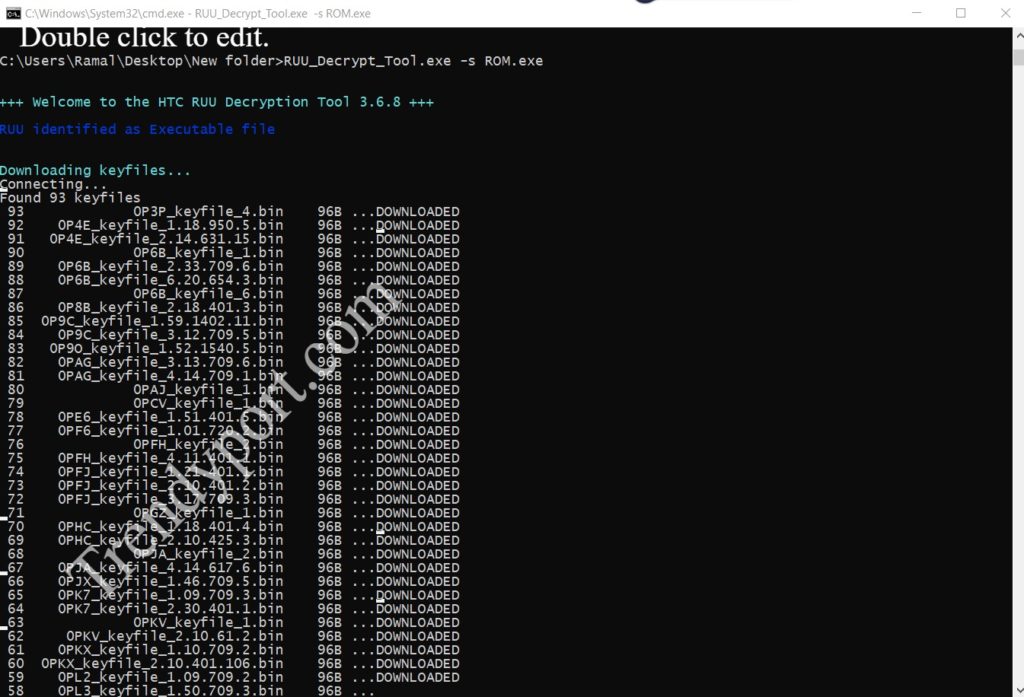
- So that the decryption and extraction process will start and will be completed in a few minutes.
- Once it is completed you will get a single ZIP file in the OUT folder.
- You just need to extract it using WinZip or WinRAR to get the Boot.img files.

Other helpful HTC RUU Firmware Information
I have some additional processes for HTC users. But before proceeding with them you need to set up the ADB using the following steps.
- First, install the Android SDK Platform Tools on your PC.
- Enable USB Debugging and connect your device to the PC using a USB cable.
- Now go to platform-tools folder, type CMD in the address bar and press Enter.
- Then the command prompt will be launched.
- Now you can type the desired command as mentioned next in the CMD window.
Boot HTC to Fastboot Mode
Execute the following command to boot the device into bootloader or fastboot mode:
adb reboot bootloaderBoot HTC to RUU Mode
You need to first boot the device into fastboot mode and then execute the below command to boot the device into RUU mode.
htc_fastboot oem rebootRUUFlash RUU Firmware in HTC devices
If you are planning to flash an RUU Firmware file with a ZIP extension, first boot the device into RUU mode and then execute this command.
htc_fastboot flash zip rom.zipFix HTC “pre-hboot update: please flush immediately” Error
To fix the issue with the pre-hboot update: please flush immediately error message, first reboot the device to RUU mode, and then reflash the ROM ZIP file.
Do you think this is helpful? If so, please share this article on Facebook, LinkedIn, etc. And we warmly welcome your queries, comments, and suggestions. Feel free to contact us.
You can join our community and open help Topic under Android.
It’s totally free! And, please don’t forget to like our Facebook page. Thank you very much! Have a nice day! 😊