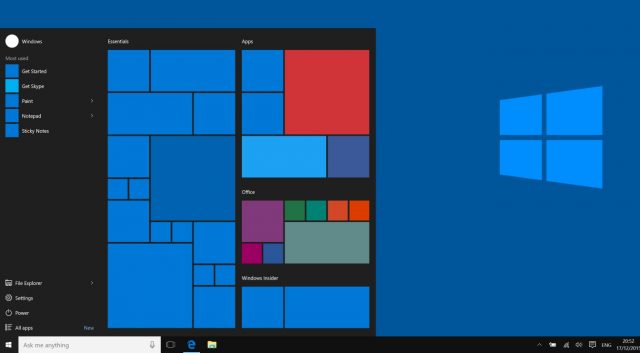
The Most Common Windows 10 Error Messages & How To Fix Them
What is Windows 10 Error Messages?
It is obvious that On-screen errors are a serious problem for you. One thing that you will not love to see is the Windows OS gives in an internal mishap. And also very sadly you do not know the reason for this. There are many ways to fix What is Windows 10 Error Messages.
It is pretty sure that in a world rich with technology like this you do not expect such errors. And also with fast internet connections. You have to face with few windows error messages when working with Windows 10.
We have brought you the answers to some of the issues that have to face. Such as why do windows error messages get? What is the meaning of this error? How to fix this windows error?
The Frequent Windows 10 error message and how to fix them.
It is a little bit difficult to target all the issues that you face in windows 10. Note that most of the error codes are a result of one single error. So you can get the solutions this way.
Windows 10 update errors
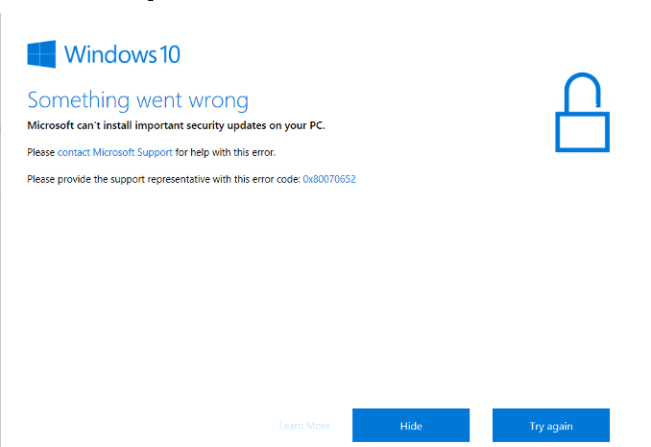
You may have noticed that most of the errors were created when running the Windows updates in Windows 10. Anyhow, consider this is the center of the issues. On this occasion, the above image will get appeared and it may include the following codes, or else something similar to this.

According to Microsoft. These errors get created when Windows 10 launches an automatic update. This requires user interaction.
However, when you start Windows Update, there can be many reasons for these types of errors. Sometimes a restart of the computer will fix the error. It will be very easy if you remove the security software but better not to do this.
After restarting the computer multiple times the problem should be fixed. If it is not there must be something wrong with the software distribution folder.
- Open the Windows Start Menu in the lower-left corner of the computer screen.
- Go to the settings which are shown like a cogwheel.
- Scroll down the window and select Update & Security.
- Select the Troubleshoot on the left side menu.
- In the Troubleshoot window, click Windows Update under the Getup and running heading.
- Click the Run troubleshooter button.
- Follow the screen till the troubleshooting completes.
Still, the problem exists? Try it for few times or you can manually change the software distribution folder.
This will be a much harder process if you are unfamiliar with the Command Prompt. If only you are sure about it just give it a try.
- Type cmd in the searching tab of the taskbar.
- Under Best Match, right-click Command Prompt and select Run as administrator in the menu.
Windows error message fixing
Let’s try this by deleting a few of the services. Start it with the first command and carry on. Press the Enter key after entering each command.
At the next step, you will the both SoftwareDistribution and Catroot 2 folders. As the previous method, type them in each command with the Enter key.
Now, restart the earlier services that you have disabled. At last, you should have a piece of knowledge about the steps.
Close the command prompt, restart the computer and do the updates again.
What is Runtime errors?
There are many reasons for this Windows error message. Perhaps, you may be running two different software programs on the computer. The memory issues of your computer. The errors occurred by any malicious virus. And also the Bugged programs are some of the reasons.
The issues are often based on a numerical code, which helps to identify the exact error point. Let’s search deep into this issue.
You may find very easy fixes for this.
- Go to the Task Manager.
- Click the Processes tab and sort the list by Username.
- If you do not see the error again,this may another type of program.
- Update the previous program you found to prevent the errors that can be occurred in future.
- Before running these programs check that if ther are up to date. The thing is those programs can be bugged or corrupted.
BSOD/Frowny Face/Stop Errors
The Blue Screen of Death generally occurs when the Windows Operating System faces an issue. If it is unable to control the issue the computer gets shut down. This stops more issues being happened.
This is just a blue screen with some numerical codes. This is easy to understand by the scowling face with the message Your PC ran into a problem. What you have to do after this is reboot the computer. This method can troubleshoot the error.
The changes you done to the computer before this error came can be a reason for this. Based on the changes you have done, reboot the device via System Restore. If not undo the device driver.
Make sure that all the Windows service packs and updates are up to date. Give an update to all hardware drivers and software, and scan the virus.
If you find this is a software issue, reinstall it or contact the developer’s assistance. If it is a hardware issue, update the firmware.
Conclusion
These are the most common errors that you will face when using Windows 10. If you have to face any kind of error unlike the above ones, search it on Google. There you can get the necessary information to fix the issue.
You may also like: Top 5 Ways to Fix Windows 10 Keeps Restarting after Update
“Access Denied” Folder Errors on Windows 10? 5 Easy Fixes