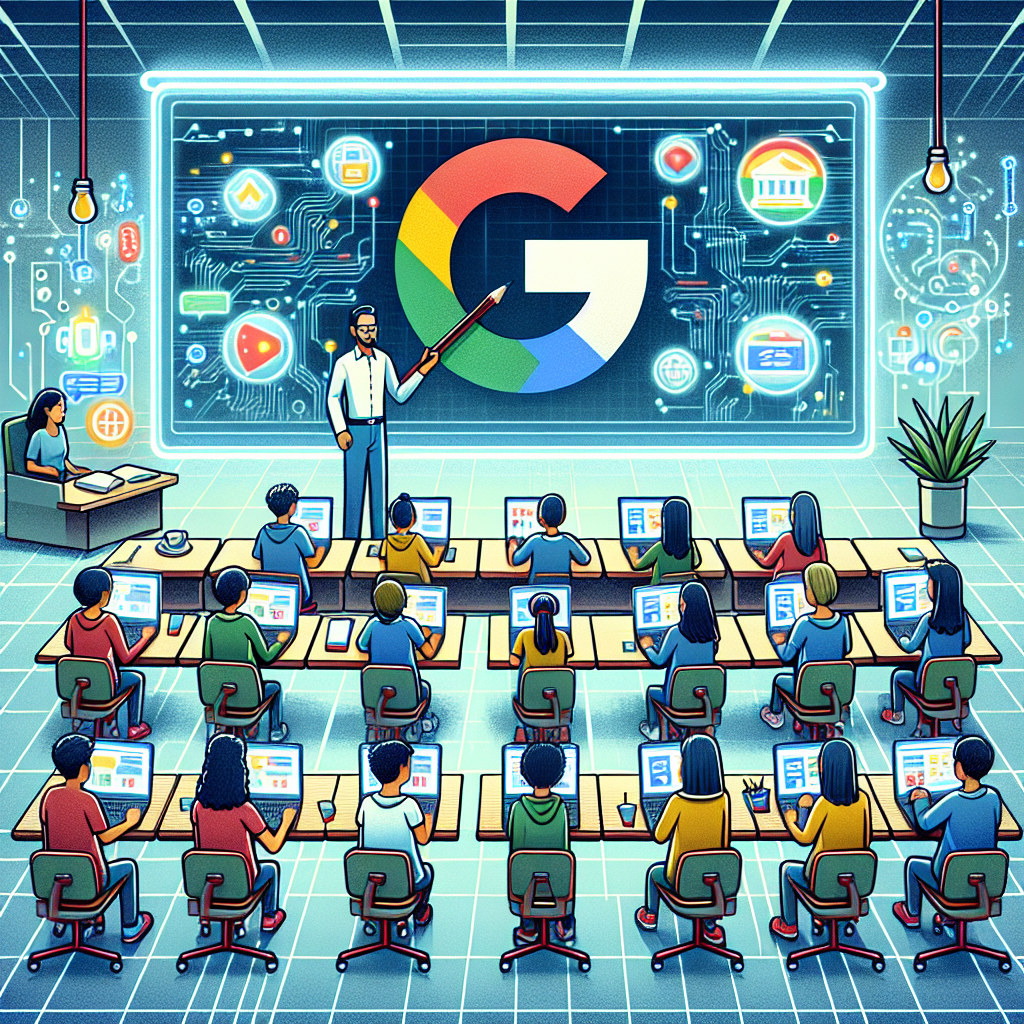
As an educator, setting up a Google Classroom can be a game-changer in terms of organizing your teaching materials, communicating with students, and grading assignments efficiently. Whether you’re new to using this platform or looking to enhance your skills, mastering the basics of Google Classroom setup is crucial. Here are some simple steps to help you get started:
1. Create a Google account:
Before you can start using Google Classroom, you need to have a Google account. If you don’t already have one, you can easily create one for free. Simply go to the Google homepage, click on “Sign In” and then “Create account.” Follow the prompts to set up your account with a username and password.
2. Set up your Google Classroom:
Once you have a Google account, you can access Google Classroom by going to classroom.google.com. Click on the “+” sign in the top right corner to create a new class. You will be prompted to enter a class name, section, subject, and room. You can also customize the theme of your class to make it more visually appealing.
3. Add students to your class:
After setting up your class, you will need to add students to it. You can do this by clicking on the “People” tab and then selecting “Invite students.” You can either invite students by email or by providing them with a class code that they can enter to join the class. Make sure to communicate this information to your students so they can easily access your class.
4. Create assignments and announcements:
Once your class is set up and students have been added, you can start creating assignments and announcements. Click on the “Classwork” tab to create assignments, quizzes, and questions for your students. You can also use the “Stream” tab to post announcements, reminders, and other important information for your students to see.
5. Grade assignments and provide feedback:
Google Classroom makes it easy for you to grade assignments and provide feedback to your students. You can view and grade student submissions directly within Google Classroom. You can also provide comments and feedback on assignments to help students improve their work. This feedback is crucial for student growth and learning.
6. Use Google Drive to organize your materials:
Google Classroom is integrated with Google Drive, which makes it easy for you to organize and share your teaching materials. You can create folders in Google Drive to store resources, assignments, and student work. You can also attach files from Google Drive directly to assignments in Google Classroom.
7. Communicate with students and parents:
Google Classroom offers various ways for you to communicate with your students and their parents. You can send emails through Google Classroom, post announcements in the Stream, and use the private comment feature to provide feedback to individual students. Keeping open lines of communication is essential for a successful online classroom.
In conclusion, mastering the basics of Google Classroom setup is essential for educators looking to streamline their teaching process and enhance student engagement. By following these simple steps, you can create a well-organized and efficient online classroom that will benefit both you and your students. Take the time to explore the features of Google Classroom and experiment with different ways to enhance your teaching experience. With a little practice and patience, you will become a Google Classroom pro in no time.