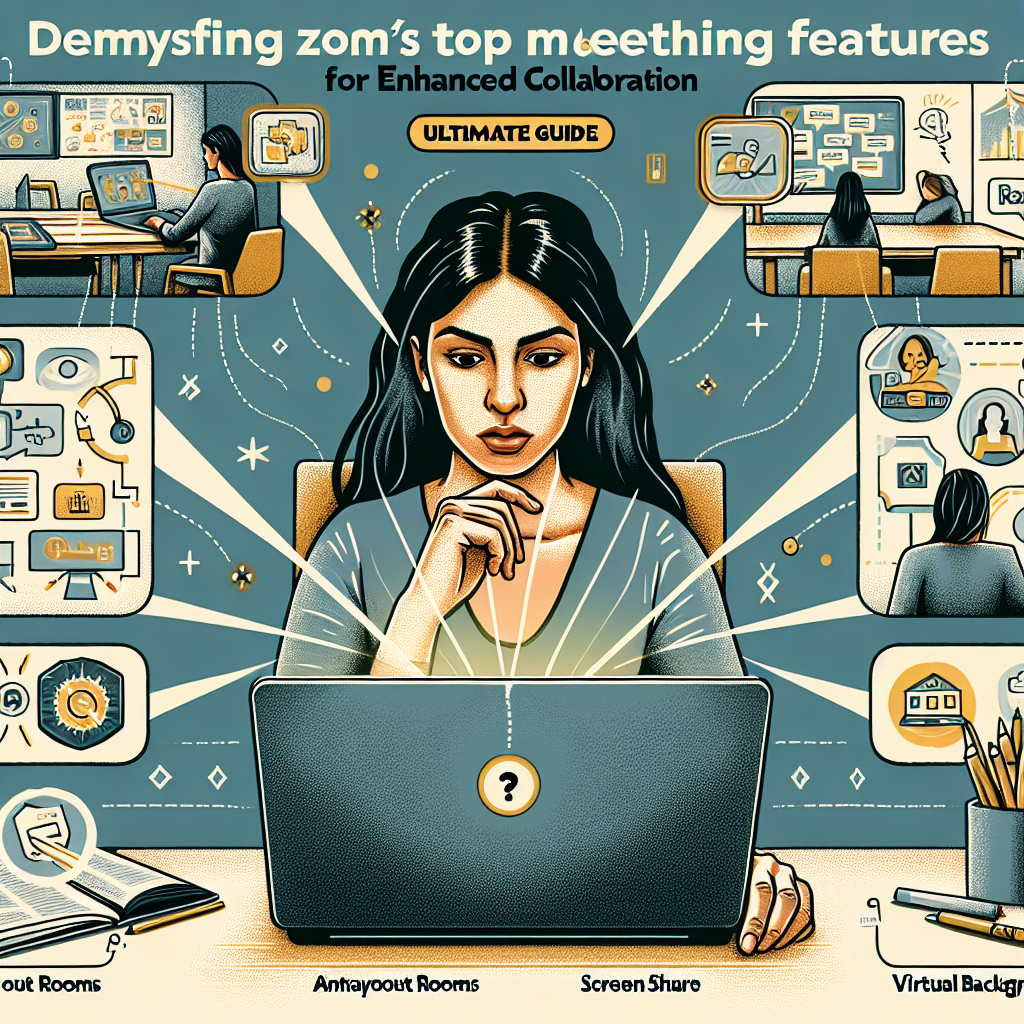
Zoom has quickly become the go-to tool for virtual meetings and collaborations, especially in the wake of the COVID-19 pandemic. With its user-friendly interface and plethora of features, Zoom makes it easy for teams to connect and work together seamlessly. In this article, we will delve into some of Zoom’s top meeting features that can enhance collaboration and productivity.
1. Screen Sharing:
One of Zoom’s most useful features is the ability to share your screen with other meeting participants. This allows you to easily showcase presentations, documents, or any other content with your team. To share your screen, simply click on the “Share Screen” button at the bottom of the meeting window. You can then choose to share your entire screen or just a specific application or document.
2. Virtual Backgrounds:
Zoom’s virtual background feature allows you to change your backdrop during meetings, adding a fun and personalized touch to your video calls. You can choose from a variety of preloaded backgrounds or upload your own image. To enable virtual backgrounds, go to the Settings menu and select “Virtual Background.” From there, you can choose or upload a background of your choice.
3. Breakout Rooms:
Breakout rooms are perfect for dividing larger meetings into smaller, more focused groups. This feature allows participants to split off into separate sessions for discussions or group work and then return to the main meeting. To set up breakout rooms, click on the “Breakout Rooms” button in the meeting controls and assign participants to their respective rooms.
4. Polls:
Polls are a great way to gather feedback or make decisions during a meeting. Zoom allows hosts to create and launch polls that participants can respond to in real-time. To create a poll, click on the “Polls” button in the meeting controls and create your questions and answer options. Participants can then vote, and the results will be displayed instantly.
5. Whiteboard:
The whiteboard feature in Zoom allows participants to collaborate in real-time by drawing, writing, or annotating on a shared digital whiteboard. This is perfect for brainstorming sessions, visual explanations, or illustrating concepts. To access the whiteboard, click on the “Share Screen” button and select “Whiteboard” as the sharing option.
Overall, Zoom offers a wide range of features that can enhance collaboration and productivity during virtual meetings. By utilizing screen sharing, virtual backgrounds, breakout rooms, polls, and whiteboards, teams can effectively communicate and work together no matter where they are located. So next time you are planning a virtual meeting, make sure to leverage these top Zoom features for an enhanced collaboration experience.