
Screen Recorder for Low End PC
Because of the fast expansion of the Internet, streaming media has become prevalent in our daily lives. The proportion of people that spend their free time watching videos on YouTube, TikTok, Vimeo, Netflix, and other video sites. More and more people are ready, or even eager, to record, edit, and distribute their own films in a variety of fields such as technology, gaming, education, beauty, cuisine, and so on. Aside from editing videos, another component begins with screen capturing the video and then editing it to your liking. Joyoshare VidiKit, the Best Screen Recorder for Low-End PCs, is software that can record your screen and give you some of the greatest editing features to assist you with all of this.
How to Use Joyoshare VidiKit to Record a Screencast
Most people would need a good video recording tool to record their computer screen, which would include games, video streaming, Skype video chats, seminars, and lectures, among other things.
Joyoshare VidiKit (Screen Recorder) is a fantastic screen recording application. Because it is a full-featured video recorder, it can record any desktop action including video and audio without causing any quality degradation on your computer.
Here’s how to utilize Joyoshare VidiKit as a low-end PC screen recorder:
Step 1: After installing Joyoshare Screen Recorder, double-click the program icon on your desktop to launch it. The window below will then appear.
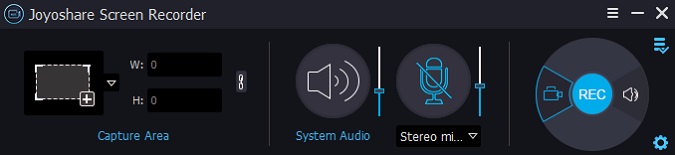
Step 2: In the Capture Area, click the Plus button to open the recording window. The recording window may then be resized and modified to meet your needs, allowing you to choose between a full-screen recording zone and a customized recording region. You may also select a fixed recording window size, such as 320 x 240, 640 x 480, 1280 x 720, and so on, from the drop-down menu.
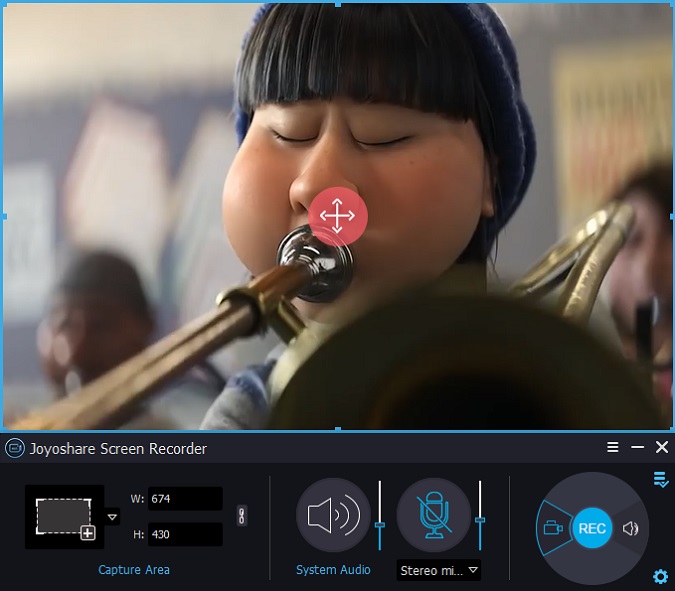
Step 3: Before capturing the screen, click the Options icon in the bottom right corner to configure the recording settings. Depending on your needs, you may tweak recording shortcuts, set up scheduled recording tasks, customize cursor effects, and make other changes here.
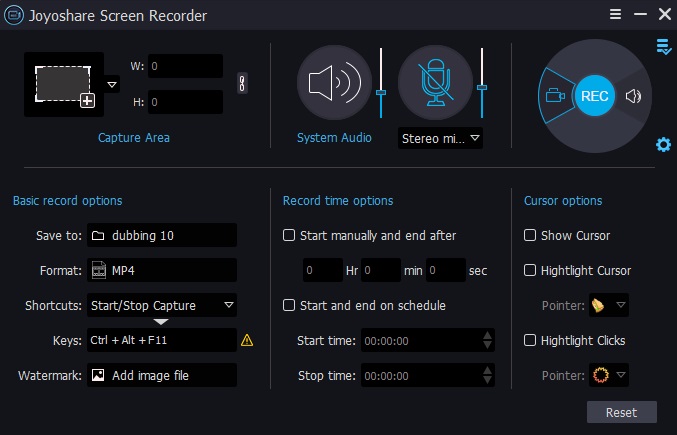
Step 4: Launch the video recording program you want to use. Then, to start high-quality screen recording, hit the Rec button. You may take screenshots at any time throughout the recording process by clicking the scissor icon.
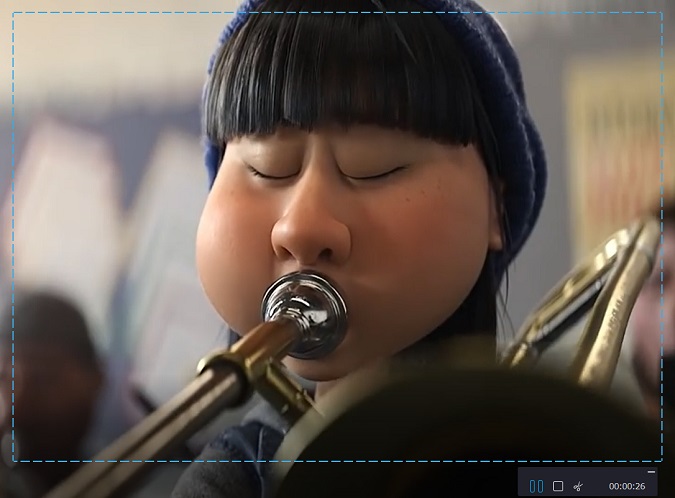
Step 5: To stop the recording, click the Stop sign next to the Pause button. Then, in the History pane, you can check the recorded files and make any necessary changes to their names and ID3 tags.
Joyoshare VidiKit’s Other Features
By this time, you should have a decent idea of some of Joyoshare VidiKit’s noteworthy features. However, there is still a lot to be done. The following are some of the features that make this editor the most popular among professionals:
Cutter for Video
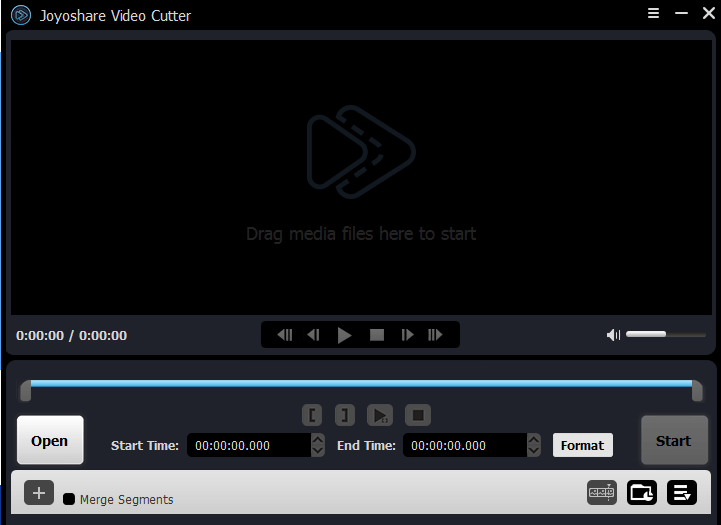
Video cutting technology has come a long way. You may accurately clip videos in VidiKit by using the available control keys, or you can create temporal intervals. The application lets you quickly select periods and chop out sections of your video that you don’t want to see.
Alternatively, you may manually cut unwanted sections of your video and monitor the progress of your work in real-time by manually selecting start and end periods. The software also cuts at a far quicker rate than the majority of its competitors on the market today.
Converting Video
Converting videos using Joyoshare VidiKit is simple. This tool allows users to upload and convert videos to multiple output formats in 4 simple steps.
Step 1: You can either drag and drop the file type into the interface or upload it by clicking the upload icon at the top.
Step 2: To convert the file, select the output format in the lower-left corner of your screen. You’ll be able to choose whether to begin the conversion in High-Speed or Encoding Mode.
Step 3: Once the necessary changes have been made, click Convert on the bottom right side of the screen. The modified video would be saved in a location specified by you on the system.
Step 4: When you select the High-Speed Mode, the conversion process is lightning fast. In less than a minute, we converted a 3-minute MP4 file to MKV. Because the tool allows you to upload and convert many videos at the same time, you can easily perform batch conversions.
Conclusion
In hindsight, Joyoshare VidiKit is a user-friendly video toolkit that lets users simply edit, record, repair, and improve their video, audio, and image files. The Best Screen Recorder for PC supports a broad range of video and audio codecs and runs smoothly on both Windows and Mac computers.
You can convert, compress, and edit videos at breakneck speed using this application. There will be no deterioration in quality after Joyoshare has done editing your films.
Its versatility enables it to serve a wide range of content producers and users. Joyoshare, a low-cost utility with a plethora of possibilities in a single, all-in-one package, is becoming increasingly rare these days.