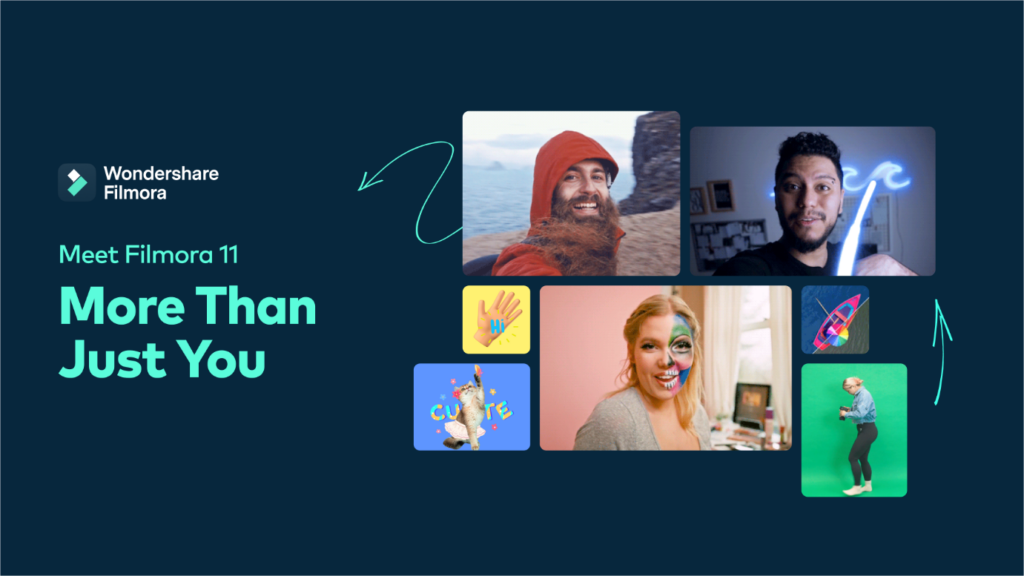
Create Professional Videos Easily with Wondershare Filmora
Every content creator need an excellent tool for editing their videos. If you are one of them, then Wondershare Filmora is the perfect choice for you as it allows users to create mesmerizing videos efficiently with an easy-to-use interface. Filmora provides a great library of filters, transitions, video effects, and animated elements to make cool videos. It basically offers everything needed to become a successful content creator.
With Filmora video editor, you can experience world-class video editing process: pull and attach moving graphics to your video, add an appropriate audio, choose a cool effect from the library. Both professional YouTubers and naïve video editors prefer using Filmora video editor as it has a huge library of cool effects and powerful functionalities for you to get started.
A few key features that Wondershare Filmora offers are:
- Built-in Media Stock: Allows you to access to tons of GIF files from GIPHY, Pixabay, and Unsplash.
- 4K editing support – The 4K editing support allows users to edit and transfer the videos at a resolution of up to 4K, making it one of the best YouTube editing software.
- Instant Mode – No video editing skill is required for creating a video using the Instant Mode. Add media you want to edit and allow Filmora to create a video for you. This feature is only available for windows now. With more than 120 templates, including business, vlog, intro, travel, etc, Filmora can create a video without hassle.
- Advanced text editor– You can add more elements to the title effect such as new text boxes, shapes, or images. This feature allows you to customize text effects in size, color,font, animation, shadow, etc.
- AI portrait– It can remove video backgrounds without using a green screen or Chroma key and also allows you to add glitch effects, pixelated, noise borders, etc.
- Video stabilization– Often, while shooting a video, our hands start shaking, and our entire video gets wasted. Using this feature can reduce the shakiness of the video.
- Mask– You must go to the effect tab and press utility to use the masking features. You can choose any one template to add to your video.
- Speed ramping– Filmora offers a six-speed ramping effect that includes montage, bullet time, flash in, hero moment, and jumper that will help you put a spark of professionalism in the speed change effect.
- Auto montage– This feature automatically matches appropriate audio clips with the footage and analyses beat points to add a specific effect. This is indeed the best video editing software for YouTube.
Steps to Use Chroma Key to Make Selected Colors Transparent
Enable Chroma key
Double click on the video or image to open the editing panel and then check the box next to the Chroma key. You can also select the video first and then press the Chroma key icon on the toolbar to enable the automation of Chroma key features.
Select Color
Press the eyedropper tool to select a color in the video to make it transparent.
Adjust settings
You can change the following settings according to your need to modify the shadow, transparency, and borders.
- Offset– takes care of the visibility of the backdrop.
- Tolerance– keeps an eye on the width of the hue of the key color
- Edge featuring and thickness– fixes the edges of the video or image and softens the edges.
Pricing and plans
There is a free trial version for you to try it out before committing to a payment. Afterwards, you can choose from a Yearly Plan- $49.90 or a Perpetual Plan- $79.99 for an individual, whereas it costs near $156 to get a business plan. You can also get an educator plan at a significant discount.
Conclusion
If you plan to purchase a video editing subscription, then Filmora will benefit you. You can edit your video in just a minute using this fantastic YouTube video editor. Developers are still working on this app to make a better version of it.
Frequently Asked Questions
1. Is Filmora suitable for YouTubers?
Filmora is considered as the best YouTube editing software for both professionals and beginners, and YouTubers at any level can master it.
2. How to remove your background from the video?
Chroma key is specifically used to remove the color from overlay video and images. For example- if you have captured a cover part of the subject with a green effect, then you can utilize the benefits of the Chroma key to remove the green impact. You can also place the subject on another virtual background and can create some incredible shots. The Green Screen/ AI Portrait feature in Filmora can help you easily remove video background free.