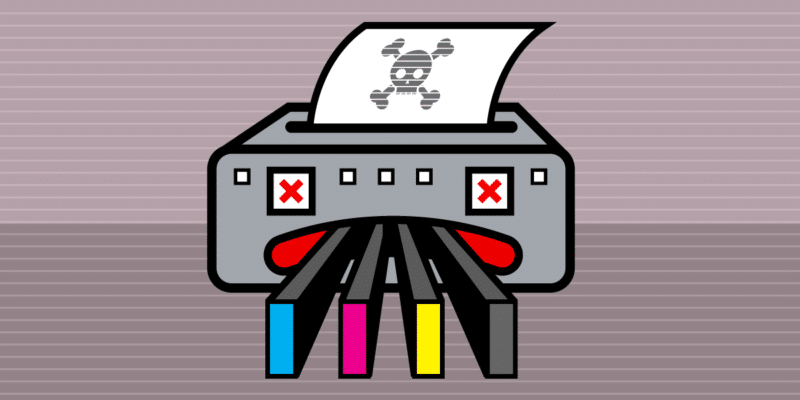
How To Check Printer Ink Level
Today I am here to give you superpowers! The power to predict the future. What do you think? Sounds hilarious, right? It’s true actually. I am talking about printers, and I am going to teach you how to check ink levels on your printer. So that you will be able to say how much time is left till you order a new pack of printer inks. 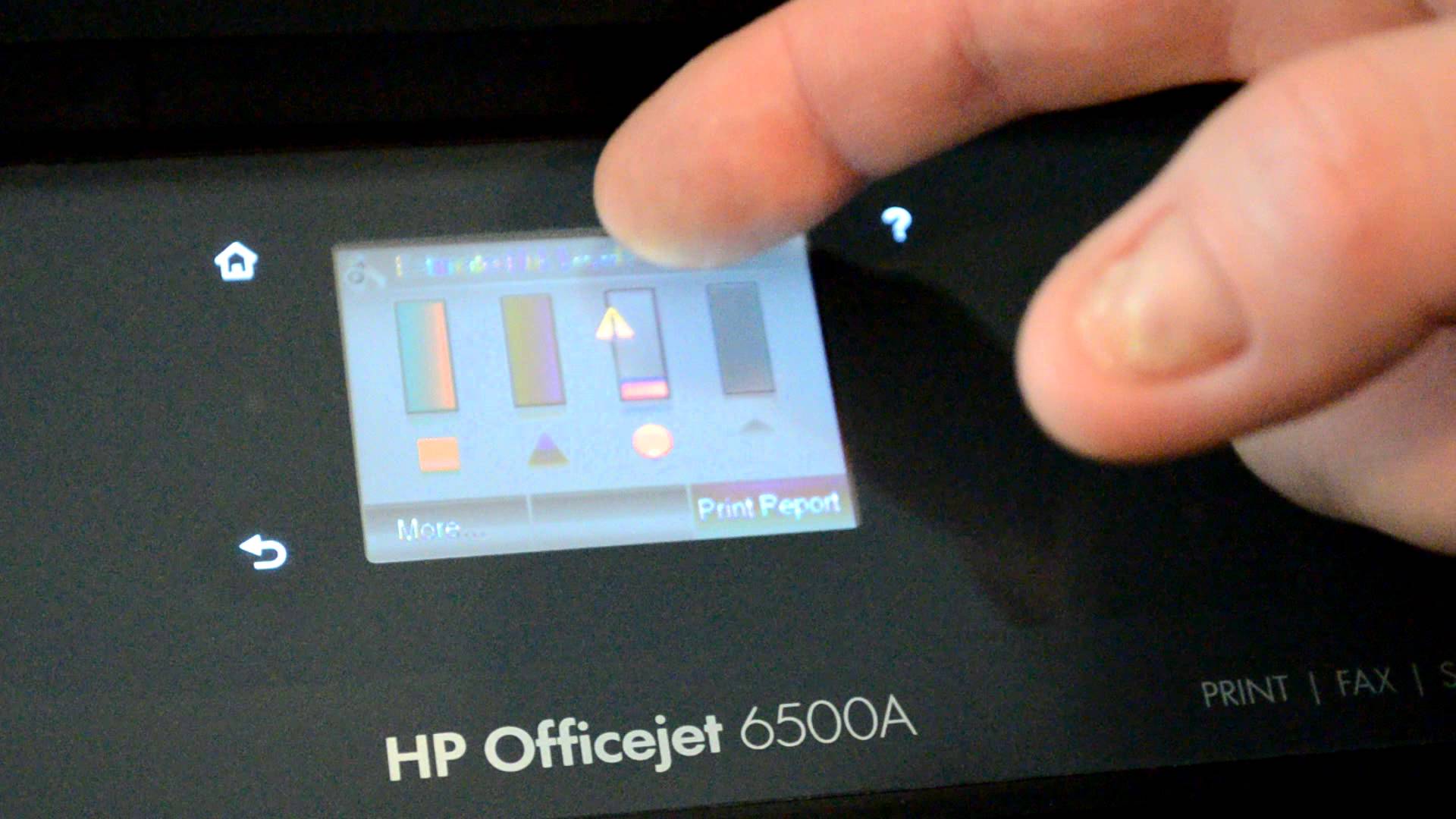 There are several ways to check the printer ink level. It will vary according to the printer model and the operating system of your computer. Similarly, you can use the printer control panel, your laptop or PC, or even your smartphone to check the ink levels. For the demonstration purposes, we are mainly focusing on how to check the ink levels via the printer control panel and via the PC. That is mainly because those are the simplest and the commonest ways.
There are several ways to check the printer ink level. It will vary according to the printer model and the operating system of your computer. Similarly, you can use the printer control panel, your laptop or PC, or even your smartphone to check the ink levels. For the demonstration purposes, we are mainly focusing on how to check the ink levels via the printer control panel and via the PC. That is mainly because those are the simplest and the commonest ways.
Check ink levels on HP printer
If you are using an HP Deskjet or any other HP printer, first you have to go to the printer menu. And then look for an ink drop icon ![]() or
or ![]() a cartridge icon
a cartridge icon ![]() , an Ink Levels menu, or a Toner Level indicator.
, an Ink Levels menu, or a Toner Level indicator.
How to check ink levels on HP printer Windows 10
Before going to the checking, you have to download the HP Smart app from the Windows store. Then add your printer to the application. Thereafter you will see the ink levels on the home screen just like in this image.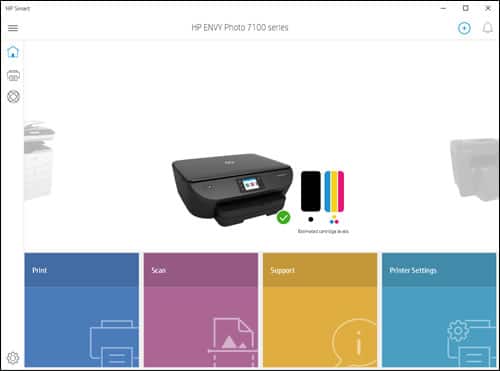
Check ink levels in Canon printer
This is the same as with Epson printers. You have to have the corresponding software on your PC or laptop. Just as simple as that. Just make sure you have the latest version of the original Canon software.
How to check Canon printer ink levels Windows 10
First, open the printer driver setup window. For that from the desktop, open the Start menu. Then choose Settings > Devices. You will see the printer models there. Just right click on your printer model and select Printing preferences.
After that go to the Maintenance tab and click on View Printer Status. A window will be shown with the full information on the printer status including ink level. This method is valid for any modern Canon product. 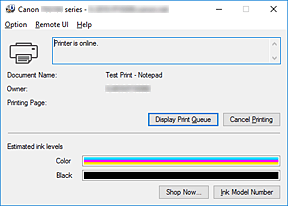 Another good news is this particular application will send you a notification when you are running out of ink. Following is an example of s such notification. (Please note that the message may differ according to the printer model.)
Another good news is this particular application will send you a notification when you are running out of ink. Following is an example of s such notification. (Please note that the message may differ according to the printer model.)
“The ink is running low. Prepare a new ink cartridge”
Check ink levels on Brother printer
The first method is to check the ink levels via the printer control panel. You can start by pressing the Menu button. Then select Ink or Ink Management and press OK. After that select Ink Volume and again press OK. Once you are satisfied with the details provided, you can press Stop/Exit.
If you have a model with a touchscreen, you can press the Left or Right arrow key to display Ink. Next press ![]() and select Ink Volume using arrow keys. After checking, press Stop/Exit.
and select Ink Volume using arrow keys. After checking, press Stop/Exit.
How to check Brother printer ink levels Windows 10
You can do this by opening a Brother Status Monitor application or checking from ControlCenter.
If you are preferring the Brother Status Monitor you will see it as in the following image. 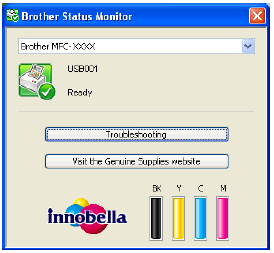 And if you are preferring Windows ControlCenter here’s how to do. Click
And if you are preferring Windows ControlCenter here’s how to do. Click ![]() Start. You will see Brother in the list of all programs and applications. Select Brother and go to Brother Utilities. Then choose Scan and ControlCenter4.
Start. You will see Brother in the list of all programs and applications. Select Brother and go to Brother Utilities. Then choose Scan and ControlCenter4.
If your PC or laptop doesn’t support Brother Utilities, follow these instructions.
Click ![]() Start > All Programs > Brother > [your model name] > ControlCentre4.
Start > All Programs > Brother > [your model name] > ControlCentre4.
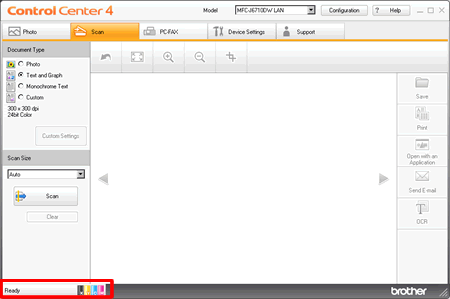
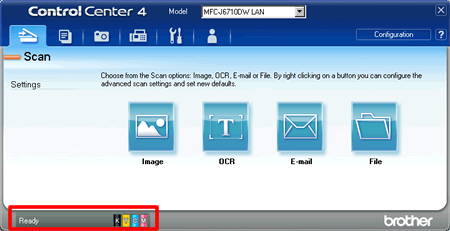
Check ink levels on Epson printer
With Epson, you can check the ink levels only using the original Epson software on your PC.
How to check ink levels on Epson printer Windows 10
Don’t forget to get a CD with a proper printer driver when buying an Epson printer. It is essential to install the software to perform basic operations.
So when you open the installed printer application, first click on the Maintenance tab. Then click the EPSON Status Monitor 3 button. You will see the approximate ink levels in a graph. 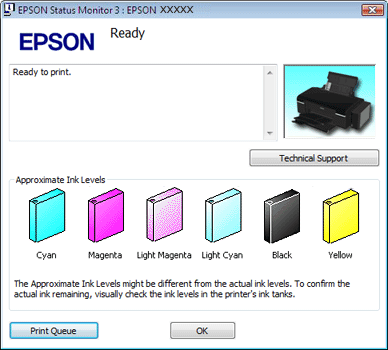
Connect with us
We would like to hear about your problems, questions, and suggestions. So feel free to contact us. This is free of charge service that we offer. But we receive thousands of emails per day. So it is impossible to reply to all of them. So we create a Community to help you individually. Go to Community and open help Topic under the relevant category. Please spread this post to your friends by sharing Facebook and other major social media. And make sure to like us on Facebook.