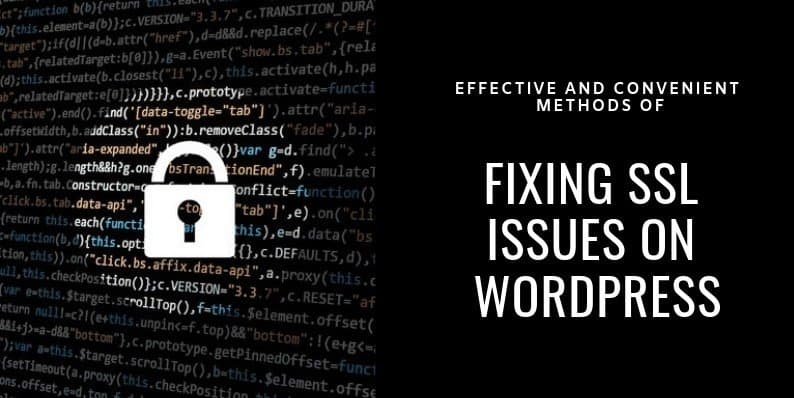
Fix Common SSL Issues in WordPress
Through moving a WordPress site to SSL can arise unexpected issues. After you adding SSL to an existing WordPress site, then there can occur errors in the WordPress. Then you can follow this article. Through this article, we focus on the issues with SSL/ HTTPS in WordPress and the fixing method of this kind of issue in WordPress.
What is SSL/HTTPS and why you should start using it right away?
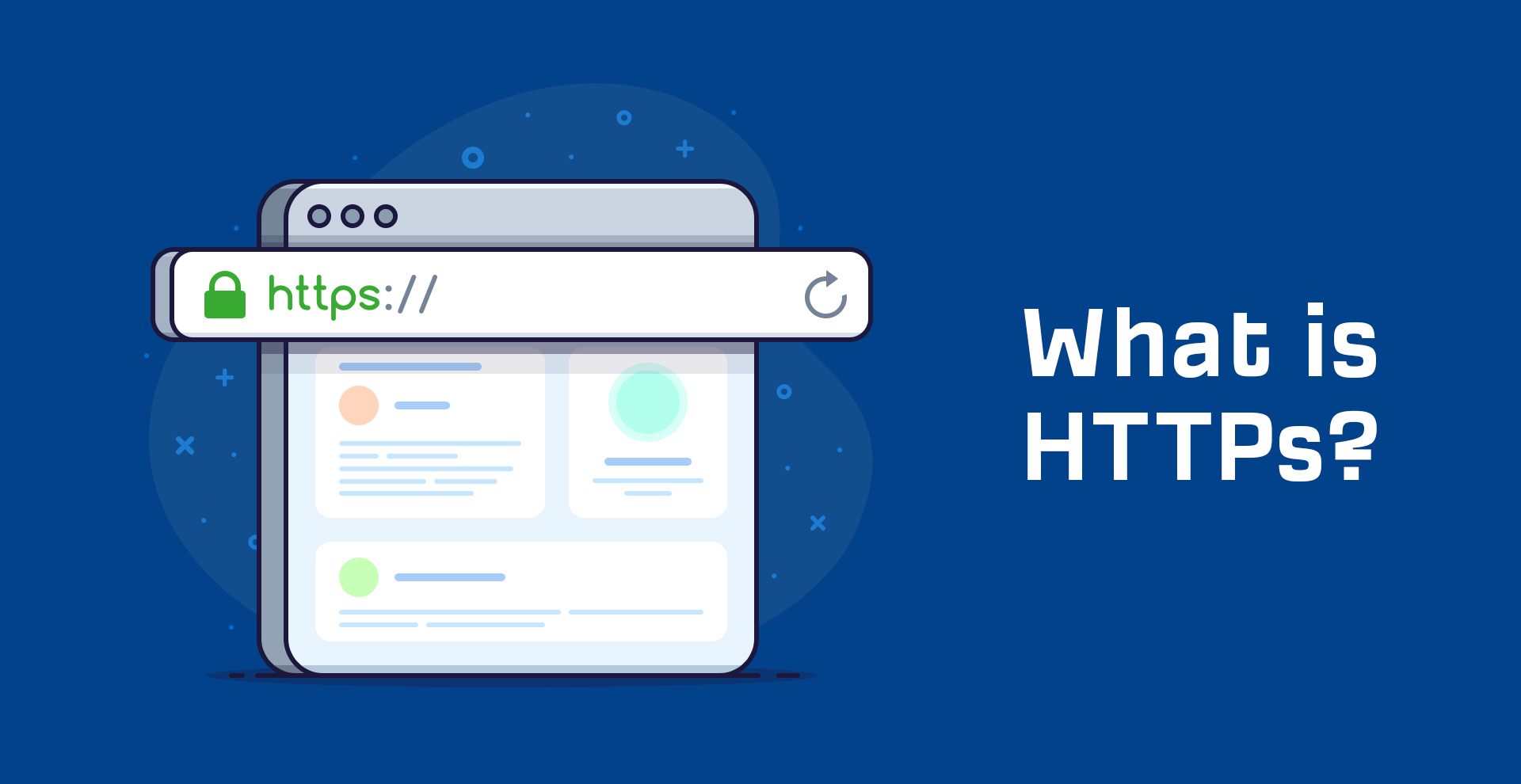
SSL and HTTPS is an encryption method and it secures the connection between users’ browsers and your WordPress hosting server. Through this encryption method, it is hard for hackers to eavesdrop on the connection.
For identification purposes, they issue a unique SSL certificate for each SSL/HTTPS-enabled site. If a server is pretending to be on HTTPS or the certificate does not match, in such a scenario the most modern browser will warn the user from connecting to the website.
In last year, they announced to improve overall web security by Google encouraging website owners to start using SSL/ HTTPS.
According to that, now Google Chrome mark as “Not Secure” for all websites which are without an SSL certificate. It leads to giving a Bad impression to the users about your business through mentioning the label as “Not Secure” in their browser’s address bar.
Because of that, it is better to enable the SSL/ HTTPS in your browser, if you intend to start an online store or want to use payment services like PayPal, Stripe or Authorize.net, etc.
Considering all the advantages and disadvantages, it is better to switch to SSL/HTTPS for all websites.
If you still not use SSL/ HTTPS, then you can get proper guidelines step by step using many articles, which are published on the internet.
Now, we move to the common issues in WordPress with SSL or HTTPS and focus on the troubleshooting guideline to fix those errors.
1st Solution: Fix NET::ERR_CERT_INVALID error
Here, the error message display in Google Chrome. It may display an error message slightly different in other browsers. However, its content is a warning that its connection to your website is insecure.
Through this error message, it indicates that the users’ browser didn’t accept the certificate presented by the website. Many reasons may be causes for this error such as:
- The SSL certificate issue to a different domain name or subdomain name.
- The certificate has been expired.
- Your browser doesn’t recognize certificate issuing authority.
When you purchase an SSL certificate and that time you asked from your WordPress hosting provider to install it for you, then you can contact them to fix it for you.
If you installed your SSL certificate manually, then you can try to reinstall it or contact your SSL certificate provider to support you.
2nd Solution: Fix mixed content error after moving the WordPress to SSL/HTTPS
Through the insecure HTTP protocol in the URL lead to occur mixed content error which sources (Such as images, script, or style sheets) that are still loading.
If you also have mixed content error, then there is no display of the secure padlock icon in the address bar of your website
If you also face mixed content error, there are two ways to fix SSL/ HTTPS mixed content error in WordPress. Through this article, we will show you that both methods. You can select any one that works best for you.
Fixed mixed content errors in the WordPress using a plugin
This is an easier method and more suitable for beginners.
- As the first step, you have to install and activate the Really Simple SSL plugin.
- After activation, go to the setting > SSL page to review the plugin settings.
Really Simple SSL works out of the box and will automatically take care of the SSL/ HTTPS setting and fix the mixed content errors.
Note: Using the output buffering technique, the plugin attempts to fix the mixed content error. But through this, it will inherit a negative performance impact on our site. However, it only impacts your first-page load, if you are using a caching plugin.
Manually fixed mixed content errors in the WordPress
This is the manual troubleshooting method and this is more effective and better for performance.
First of all, make sure that you are using HTTPS in the WordPress setting.
- Now, go to the Setting > General page and confirm that the WordPress Address and Site Address option have HTTPS URLs.
- If you can observe URLs starting with HTTP, then change them to HTTPS to go ahead. Make sure to click on the save changes button to store your setting.
- Now, you find old HTTP URLs from your WordPress database and replace them with new HTTPS URLs.
- By installing and activating the Better Search Replace plugin, then you have the ability to easily do it.
- After activation completed, you have to go to the Tools > Better Search Replace page. Then type your website URL with HTTP in the search field. After that, add your website URL with HTTPS in the “Replace“ field.
- The Better Search Replace plugin will update URLs in your WordPress database.
If your WordPress site, still display mixed content errors, then you have to move to the next step which is to troubleshoot URLs in your WordPress theme and plugins.
Through using the inspect tool located in your browser, you can find the location which the resources causing the errors and where they are loading from.
You have to find the theme resources in your WordPress theme. For that theme replace HTTP with HTTPS.
It may be a bit difficult for beginners to find all theme files located in the URLs.
If you cannot find those themes by yourself, you can visit your theme developer and request to update their theme as HTTPS. They may be want to use the WordPress best practices to load files and will fix the HTTP/HTTPS issue.
This is the same for the mixed content which is loaded by a WordPress plugin. It is not recommended to edit plugin files by yourself to change the URLs. It should better to inform the plugin developer and request them for an update. Meanwhile, you can disable the existing plugin on your site or find an alternative plugin.
3rd Solution: Fix too many redirects error after moving to SSL/HTTPS
By adding the following code into your wp-config.php file, WordPress will allow you to enforce SSL/HTTPS for the admin area.
define (‘FORCE_SSL_ADMIN’, true) ;
In some cases, when it adds the above code along arise the “Too many redirects” error. To avoid causing that kind of situation, you can add the following code in your wp-config.php file.
define ( ‘FORCE_SSL_ADMIN’ , true;
// in some setup HTTP_X_FORWARD might contain
// a comma-separated list e.g.
// so check for https existence if
(strops ($_ SERVER [ ‘HTTP_X_FORWARD
‘https’ ) !== false)
$_SERVER [‘HTTPS’] =’on’ ;
After adding this code, it should solve your all problem with Common SSL Issues in WordPress.
4th Solution: Fix the WordPress HTTP to HTTPS redirect
It does not automatically redirect HTTP requests to HTTPS by WordPress without you tell it to do this. If you use a plugin such as Really Simple SSL, then it would be taken care of by redirects. If not, you can manually set up redirects.
For setting up from HTTP to HTTPS redirect, then you can add the following code in your .htaccess file.
RewriteEngine On
RewriteCond % {HTTPS} off
RewriteRule ^ (.*) $ https://%
{HTTP _HOST} % {REQUEST_URI}
[L, R=301]
</If MODULE>
This article mainly focuses on Common SSL or HTTPS Issues in WordPress. Through this article, we discuss the causes of the SSL or HTTPS in WordPress and the fixing guideline for the Common SSL or HTTPS Issues in WordPress.if you face this kind of situation, you can try these easy steps to solve your SSL or HTTPS error in the WordPress. So, we hope that this article will be a help for you.