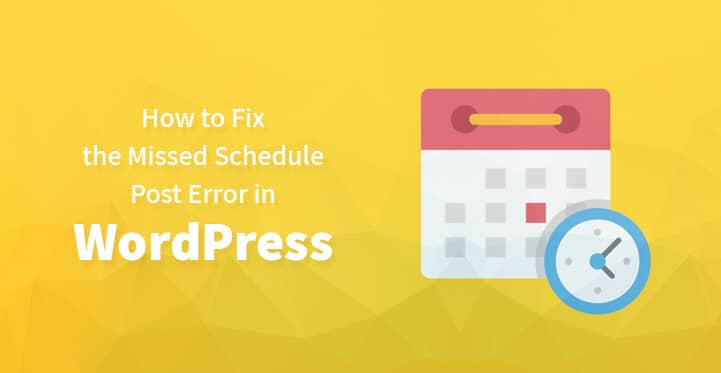
Hello WordPress user! I know that you have sacrificed your valuable time creating informative, entertaining, and high-quality content for your blog with the help of the best WordPress tools. And by now you may be having a large audience that expects regular blog posts from you.
Think if you desperately need a vacation or appeal to those in different time zones. You might be managing multiple websites even. But you have a lot of work to do and you are unable to write every blog post at the exact time you are planning to publish it.
What can you do?
Just schedule your posts ahead of time in the WordPress dashboard. Simple as that!
Now the only thing you have to do is going on the vacation you dreamed of. Or else just relax and take a nap.
When WordPress delivers a low blow
In the real world, ahead of scheduling your blogposts is a foolproof way. You won’t miss any regularly scheduled posts that your readers expect. Occasionally WordPress can get confused and skip those scheduled posts while you are away.
So, you will see any of the scheduled posts were not published according to your schedule. Your readers may wonder what has happened to you!
The worse thing is WordPress never sends you notifications saying that something was missing. So the only way you can see the mess is by checking your website regularly. That’s a disaster actually!
WordPress missed schedule error
So, when the scheduled WordPress posts are not published properly, the dashboard displays the “Missed Schedule Error”.
This indicates that even though you set up the posts to publish at a specific time, it didn’t happen. There can be reasons for that error. The most common one is a failed cron job.
What are cron jobs?
Simply a cron job is a task that is set to run at a specific interval that will be executed regularly, automatically, and without human actions. You have to set the program as the user and cron job will do the rest.
There are several things that cron jobs can do such as automatic backups, deletion of temporary files, scheduling WordPress posts and it can be scheduled to run at fixed times, dates, or intervals even. The cron job is useful for repetitive tasks avoiding manually setting them up every single time.
But sometimes WordPress can fail to execute your cron jobs.
WordPress cron jobs
As Tom McFarlin says, WordPress cron jobs are “faux cron jobs”. If you set up a cron job within an operating system, the server is set to execute that job at that particular interval, whether anyone is at the computer or not.
But WordPress cron jobs are quite different. When you set a cron job, it will be scheduled and later written to the database. So, when a user clicks on the website, the cron job scans the system for any scheduled task and execute them accordingly.
If a website visitor doesn’t visit your website just before a scheduled post is set to publish, your post won’t execute as scheduled. And you will see a “Missed Schedule Error” when you log into your WordPress dashboard the next time.
If your website is a well-trafficked one, this won’t be a problem. But if you have set many cron jobs to execute more regularly or your website traffic is hit and miss at times, there will be many failed cron jobs. But do not worry! I have a simple solution for you.
Fixing the WordPress missed schedule error
Using a nifty plugin is the easiest way to fix the missed schedule error in your WordPress. You can use WP Missed Schedule for that. Below are some features which the plugin offers for website owners:
- There is no reduction in server performance even when checking for internal WordPress Cron jobs.
- Cron jobs only check for missing schedule posts, so resources don’t go to waste.
- Any future posts stored in the database will be detected by the WP missed schedule plugin and an index table will be used for queries.
- Full compatibility with Hyper DB table query formatting.
- Repair 10 items per session, compatible with WordPress default code syndication every 15 minutes.
- WordPress is designed for simple or weighty use of scheduled future posts.
- Compatible with popular WordPress plugins such as W3 Total Cache and Jetpack
- Automatic configuration
Let’s get on to work now. First, you have to install and set the WP Missed Schedule.
Step 1: Install and Activate WP Missed Schedule
The very first thing is to download the WP Missed Schedule plugin from GitHub. GitHub is a hosting service used by open source developers and projects.
For that, go to WP Missed Schedule’s repository on GitHub. Then click on the green Clone or Download button on the main page. After that click on the Download ZIP button.
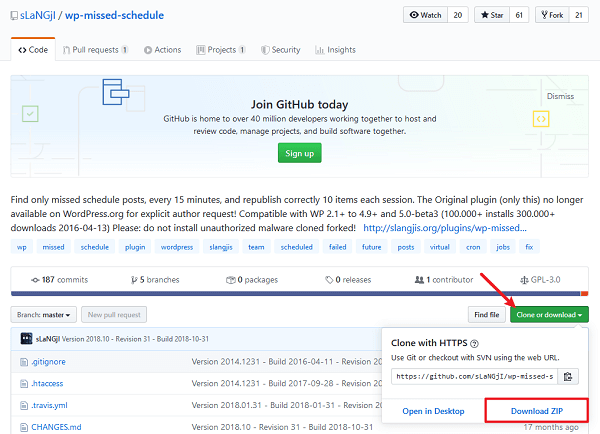
Then you will be prompted to save the zip file. Save it in a location where you can access later once you log into your WordPress dashboard.
The next step is to log into your WordPress website and enter the admin area. Then go to Plugins >> Add New and click the Upload Plugin button. 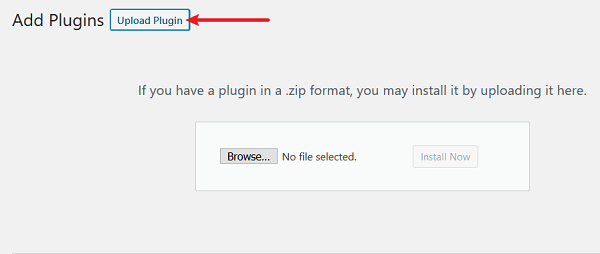 Then there will be the option to upload the zip file of the plugin. Click Browse to search the zip file you saved previously and click Install Now.
Then there will be the option to upload the zip file of the plugin. Click Browse to search the zip file you saved previously and click Install Now.
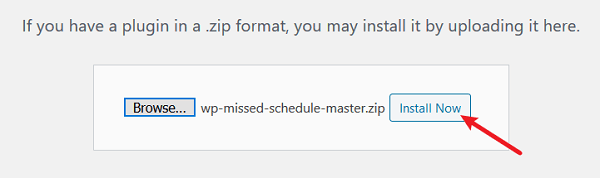 Finally, click Activate Plugin in order to make WP Missed Schedule active on your website. Now you will see WP Missed Schedule in your installed plugin list.
Finally, click Activate Plugin in order to make WP Missed Schedule active on your website. Now you will see WP Missed Schedule in your installed plugin list.
Step 2: Check for Missed Schedule Posts
As the WP Missed Schedules is activated and functioning, you can check whether the scheduled posts are considered “missed” and whether the plugin caught the fail before and corrected it.
For that, follow these steps. Go to Plugins
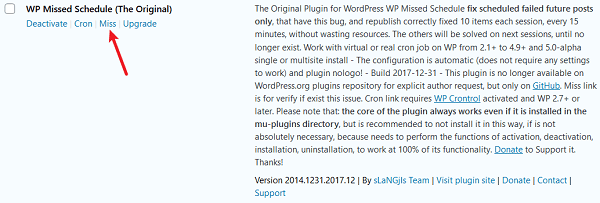 If there are no posts are available once you click Miss, all your scheduled posts are live when they are supposed to. And everything is perfectly normal.
If there are no posts are available once you click Miss, all your scheduled posts are live when they are supposed to. And everything is perfectly normal.
Step 3: Download WP Control
Additionally, you have the option of downloading the plugin named WP Control to coordinate with the WP Missed Schedule. This particular plugin allows you to view and control what is happening in the WordPress cron system once activated.
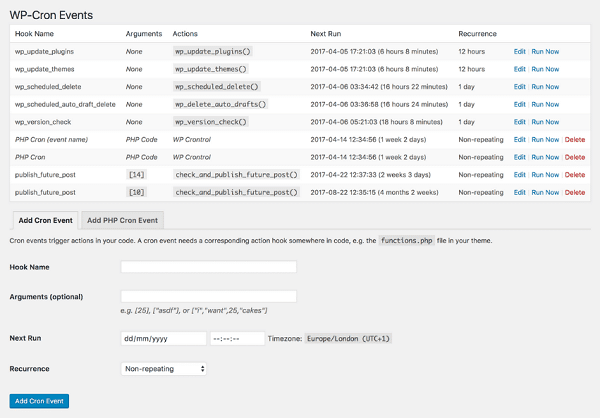 And also, from the admin panel, you will be able to,
And also, from the admin panel, you will be able to,
- View all cron events and their associated details
- Edit, delete, or immediately run any cron events
- Add new cron events
- Bulk delete cron events
- Add, edit, or remove custom cron schedules
Another thing is that the admin screen will show a warning sign if your cron system looks malfunctioning. Such as your server cannot connect to itself or fire scheduled cron events.
That’s all about it! Your website is ready to check failed cron jobs after the WP Missed Schedule activated. You don’t have to check it from time to time as the WP Missed Schedule works automatically.
Connect with us
We would like to hear about your problems, questions, and suggestions. So feel free to contact us. This is free of charge service that we offer. But we receive thousands of emails per day. So it is impossible to reply to all of them. So we create a Community to help you individually. Go to Community and open help Topic under the relevant category. Please spread this post to your friends by sharing Facebook and other major social media. And make sure to like us on Facebook.