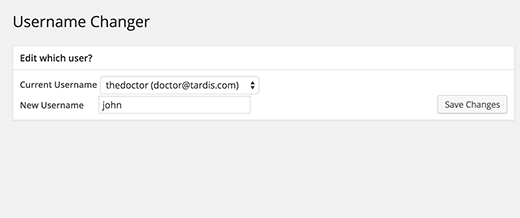
Do you ever have problems while tried to change your WordPress username? If it is, this article is especially for you. In this article, we are going to discuss three different methods to change your WordPress username.
Method 1: Create a New User and Delete The Old One
The most simple way to change your WordPress username is by creating a new user account including your desired username and with the administrator user role. You have to use a different email address than the old one which you used.
The next step is you have to log out from your existing account and then again login with the new user account just you created. After that select the Users section in your account and delete the link under your old username.
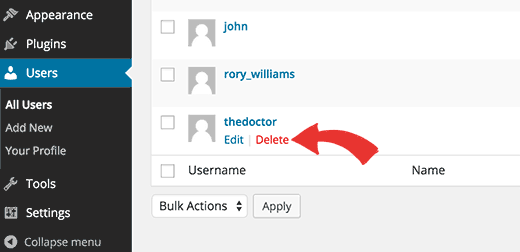
Next, WordPress will ask what you want to do with their content while deleting your old one. Here remember that you should click on the “Attribute all content to;” option and now select the new user you just created. Then click on the “Confirm Deletion” button to delete the old user account.
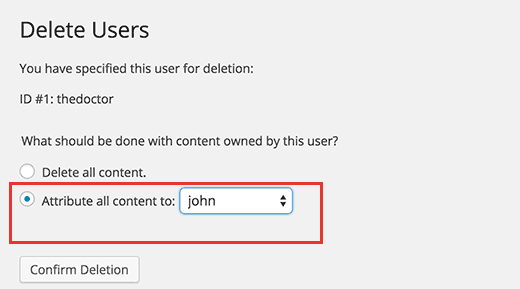
The process is over. Now you have successfully changed your WordPress username. If you feel that the old email is better than the new one, then you can change your new email address and can use the old one associated with the old username.
Method 2: Change username by using a plugin
The second simple way to change your WordPress username is by using a Plugin. If you don’t like to install a plugin for every little thing, so we assure you that you can safely delete the plugin after you have changed your WordPress username.
Firstly you have to install and active the Username Changer plugin. Then, simply go to the Users » Username Changer page.
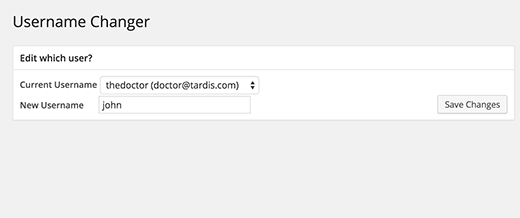
First, select the username you want to change, and then you can change your username as you wish by entering your new username. Finally, click on the Save Changes button to confirm your changes.
Method 3: Change Your WordPress Username Using phpMyAdmin
This method is much complex than others because it has to make direct changes to your WordPress database. But we usually don’t recommend users make direct changes to their WordPress database. However, you may have to select this kind of case because in some cases, there are no other options than this. As an example, You will not be able to access the admin dashboard to change your username, if you have forgotten your WordPress username and email address.
Therefore, by using this method you can find your username and will also be able to change your username.
Here to carry out the process first you have to log in to your cPanel. Then scroll down to the database section and click on phpMyAdmin.
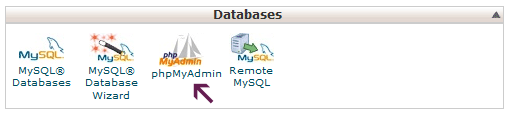
Next, you should select the database that your blog is hosted.
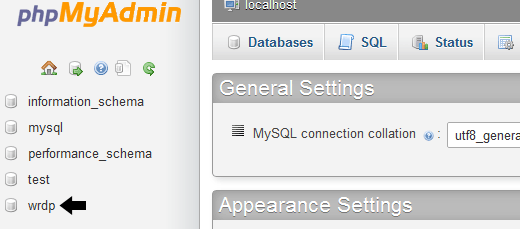
Then you can see your WordPress database tables. It is possible that you may have been using some other prefix. By default, your WordPress database tables use wp_ as a prefix before each table’s name.
First, you need to click on the table wp_users on the left-hand side and then click edit on the username that you wish to edit.
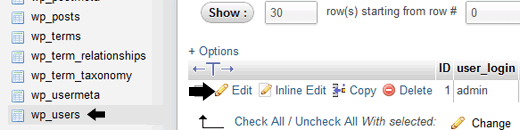
The important part is you can change the user_login value to whatever you want. As an example, you can replace “admin” to “bob” as your requirement.

As a final stage, Click the Go button and you are just done.
The process is over. We hope that this article may give you better guidelines and knowledge about how to change your WordPress username. Not only that, our guideline of what to do when you are locked out of the WordPress admin area may also help you.
If this article helped you to fulfill your requirement and if you liked this article as well as if you have any questions, then please comment below. You can also find us on Twitter and Google+.
Read more: How to check if your WordPress blog posts are ranking for the right keywords
When should you change your WordPress web hosting