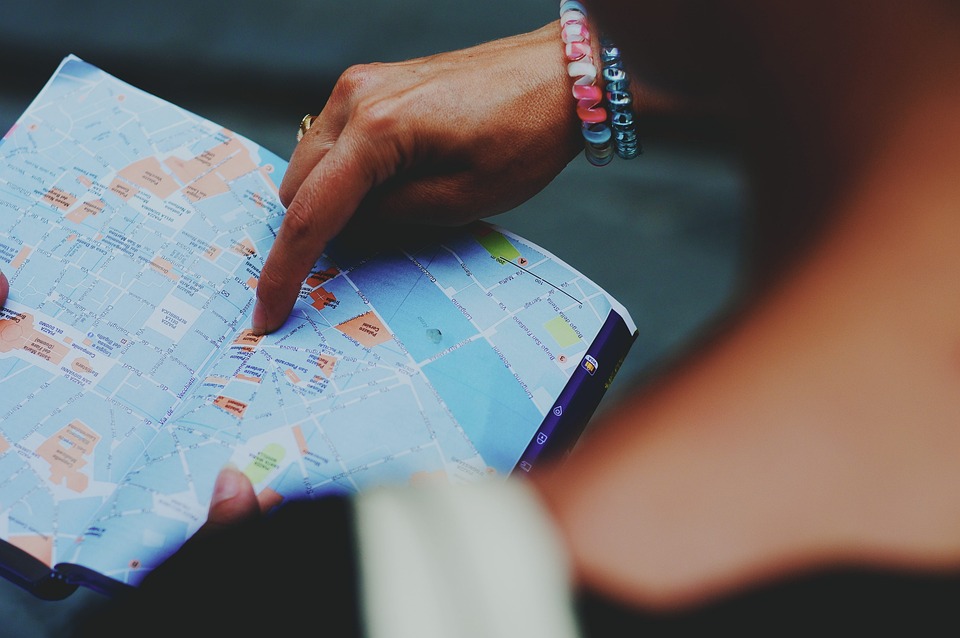
Mastering Discord: A Beginner’s Guide to Setting Up a Server
Discord has become one of the most popular communication platforms for gamers, communities, and businesses alike. With its easy-to-use interface and plethora of features, Discord is the go-to choice for setting up servers and connecting with others. In this guide, we will walk you through the process of setting up a Discord server from start to finish, helping you master the art of Discord in no time.
What is Discord?
Discord is a free VoIP (Voice over Internet Protocol) application that allows users to communicate with each other via text, voice, and video. It was originally designed for gamers to communicate while playing online games, but has since evolved into a versatile platform used by a wide range of communities and organizations.
Setting Up Your Discord Account
Before you can create a server on Discord, you’ll need to create an account. Here’s how to do it:
- Visit the Discord website or download the Discord app from the App Store or Google Play Store.
- Click on the "Sign Up" button and enter your email address, a username, and a password.
- Check your email for a verification link and click on it to verify your account.
- Once your account is verified, you can log in to Discord and start setting up your server.
Creating a Server
Now that you have your Discord account set up, it’s time to create your server. Here’s how to do it:
- On the Discord app or website, click on the "+" icon next to "Servers" on the left-hand side of the screen.
- Click on "Create My Own" to create a new server.
- Enter a name for your server, and optionally upload an image to use as the server icon.
- Click on "Create" to create your server.
Customizing Your Server
Once your server is created, you can customize it to your liking. Here are some tips for customizing your server:
- Create Channels: Channels are separate chat rooms within your server where users can communicate. You can create text channels, voice channels, and categories to organize your server.
- Set Permissions: You can set permissions for each channel to control who can view, send messages, and join voice chats. Permissions can be set for roles or individual users.
- Invite Members: Invite your friends, community members, or colleagues to join your server by sending them an invite link. You can set the link to expire after a certain amount of time for added security.
Managing Roles and Permissions
Roles and permissions are essential for effectively managing your Discord server. Here’s how to set up roles and permissions:
- Click on the down arrow next to your server name and select "Server Settings."
- Go to the "Roles" tab to create new roles or edit existing roles.
- Assign roles to users by right-clicking on their username and selecting "Roles."
- Customize role permissions by clicking on the role and adjusting the permissions settings.
Moderating Your Server
Moderation is key to maintaining a healthy and welcoming community on your Discord server. Here are some tips for effectively moderating your server:
- Set Up Moderation Bots: Consider adding moderation bots like MEE6, Dyno, or Carl-bot to help automate moderation tasks such as banning users, deleting messages, and enforcing rules.
- Establish Clear Rules: Create a set of rules for your server and make sure all members are aware of them. Enforce these rules consistently to maintain order.
- Monitor Activity: Keep an eye on chat activity and be on the lookout for any inappropriate behavior or rule violations. Address issues promptly to prevent escalation.
Frequently Asked Questions
How many servers can I create on Discord?
You can create an unlimited number of servers on Discord, but each server is limited to 250,000 members.Can I delete a server on Discord?
Yes, you can delete a server on Discord by going to the server settings and selecting the option to delete the server permanently.Do I need a paid subscription to create a server on Discord?
No, creating and using servers on Discord is completely free. Discord offers a premium subscription called Discord Nitro for additional perks and features.- Can I transfer ownership of a server on Discord?
Yes, you can transfer ownership of a server on Discord by going to the server settings and selecting the option to transfer ownership to another member.