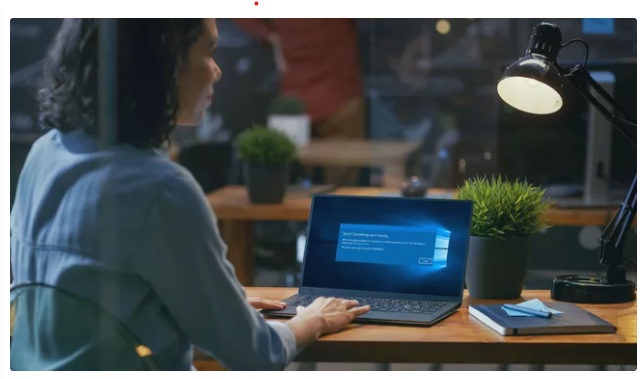
Error Code 0x80004005: What It Is and How to Fix It
Troubleshooting unidentified errors on the Windows system.
The Windows Error Code 0x80004005 Is an unidentified Windows error that we have to face. It usually appears as “Error Code 0x80004005 Unspecified error.” The Windows error 0x80004005 appears on its own or with another error message. Sometimes, there is more information that helps you understand the error.
What is the reason for the 0x80004005 error code?
This error generally comes when opening shared folders or drives, any programs, or when there is an issue in the Windows Updates. I have brought you the main reasons for this error code 0x80004005.
- The issues with Windows Update.
- Moving or renaming files and folders.
- Notifications issues in Windows.
- Creating the issues or removing the compressed files and folders.
How to Fix Error Code 0x80004005?
Follow the given steps in order to troubleshoot the windows error code 0x80004005
Running the Windows Update troubleshooter.
This is created when an automatic Windows update fails. And also the defiling of the files downloaded by Windows Update. It is very easy if you run the built-in troubleshooter in Windows 7 or on a later one.
Deleting the details in the Windows Update download folder. If the automatic troubleshooter does not solve the problem, navigate to C:\Windows\SoftwareDistribution\Download using the Windows File Explorer. Then you can delete the things inside the folder.
Run Windows Update.
If you see the issue with the Windows Update, you must finish downloading and installing the updates. After troubleshooting and deleting the files in the Windows Update folder, run the Windows Update again.
Removing the temporary files.
Perhaps a corrupted temporary file can make the error code 0x80004005. By using the Windows Disk Cleanup tool or by typing %temp% in the Windows search bar, you can find the Temp folder. After finding it delete the thing inside it.
Disabling the Outlook mail notifications.
When you get a notification by Microsoft Outlook this error code can be created. If the issue gets fixed when disabling this feature, start the Outlook in Safe Mode. If this method is successful a simple reinstall will fix the issue.
Disable Windows Defender.
The antivirus software finds the false alarm in connection with the Microsoft Outlook app. If you get the error code 0x80004005 while using Microsoft Outlook, and also disabling notifications are in vain turn to the antivirus software and check it again. And also you can try disabling Norton Antivirus and third-party antivirus programs.
Use various types of unzipping programs.
If you get the error code 0x80004005 windows 10 when extracting or opening files use another type of extraction tool.
Re-registering jdscript.dll and vbscript.dll. If the error is still there after unzipping in the files with other extraction tools, reregister the two dynamic link libraries.
Go to the Command as an administrator.
Enter regsvr32 jscript.dll. Next retype, regsvr32 vbscript.dll and press Enter.
Adding a key to the Windows registry. If you note the error 0x80004005 is related to copying or moving files, go to the Windows Registry Editor. Next to the HKLM\SOFTWARE\Microsoft\Windows\CurrentVersion\Policies\System.
- On a 32 bit system, create a new DWORD registry. Name it as LocalAccountTokenFilterPolicy.
- If it is a 64-bit system create a QWORD registry and name it as LocalAccountTokenFilterPolicy.
It is better if you set the numerical value in both cases. Then select OK. After this restart the Windows PC and check if the issue is fixed.
If non of the above-mentioned methods are not working, you have to contact the support centers. This method is good if you do not want to change the Windows Registry. The manufactures should have possible solutions.
I hope these methods will be very useful for you to troubleshoot the error. Be Kind to leave your ideas in the Comment Section. Thank you!
Read more: How to fix Windows error code 0xc004f025 [Easy Guide]
How to Fix the Windows Access Denied Error 0x80070005
How to Fix Error Code 0x8000FFFF in Windows 10