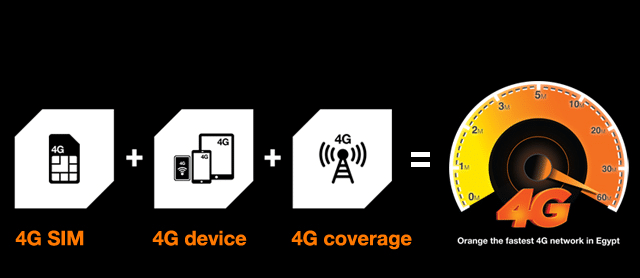
In this post, I am going to give some solutions proposed by our readers who are facing “No 4G LTE Signal or it can’t auto-connect to 4G its own on Samsung galaxy S10. If you are an owner with similar problems, continue reading this article as it can help you in one way or another.
No 4G LTE signal fix # 1 –Force Restart your Samsung Galaxy S10
Our very first solution is Force Restart. What you need to do is press and hold down the Power and Volume button for about 7-10 seconds together until vibrate. If it happened because of some glitch on Primary Memory then, once you restart, it will resolve this problem, however, if it happens due to other reasons you need to go to the next process.
No 4G LTE signal fix # 2: Reseat SIM card

If Force restart was not helped? then our second simple solution is Reseat SIM card. First Turn off Your Device and Take the Sim card. then wait 5 – 8 Seconds, and Put the Sim card again. Now Turn on Your Android Device. Check if the problem is resolved. If not, then you have to go to the third solution.
No 4G LTE signal fix #3: Confirm network is working

Please Check for 4g in your area. Ask the SIM card provider that your region has 4g networks. If you have another 4G Support Mobile phone, then insert it to our Suspicious Sim card and check if the 4G network is working or not. If that phone has a 4g signal, go to the next solution,
No 4G LTE signal fix #4: select 4G LTE network Manually
Before moving on to Advance Solutions, let’s select 4G LTE network manually. So, Follow the below steps
- Go to the Settings app.
- Go and Tap Connections.
- Go to Mobile networks.
- Tap Network mode.
- Now, Select 4G or Similar to: LTE/3G/2G (auto-connect).
- after that, Restart the device and check for the problem.
No 4G LTE signal fix #5: Boot into Safe mode to Check for Third-party apps problems
your 4G Signal suddenly went off after you installed the “example app,” and there is a 99.9 percent chance that the new app will be the source of the problem. You can uninstall that application. Sometimes, no New app is installed but an existing application can cause this problem.
Then we can use a safe mode method to determine if this is caused by an existing app
- Press and hold down the Power button
- Release the button when “[name]” appears on the screen
- Press and hold down the Volume Down button immediately after that until your phone stops restarting
- You should see the words “Safe Mode” at the bottom of the screen
- Release the Volume button
- Now your [name] boots up in “Safe Mode.”
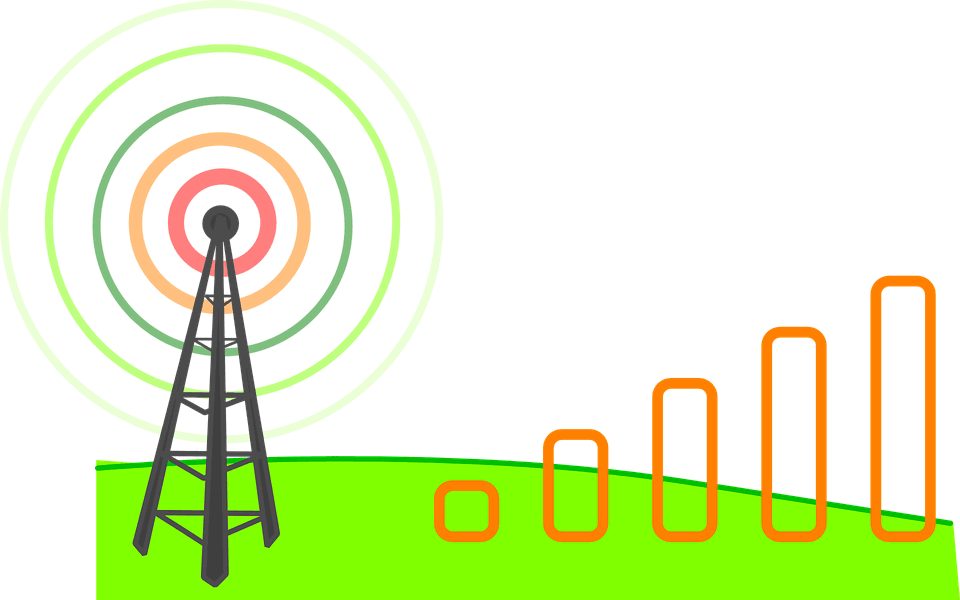
If your [name-2] has 4G signals in Safemode then, the main culprit is a third-party app. Reinstall applications from third parties until the issue is resolved. Our recommendation is to get started with the applications you recently installed before the problem occurs.
if you still can’t see 4g signal even in Safemode then go to the next solution.
No 4G LTE signal fix #6: Wipe cache partition
In Android Device, the system cache is stored in the cache partition. Sometimes it gets corrupted during or after updating or some other reason. A corrupt cache can affect performance as well as minor hassles.
So, make sure your Android system cache is fresh. For this, you need to wipe the cache partition. To wipe the cache, use the recovery mode, which will help to fix [name] SIM card error.
![Samsung Galaxy S7 not working after update [Fixed]](https://trendyport.com/wp-content/uploads/2020/04/6720b7df4e5e1d209428a94200e8fde6Stock-android-recovery-screenshot-mockup-1280x720-1.jpg)
To wipe the cache partition follow these steps.
- Turn the [name-2] off using the Power key.
- Press ‘Power key + Volume up + Home button’ together until the screen display [name-2] or android Logo.
- After the press, you will have below recovery screen and you will be able to enter the phone’s boot menu.
- Go down and Tap ‘Wipe cache partition’ by clicking the power key.
- Now select ‘Yes’ by taping the power key.
Check if the problem is resolved. If not, then you have to go to the next one
No 4G LTE signal fix #7: Reset network settings
Factory Resetting allows you to delete all media and device settings, user data, third-party applications and associated application data from the device’s internal storage. It restores the device to the state it was in when it was shipped from the factory. so, our solution before the final solution is this. it can solve all sorts of problems, including [name] sound problems.
- Turn the [name-2] off using the Power key.
- Press ‘Power key + Volume up + Home button‘ together until the screen display [name-2] or android Logo.
- After the press, you will have below recovery screen and you will be able to enter the phone’s boot menu.
![Samsung Galaxy S7 not working after update [Fixed]](https://trendyport.com/wp-content/uploads/2020/04/3087ff4f26c2cbdb1a47f5aca8ebef43Stock-android-recovery-screenshot-mockup-1280x720-1.gif)
- Go down and Tap ‘Wipe data/factory reset’ by clicking the power key.
- Now select ‘Yes-delete all user data’ by taping the power key.
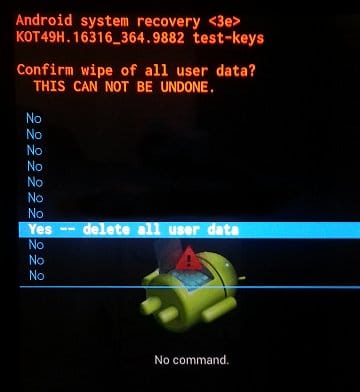
No 4G LTE signal fix #7: Flash Stock Firmware on Samsung galaxy Device
Stock Firmware is the original OS that comes with the phone. Some serious viruses can change this, All we have to do is re-install our original OS on the phone. We heard from some of our listeners that this was helping them. So we thought we’d tell you this too. This is really like putting Windows on your computer. So no matter what software problem is on your phone, this will solve it. This is a little time-consuming and cautious work. Since it is not advisable to do it quickly, so, we created a separate special guide for this and You can access that from this link.