
These are the instructions for flashing or stock ROM (firmware) installation on a device running the AllWinner Chipset with the LiveSuit application.
Requirements: Your AllWinner device must have at least 20 to 30 percent battery to perform the flashing process.
Flash or install .img Stock ROM (firmware) using LiveSuit Application
Step 1:
Download and install the Android ADB driver on your computer (if the ADB driver is already installed on your computer then skip this step

Step 2:
Download the LiveSuit application and download it to your computer. After extraction, you will see the following files:
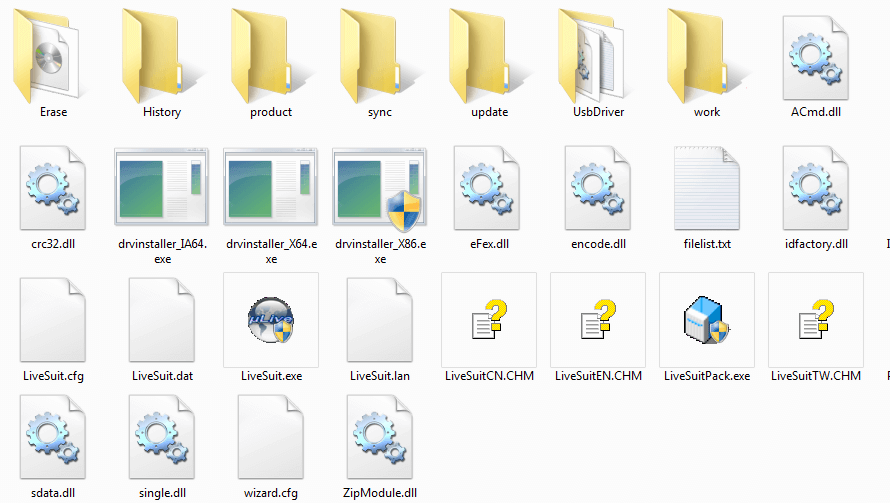
Step 3:
Now open LiveSuit.exe from the extracted file:

Step 4:
After LiveSuit.exe starts, select Yes to follow the upgrade wizard.
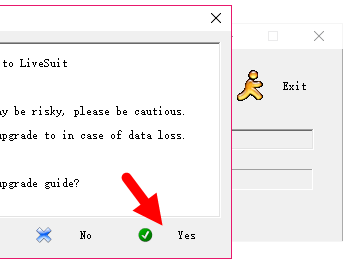
Step 5:
Now you have to select the general and mandatory upgrade modes. Click Required to continue.
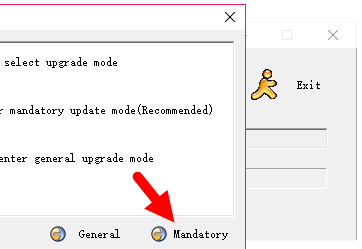
Step 6:
Now disconnect all connected smartphones and tablets from the computer (if already connected) and click the Next button to continue.
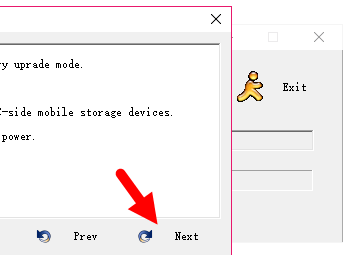
Step 7:
Now you need to select the .img firmware. When you are ready, click the Yes button and find the IMG firmware on your computer.
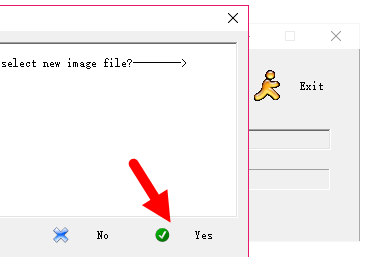
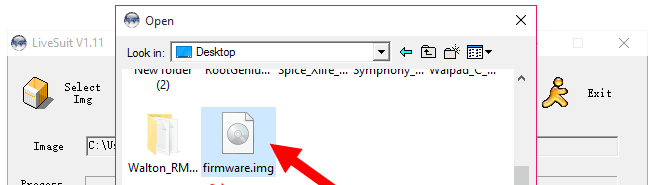
Step 8:
Don’t hit the Done button now.
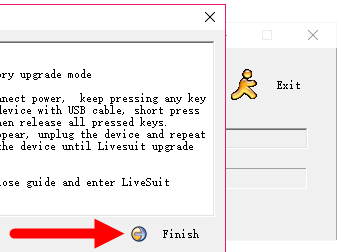
Step 9:
Now it’s time to connect your mobile device to your computer using a USB cable and make sure it is turned off.
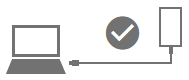
First of all connect the USB cable to the computer, then press and hold the volume down button on your mobile device and connect the USB cable. Immediately hold down the volume down button and press the power button 10 times so that the computer can find your device
Step 10:
Once your computer has successfully recognized your mobile device, the following window will appear with the message “Device formatting required”. Click Yes to continue.

Step 11:
In the next window, click on the Yes button again to continue.
Step 12:
LiveSuite will now start the flash process (the flash or installation process may take 4-6 minutes).
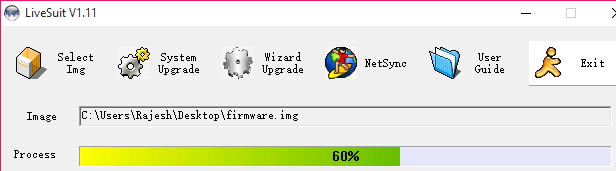
Step 13:
After a successful flash, the Upgrade Achievements window will appear. Click OK to close it.
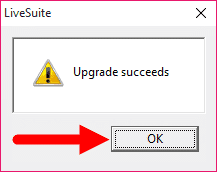
Step 14:
Now close the LiveSuit application by clicking the exit button.
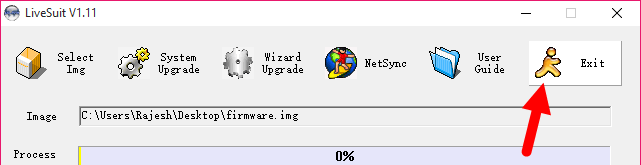
Step 15:
Disconnect your device from the computer and restart it.
Congratulations, you have successfully tested the backup ROM (firmware) with the LiveSuit application.
Connect with us
We would like to hear your problems, questions, and suggestions. so feel free to contact us. this is a free-of-charge service that we offer. but we receive thousands of emails per day. so it is impossible to reply to all of them. so we create a Community to help you individually. go to Community and open help Topic under Android. please spread this post to your friends by sharing Facebook and other major social media. and make sure to like us on Facebook.