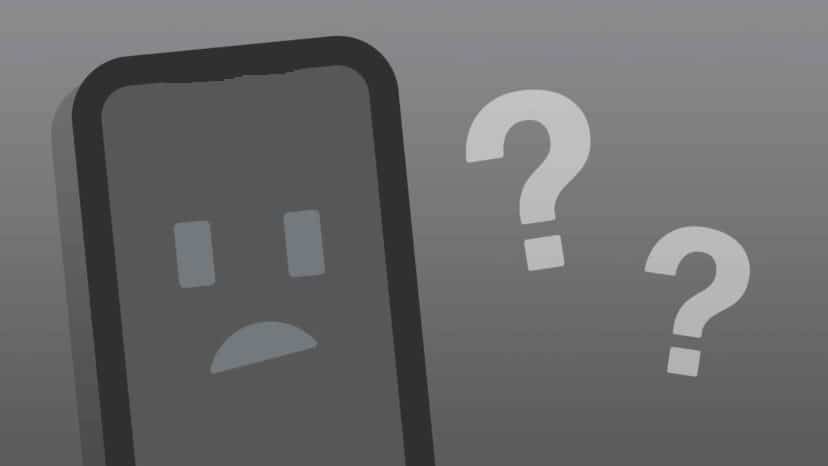
Why does Camera keeps closing on Samsung Galaxy Note 8 and how do I fix it?
This article will help to learn “Why does Camera keep closing on Samsung Galaxy Note 8 and how to fix it” The camera on your Samsung Galaxy Note 8 belongs to the Hardware sensors and Camara Application. When you open your camera, it means initializing the camera app and the necessary hardware components. So, It is difficult to say what caused this camera problem. we recommend you to follow our step by step Troubleshooting to fix your “Camera that keeps crashing” problem
camera keeps closing fix #1 Force Rebbot
Our very first answer is to restart your Samsung Galaxy Note 8. What you need to do is press and hold down the Power and Volume button for about 7-10 seconds together until vibrate. If it happened because of some glitch on Primary Memory then the, once you restart, will resolve this problem, however, if it happens due to other reasons you need to switch to the next process.
The camera keeps closing fix # 2 Clear Cache
if you are an IT student then, you know the importance of cache memory, but some times, we have to remove a particular cache memory for some reason. So, After removing Camara app’s cache, Let’s see if the camera works well or not
- Go to Settings from the main menu.
- Tap Apps / Apps management.
- Find and tap the Camera app.
- Now, Tap the Storage
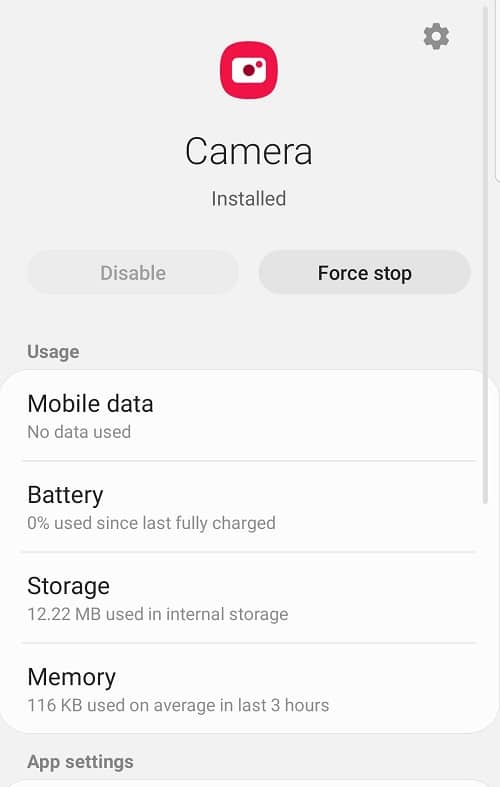
- .Tap Clear cache and after that, Tap Clear data and then tap OK.
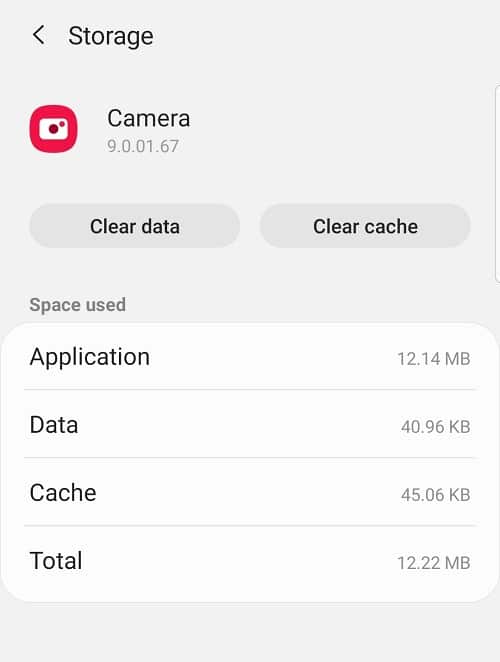
The camera keeps closing fix #3: Boot into Safe mode to Check for Third-party apps problems
your Camara suddenly keeps closing after you installed the “example app,” and there is a 99.9 percent chance that the new app will be the source of the problem. You can uninstall that application. Sometimes, no New app is installed but an existing application can cause this problem.
Then we can use a safe mode method to determine if this is caused by an existing app
- Press and hold down the Power button
- Release the button when “[name]” appears on the screen
- Press and hold down the Volume Down button immediately after that until your phone stops restarting
- You should see the words “Safe Mode” at the bottom of the screen
- Release the Volume button
- Now your [name] boots up in “Safe Mode.”
If Camara works well in Safemode then, the main culprit is a third-party app. Reinstall applications from third parties until the issue is resolved. Our recommendation is to get started with the applications you recently installed before the problem occurs.
If Camara keep closing even in Safemode then go to the next solution.
The camera keeps closing fix #4: Wipe cache partition on [name]
In Android Device, the system cache is stored in the cache partition. Sometimes it gets corrupted during or after updating or some other reason. A corrupt cache can affect performance as well as minor hassles.
So, make sure your Android system cache is fresh. For this, you need to wipe the cache partition. To wipe the cache, use the recovery mode, which will help to fix “[name] camara keep closing error”
![Samsung Galaxy S7 not working after update [Fixed]](https://trendyport.com/wp-content/uploads/2020/04/6720b7df4e5e1d209428a94200e8fde6Stock-android-recovery-screenshot-mockup-1280x720-1.jpg)
To wipe the cache partition follow these steps.
- Turn the [name-2] off using the Power key.
- Press ‘Power key + Volume up + Home button’ together until the screen display [name-2] or android Logo.
- After the press, you will have below recovery screen and you will be able to enter the phone’s boot menu.
- Go down and Tap ‘Wipe cache partition’ by clicking the power key.
- Now select ‘Yes’ by taping the power key.
Check if the problem is resolved. If not, then you have to go to the next one
The camera keeps closing fix #5: Reset [name]
Factory Resetting allows you to delete all media and device settings, user data, third-party applications and associated application data from the device’s internal storage. It restores the device to the state it was in when it was shipped from the factory. so, our solution before the final solution is this. it can solve all sorts of problems, including [name] sound problems.
- Turn the [name-2] off using the Power key.
- Press ‘Power key + Volume up + Home button‘ together until the screen display [name-2] or android Logo.
- After the press, you will have below recovery screen and you will be able to enter the phone’s boot menu.
![Samsung Galaxy S7 not working after update [Fixed]](https://trendyport.com/wp-content/uploads/2020/04/3087ff4f26c2cbdb1a47f5aca8ebef43Stock-android-recovery-screenshot-mockup-1280x720-1.gif)
- Go down and Tap ‘Wipe data/factory reset’ by clicking the power key.
- Now select ‘Yes-delete all user data’ by taping the power key.
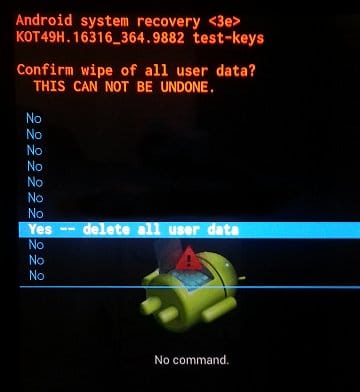
The camera keeps closing fix #6: Flash Stock Firmware on Samsung galaxy Device
Stock Firmware is the original OS that comes with the phone. Some serious viruses can change this, All we have to do is re-install our original OS on the phone. We heard from some of our listeners that this was helping them. So we thought we’d tell you this too. This is really like putting Windows on your computer. So no matter what software problem is on your phone, this will solve it. This is a little time-consuming and cautious work. Since it is not advisable to do it quickly, so, we created a separate special guide for this and You can access that from this link. Just type your Device Model number and get the guide
Thank you for visiting our Trendyport. If this site has helped you, please share this site with all social media like Facebook, Twitter, and Reddit, then others can find this Guide “Why does Camera keeps closing on [name] and how do I fix it?”. Finally, if you have any questions, don’t hesitate, feel free to comment with the error message. A member of our team will help you as soon as possible. Or you can visit our forum and discuss the issue.