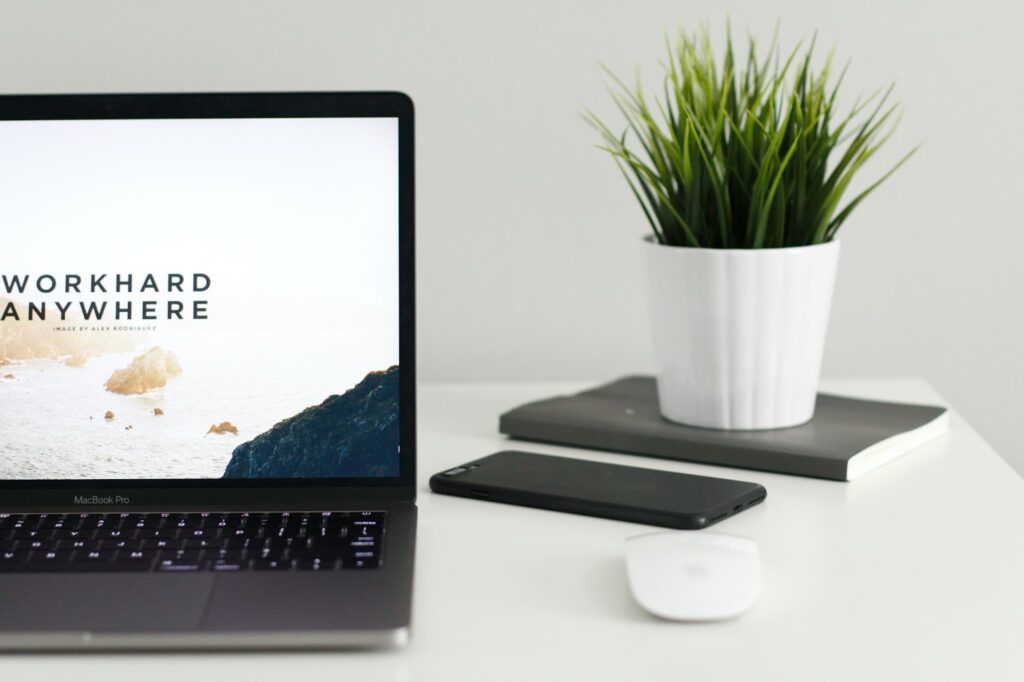
3 Best Slideshow Makers for Windows 11
The best way to showcase a bunch of vacation or celebration pictures to your friends is by creating a slideshow. Slideshows might also be useful for your study or business projects. But what if you just recently updated to Windows 11 and are looking for a convenient slideshow maker that will run smoothly on it? In this article, we’ll check out the 3 best slideshow apps for Windows 11 for you. Dive in!
SmartSHOW 3D
First on the list is SmartSHOW 3D slideshow maker. It lets you create slideshows with photos, videos, and music. Even beginners in slideshow making will be comfortable with the software since it has a user-friendly and intuitive interface. Nevertheless, it offers great possibilities with its vast collection of tools. There are over 50 templates to create a slideshow in 5 minutes. Some of them come with built-in music and the software always shows the recommended number of pictures for the chosen template. All you need is to choose the template and add your pics – leave the rest to the program.
If you want to create a slideshow from scratch, you can use over 500 transitions and effects. The software has a collection of music, and you can record voice comments if necessary. You can animate your slides in mere minutes. Make collages, add texts or shapes to your pictures and make them move or rotate with ease. You’ll have control over all the animation aspects – add keyframes, adjust motion and position settings and make a unique animation on your own. If your pictures need some enhancement – there is a built-in photo editor. The export options are great. You can render your projects in different quality and find formats suitable for PC, TV, mobile devices, etc. The pros of SmartSHOW 3D are its ease of use and lots of features, including automatic ones. Among the cons are that it will work only on Windows OS and that some of the features are available only in the full software version.
PhotoStage
The second Windows 11 slideshow maker is PhotoStage. You can find it in the Windows Apps store. To start creating a slideshow in this program you can simply drag and drop your pictures and videos, or turn a chosen folder of files into a slideshow at an instant using the Quick Create option. Once you’ve arranged your files you can add effects, preview them and customise them if needed. There are tools to tweak the pictures’ colours, exposure, and saturation. You can add captions, and titles to slides. The software offers a wide range of transitions to spice up your slideshow and make it look professional. You can import pre-recorded voice-overs and add music tracks. There are audio tools to fine-tune the sound and add effects to it.
With PhotoStage you can share your creations directly online or via YouTube, Vimeo, and other social media. Or burn it to DVDs, export it in different formats to mobile devices, or embed it as HTML on the website. The pros of PhotoStage are that it has all the basic tools. The cons are that it’s free only for non-commercial use.
Smilebox
And the last slideshow maker for Windows 11 is Smilebox. It’s an online service that can be accessed from your desktop PC or mobile phone. This app lets you create cards, invitations, slideshows, collages, etc. To get started you’ll need to create an account. Once you’ve logged in you’ll find a big library of templates on different topics. Select a theme and then choose a convenient template. Add as many photos as you wish. You can also upload videos and what’s more turn your clips into still photos. If you want to customise the template you can upload a music tune from a file or pick one from the services’ playlist. You can also add texts and captions to personalise your video.
Once you’ve finished the slideshow you can share it via social media, email, or SMS it, or just copy a link. There is also a possibility to download the video. The pros of Smilebox are that it is accessible, since you only need a browser, easy-to-use and has lots of templates. The cons are that you need a good internet connection, there are not many tools to customise your slideshow, and some tools come only under subscription.
Now you know everything about how to make a slideshow on Windows 11 and the 3 best slideshow programs. Want to have a look at other software? Then follow the link and read the roundup of the top slideshow makers for Windows 11.
Armed with a Bachelor of Information Technology (BIT) degree, Lucas Noah stands at the intersection of technology and creativity. As a seasoned writer for Creative Outrank LLC and Oceana Express LLC, Lucas brings a wealth of knowledge and insight to the dig... Read more