
What to do if galaxy S8 keeps saying 'No Service' or 'Emergency Calls Only' error
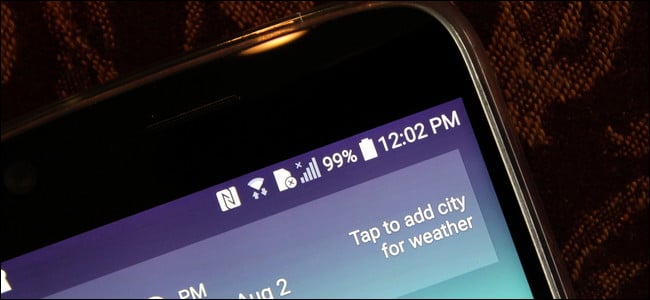
Hello! Today I am going to start a new troubleshooting article for #Galaxy S8 users. If you are experiencing the error of ‘No Service’ or ‘Emergency Calls Only’ error let me help you. I’ll provide you with several solutions. Keep Reading! 🙂
Solution 1:Restart your device
Refreshing the system is always the first thing to do when addressing android issues. Only you have to do is restarting the phone. And even a soft reset will be enough. Soft restart is indicated when the device freezes or becomes unresponsive. You will be able to see after following these steps.
- Press and hold the ‘Power’ key and ‘Volume Down’ key together for about 10 seconds
- Wait until the Maintenance Boot Mode screen appears.
- Select ‘Normal Boot’ from that screen. For that you can navigate using volume buttons.
- Press the ‘Power’ button to select
And please wait at least 90 seconds till the reset is completed.
Solution 2:Toggle Airplane Mode
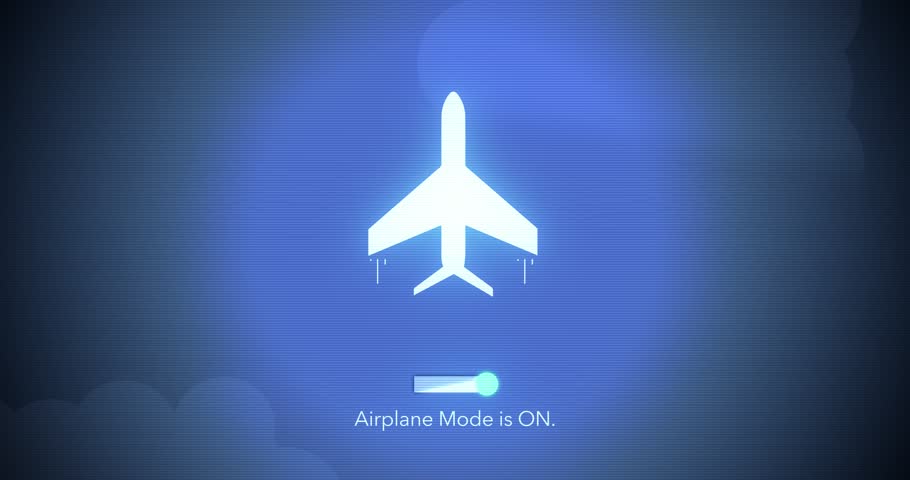
You can disable all network functions by just tapping on a single key. And also this might be a good way to fix network problems like ‘No Service’ or ‘Emergency Calls Only’ error. If you still have the problem even after try restarting, try this,
- First pull down the notification bar
- Look for the ‘Airplane Mode’ button and tap on it
- Wait for about 30 seconds
- Then turn it off
Solution 3:Manually change the network mode
All you have to do is manually let the phone use another network. Only for a small period of time. Here’s how you gonna do it!
- Open ‘Settings’ app
- Tap ‘Connections’
- Then tap ‘Mobile Networks’
- Then select ‘Network Operators’ and then look for ‘Search Networks’
- Wait till the phone finishes searching for a network
- Select another network when completed, (If you are on M-Mobile, pick any connection other than M-Mobile)
- Then the phone will be forced to return (as it cannot register on that network successfully)
- Finally, select your own network again and wait until the device registers
Solution 4:Re-insert the sim card

Removing and reseating the sim card is also a very good try in fixing the issue. Please make sure to turn off the phone before removing the sim card. If not there might be issues. If you cannot turn off the phone due to an unavoidable reason you can consider unmounting the sim card first, exactly as you unmount the SD card when creating a backup.Then remove it.
Solution 5:Clear Cache partition
Cache is useful to load apps and services faster and more efficiently. But the cache can get corrupted leading to poor performance and various problems. The cache corruption can happen after installing an app or an update. And the corrupted cache might be the reason for ‘No Service’ or ‘Emergency Calls Only’ error. So, follow the steps to clear and refresh the system cache.
- Turn the phone off
- Press and hold the ‘Volume Up’ key and the ‘Bixby’ key
- Then press and hold the ‘Power’ key without releasing ‘Volume Up’ and ‘Bixby’ keys
- Once the Android logo appears, release all keys
- Select ‘Wipe Cache Partition’ using ‘Volume Down’ key
- Press the ‘Power’ key to select
- Now press the ‘Volume Down’ key to select ‘Yes’
- Then, press the ‘Power’ key to select
- After cache clearing is completed ‘Reboot System Now’ will be highlighted
- Press the ‘Power’ key to restart the phone
Solution 6:Check IMEI
A null or blocked IMEI also cannot register to a network. Specially if you recently bought a second hand Galaxy S8, it might be blocked or blacklisted. Normally that happens for the devices which are reported as stolen. Those devices cannot connect to a network until the block lifted. So, you can check whether your phone’s IMEI is blocked or not, by following below steps.
- Open the ‘Dialer’ (Phone) app
- Enter the code (*#06#)
- If the IMEI says ‘Null’, the EFS folder may be corrupted or blocked. You can try reflashing the firmware to restore the default EFS folder.
If nothing happens after entering (*#06#), your device cannot open advanced menus as they are blocked. Additionally you can check your IMEI by entering to http://www.imei.info/
Solution 7:Reset network settings
As the network issue is obvious, resetting the network settings would be a perfect idea. Here’s how to do,
- Open ‘Settings’ app
- Tap ‘General Management’
- Tap ‘Reset’
- Then tap ‘Reset network Settings’
- Finally tap ‘Reset Settings’ button
This will reset all connection settings including WiFi, mobile data and Bluetooth. So you have to re-enter WiFi passwords, repair Bluetooth devices and re-enter VPN credentials.
Solution 8:Replace SIM card
The reason for your ‘No Service’ or ‘Emergency Calls Only’ error might be a bad SIM card. So, you can contact your service provider and request a new SIM card. Still you have the problem, you can perform a factory reset.
Solution 9:Factory Reset
![]()
Please make sure to back up your personal data in the device before performing this as the process will delete all the data on your phone and reset all settings to their factory versions. Then follow the steps given below,
- Turn off the device.
- Press and hold both the ‘Volume Up’ key and the ‘Bixby’ key
- Then press and hold the Power key without releasing ‘Volume Up’ and ‘Bixby’ keys
- When the Android logo appears, release all keys (‘Installing system update’ will show for about 30 – 60 seconds before showing the Android system recovery menu options).
- Press the ‘Volume down’ key several times to highlight ‘Wipe Data / Factory Reset’.
- Then, press ‘Power’ button to select.
- Press the ‘Volume down’ key until it highlights ‘Yes — delete all user data’
- After that press ‘Power’ button to select and start the master reset.
- When the master reset is complete, highlight “Reboot system now”
- Press the ‘Power’ key to restart the device.
Solution 10:Try flashing Stock firmware
If you want to fix all this by yourself and the ‘No Service’ or ‘Emergency calls only’ error repeatedly showing even after flashing a custom ROM, it’s a possibility that it might be deleted or corrupted the EFS folder. You can try flashing a stock firmware to solve the issue. The process restores a corrupted EFS folder. As the EFS folder is a crucial store of data including MEID, IMEI, serial number, config, diag settings and radio settings if you don’t perform the flashing properly the folder can be deleted. Flashing stock firmware to your S8 is not a well recommended solution for this problem but also the last option.
Solution 11:Let your carrier know
The ‘No Service’ or ‘Emergency Calls Only’ error can also happen due to a network bug or an outage. You can insert your SIM card to another device to see whether it is functioning or not. If it doesn’t work call your network provider and ask help.
Solution 12:Contact Samsung Support
If the error was an acute one and you never tried to perform any complex procedures the cause might be a system glitch. So, we strongly recommend you to contact Samsung, they will replace the phone for you.