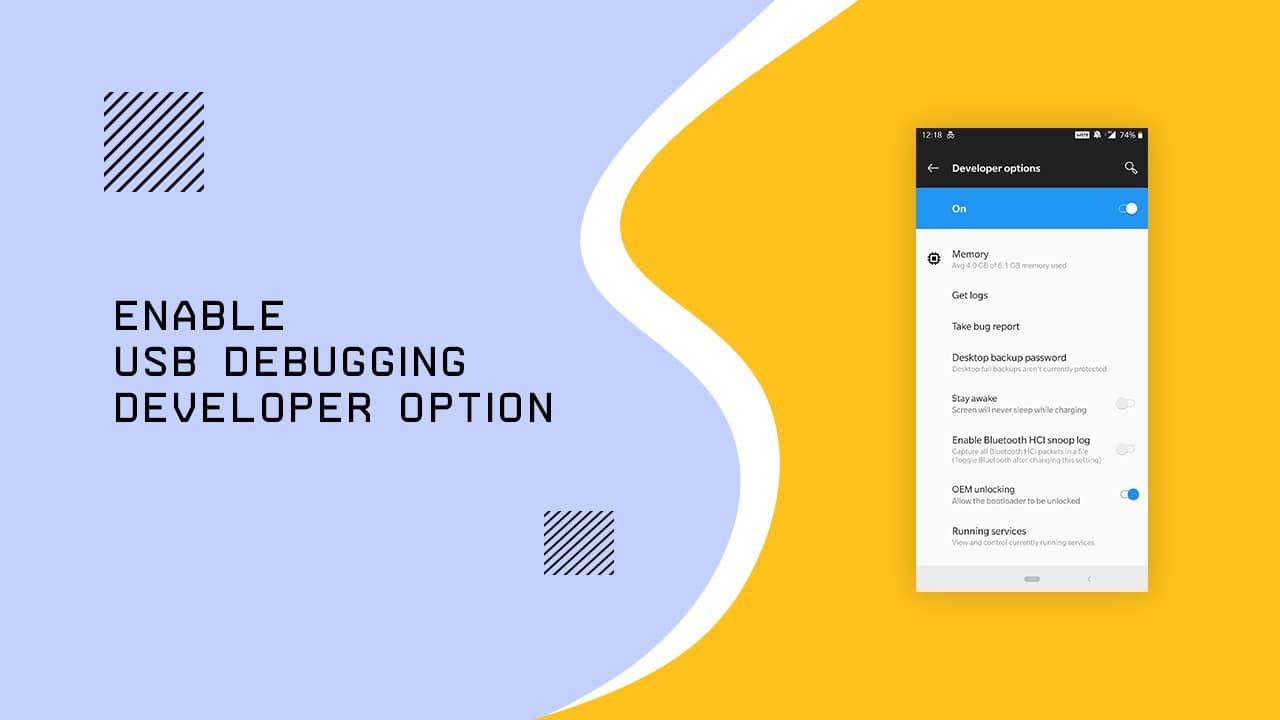
ACCESS DEVELOPER OPTIONS AND ENABLE USB DEBUGGING
Today, Android is one of the most popular and most user-friendly platforms out there. Every year, developers bring a new android version to the user. Among their versions, the most popular versions were Marshmallow, Nougat, Oreo,
Advantages of unlocking “Developer Options”:
- Easily capture bug reports on your phone
- CPU usage Detailing
- Options to simulate app stresses.
- Debugging information on your phone
- Complete control on the System application
- Complete control on system notifications and other things that come by default.
Choose Your android Version
Access Developer Options and Enable USB Debugging on Marshmallow

- Take Lolipop version Device (This does not apply to other versions)
- Settings
 ->about devices -> Software info
->about devices -> Software info - Find the build number and tap it 7 times. until appearing this message “You are under developer mode“
- “The developer mode” will be enabled.
- No, On settings, you will be able to see the “developer options” too.
- There is an option Call “USB Debugging” Check it.
To Enable, just check the box
Access Developer Options and Enable USB Debugging on Nougat
- Take Nougat version Device (This does not apply to other versions)
- Settings
 ->about devices -> “Software info”
->about devices -> “Software info” - Find the build number and tap it 7 times. until rising this message “You are under developer mode“
- “Developer mode” will be enabled.
- Now On settings, you will be able to see the “developer options” too.
- There is an option Call “USB Debugging” Check it.
To Enable, just check the box
Access Developer Options and Enable USB Debugging on oreo

- Take Oreo version Device (This does not apply to other versions)
- Settings
 ->about devices -> “Software info”
->about devices -> “Software info” - Find the build number and tap it 7 times. until appearing this message “You are under developer mode“
- “The developer mode” will be enabled.
- On settings, you will be able to see the developer options too.
- There is an option Call “USB Debugging” Check it.
To Enable, just check the box
Access Developer Options and Enable USB Debugging on Pie
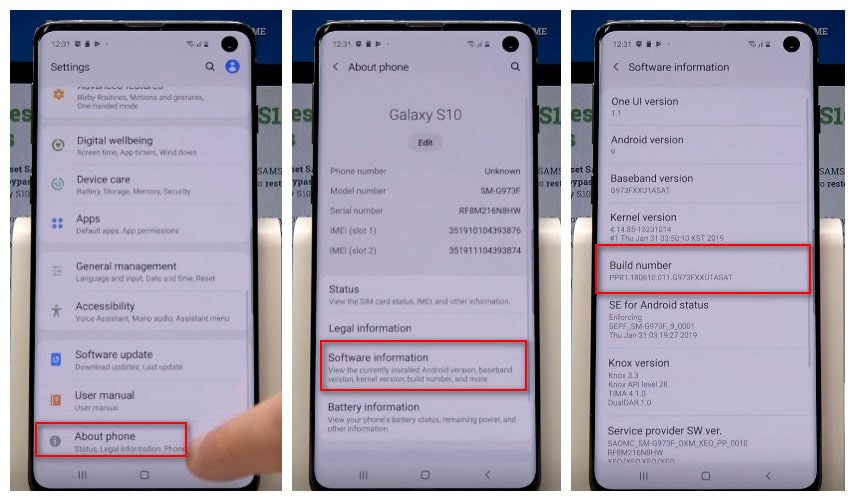
- Navigate: Settings
 > Developer options.
> Developer options. If not available, swipe up or down from the center of the display then navigate: Settings > About phone > Software information then tap Build number seven times.
If not available, swipe up or down from the center of the display then navigate: Settings > About phone > Software information then tap Build number seven times. If presented, enter the current PIN, password or pattern.
If presented, enter the current PIN, password or pattern. - Ensure that the Developer options switch (upper-right) is turned on
 .
. - From the Debugging section, tap USB debugging to turn on or off.
- If prompted, tap OK to confirm.
Access Developer Options and Enable USB Debugging on Android 10
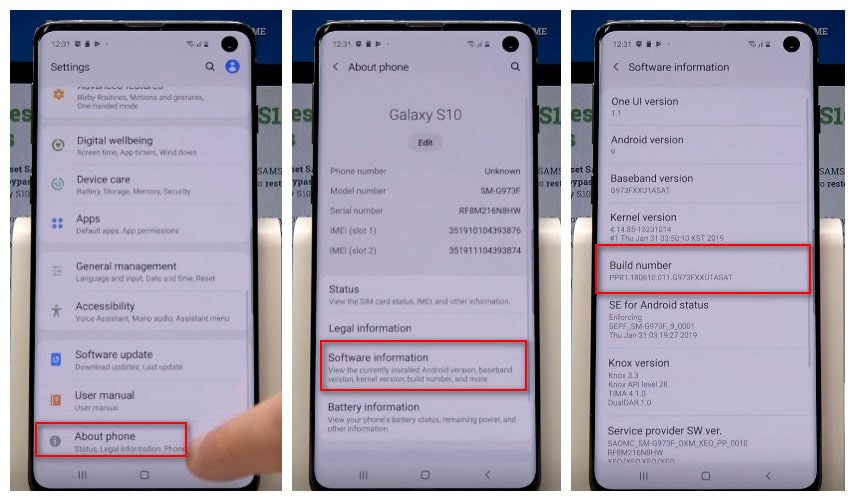
- Navigate: Settings
 > Developer options.
> Developer options. If not available, swipe up or down from the center of the display then navigate: Settings > About phone > Software information then tap Build number seven times.
If not available, swipe up or down from the center of the display then navigate: Settings > About phone > Software information then tap Build number seven times. If presented, enter the current PIN, password or pattern.
If presented, enter the current PIN, password or pattern. - Ensure that the Developer options switch (upper-right) is turned on
 .
. - From the Debugging section, tap USB debugging to turn on or off.
- If prompted, tap OK to confirm.
Enabling Developer Options on LG Devices:
- Go to “Settings” on Oreo Device.
- Scroll Down & Select “About Phone” will lead to software information.
- Scroll Down & Select “Build number” and tap it 8 times.
- Return to “settings” screen, you will be able to see the developer options too.
- From “Developer Option” Click “USB Debugging” & Check it. To disable, just uncheck the box

Enabling Developer Options on HTC Devices:
- Go to “Settings” on the Oreo Device.
- Scroll Down & Select “About Phone” will lead to software information.
- Scroll Down & Select “Build number” and tap it 8 times.
- Return to “settings” screen, you will be able to see the developer options too.
- From “Developer Option” Click “USB Debugging” & Check it. To disable, just uncheck the box

If you have any clarifications to be made or any doubt to be get solved regarding this, please leave a comment. Then we are here to help you. And also we are kindly requesting our viewers to share this on Facebook and Twitter and bookmark us on your web browser so that you can easily find us whenever you need it. Any issues regarding Rooting will be solved by the Experts who are working with us.
