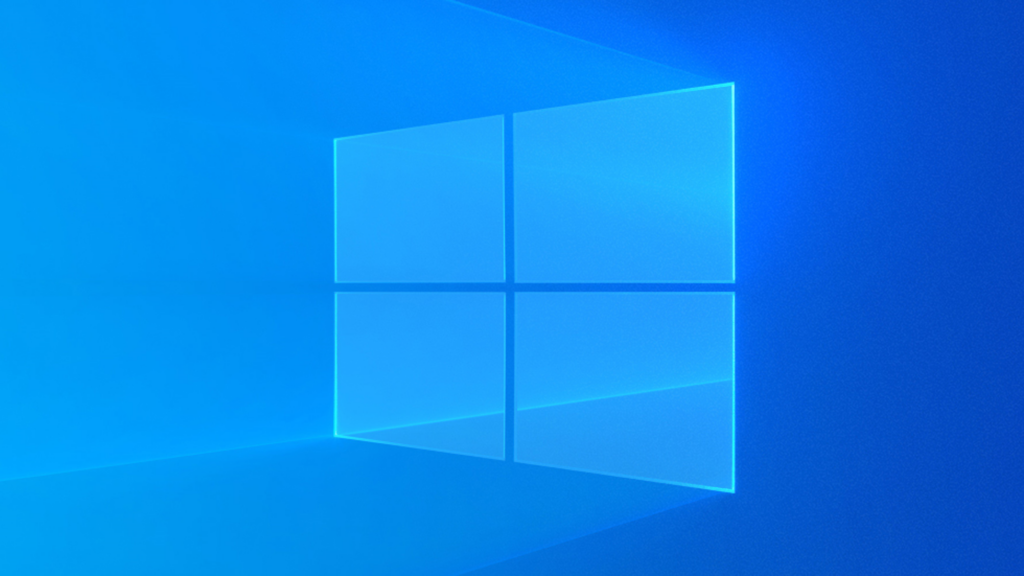
How to Fix the Windows Access Denied Error 0x80070005
How to Fix the Windows error code 0x80070005?
When it refuses to access Windows the 0x80070005 error code arises. We have brought the solutions to fix the error for you. Does the Windows 0x80070005 error make trouble for your works on the computer? The windows 0x80070005 error code is connected to the access permission in Windows.
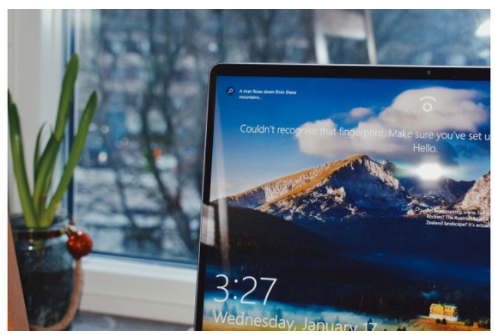
Generally, the users face this problem when updating Windows or installing new programs. And also they don’t own the full accessing permission for several files.
So we have brought you the fix under the topic: How to fix windows error 0x80070005.
Giving the Full Permissions.
As this error code denies accessing Windows programs, you can give the full administrative permissions from the settings.
- Press Windows key + R and type C:\Users\USERNAME\AppData in the Windows Run and click OK. Enter the drive the Windows is installed in place of C: and a username.
- Right-click on App Data and open the Properties.
- In the next window, reach the security tab and click Edit.
- Click on Add.
- Type Everyone, select Check Names, and hit OK.
- Click on Everyone and enable Full Control under Permissions for everyone. Then click OK.
At last, restart the system, this make the changes effective. After this, you will not get the error 0x80070005 again.
How to scan Malware and Viruses
It has been reported that the error code 0x80070005 is caused by malware or a virus. This can delete or change the system files. Windows Registry is an example of that.
By running the Microsoft Defender app, you can make sure the PC is not threatened by malware. This is a free tool made to fight malware and virus.
After the scan, restart the computer and install the Windows updates. If the error code 0x80070005 is still there, you can try the next solution.
How to clean boot in the PC
This is a way to recognize the existing errors in Windows. This makes the PC starts with minimal programs and drivers which you can understand the error-causing programs.
This is different from the Windows safe mode, where it makes a high control when selecting the programs to function with.
To start this got to the Start menu search bar, type MSConfig, and click on the System Configuration app.
In the next dialogue box, reach the Services tab, check the Hide all Microsoft Services and Disable All. Next, go to the Startup tab and click on Open Task Manager.
Select any program that you think the error causing and Disable it.
Click OK and close the box. Then restart the computer, this starts the clean boot.
After restarting the computer, run the application that you noticed making trouble. If it is still there, you will see the issue is not related to the programs you deleted.
How to run the Windows troubleshooter?
These are the advanced tools given by Microsoft to solve small Windows errors. Such as update errors, Bluetooth or audio issues, and many more.
Perhaps a Windows error code 0x80070005 can be an error in the Windows update.
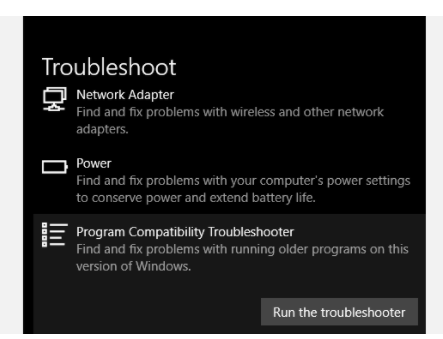
Follow the given steps and fix the windows error code.
- Press Window Key + X and click on Settings.
- Go to the Update & Security and click on Troubleshoot.
- Next, click on Additional, and click on Windows UPdates.
- Get the mentioned permissions and fix the error using the tool.
If it does not fix the ‘Access is Denied‘ error, try the next step.
How to run System File Checker (SFC)
This is an application that supports scanning and fixing the files with issues and when it stops the Windows update installation. Follow the given methods to open this tool.
Type command prompt in Start menu search bar, then select Run as administrator.
Type SFC /scannow in the command prompt and Enter.
If the process is done successfully, you will not see the Windows Access Denied error code message.
How to Reset Permissions with SubInACL?
This is a free command-line application that is made to change permissions for files, folders, registered and other objects.
Follow the given steps and remove the windows error code 0x80070005.
Install the SubInACL and open a new Notepad and type the below-given text.
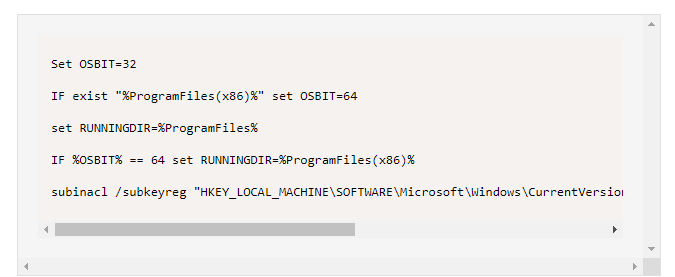
Save the files All Files as reset. cmd. Next, run the files as an administrator and select Run as Dmonistraort. At last, update the program and delete the .cmd file.
Update Windows 10 Manually
If you are facing the error code while doing a windows update, a manual update can be another option to solve the issue. By using the Windows Update Catalog you can update the Windows manually.
Though they are downloaded and installed automatically, errors get occurred. There you can use the Windows Update Catalog. This is a free website made by Microsoft which you can obtain updates for all Windows Operating Systems.
You have the chance to download the updates manually, even the auto-updates are not working, just as with the error code 0x80070005.
Follow the below-given steps.
- Go to Settings > Update & Security > Windows Update
- Select View Update History and copy the Windows update version code. It will be like KB1234567.
- Visit the Windows Updates Catalogue and paste the Windows update version code that you see in the search bar. Download it when a prompt popup appears on the screen.
- In the popup click the .msu file link to download. After it completes, click the .msu file and install Windows update manually.
- Next restart the system. In this way, you can fix the windows error code 0x80070005 by manual update.
No More Windows Error Code 0x80070005
If you do not find any solution with the above-given methods, you have the chance to use the major solution. To rest the Windows.
It is pretty sure that you have found a reasonable solution from the methods given to you. We hope this will be a good article to fix the windows error code 0x80070005.