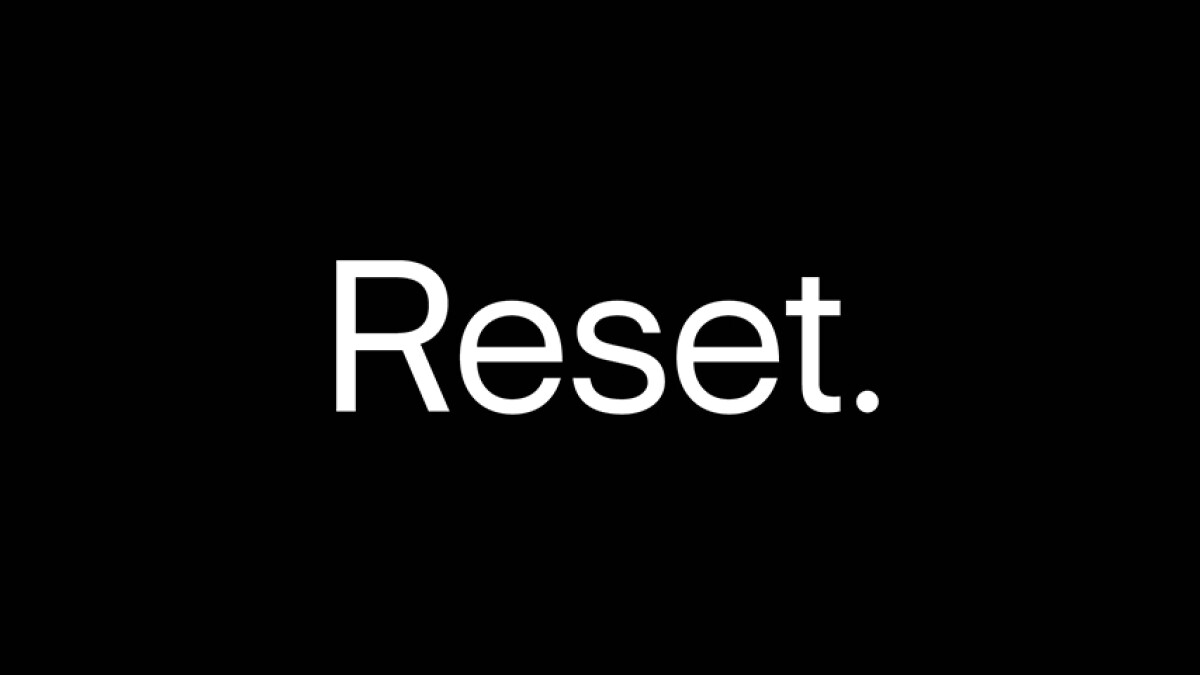
In this article, I am going to share with you some of the solutions / Steps proposed by our readers who are facing networking problems. If you are an owner with similar problems, continue reading this article as it can help you in one way or another. Read More – Tap and pay your supermarket bill using Android Device
If the Samsung Galaxy S7 Edge has networking problems and it is difficult to diagnose the problem , then the best thing is to reset the network settings. This article describes how to Reset Network Settings on Samsung Galaxy S7 Edge Read More – increase RAM on Android device
So, Resetting the device’s network settings is an effective way to resolve a lot of wifi, cellular, Bluetooth and other network issues.
How to Reset Network Settings on Samsung Galaxy S7 Edge
Follow the steps below to reset network settings:
- Go to
 Apps Settings from the Main menu.
Apps Settings from the Main menu.
- Go to
- Go to
 “General Management “
“General Management “
- Press “Reset”.
- Select “Reset network settings”.
[image4] - Tap RESET SETTINGS.
- Optional: Enter PIN, if you have set up it.
This Operation will make some changes in Samsung Galaxy’s settings.
Changes introduced in the device after Network Settings
The following changes will occur after performing a reset of network settings.
- When the process of Reset network settings is complete. it removes Stored Wi-Fi networks.
- It will delete Paired Bluetooth devices infor.
- Background data synchronization settings will be turn ON.
- it may remove Internet settings
Ultimate Solution – Flash Stock Firmware on [name] to fix your Problem
stock ROM is the original OS that comes with the phone. Some serious viruses can change this, All we have to do is re-install our original OS on the phone. We heard from some of our listeners that this was helping them. So we thought we’d tell you this too. This is really like putting Windows on your computer. So no matter what software problem is on your phone, this will solve it. This is a little time-consuming and cautious work. Since it is not advisable to do it quickly, we created a separate special guide for this and You can access that from this page
Thank you for visiting our Trendyport. If this site has helped you, please share this site with all social media like Facebook, Twitter, and Reddit, then others can find this Guide “Reset Network setting on Samsung Galaxy S7 edge”. Finally, if you have any questions, don’t hesitate, feel free to comment with the error message. A member of our team will help you as soon as possible. Or you can visit our forum and discuss the issue.