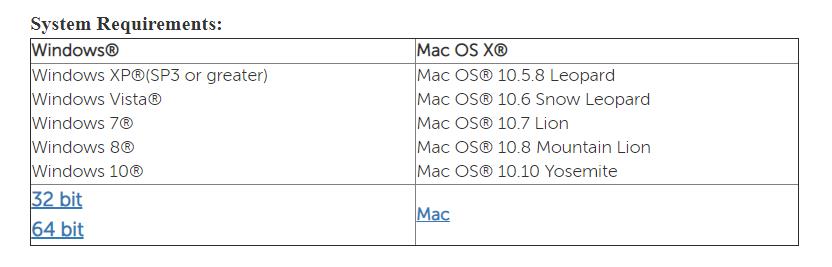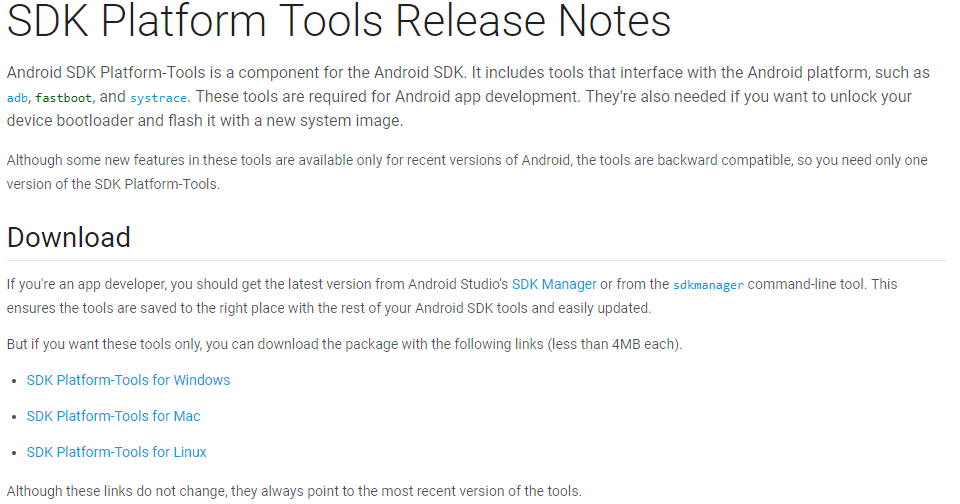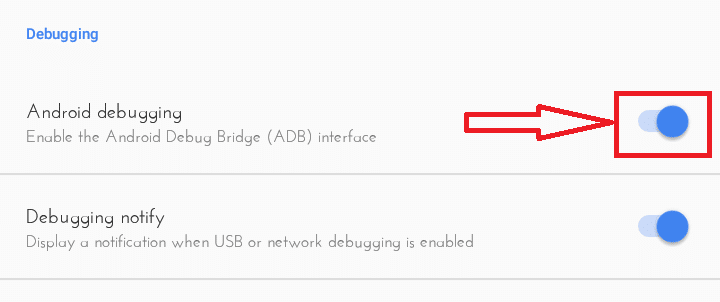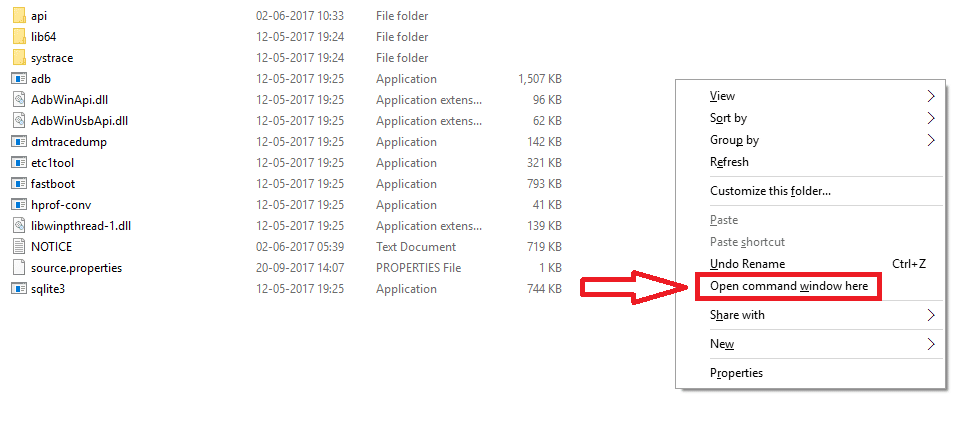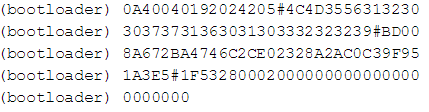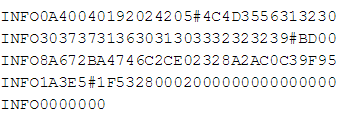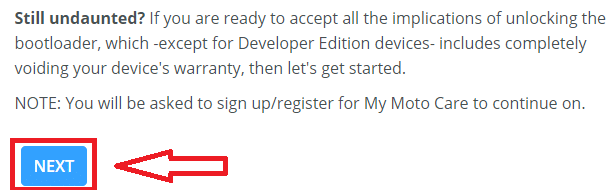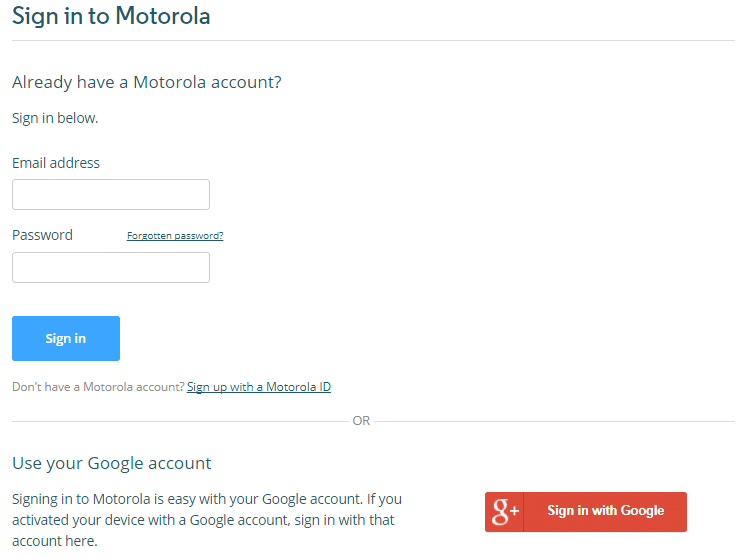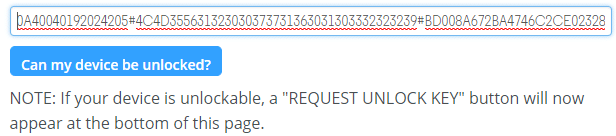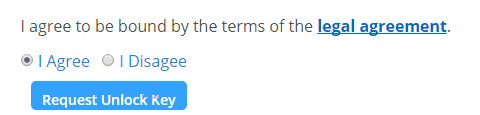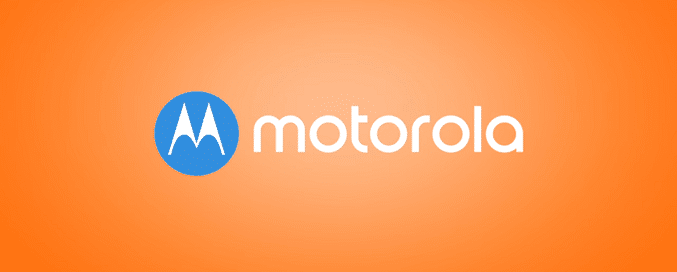
How to Unlock Bootloader on Motorola One XT1941-3
Unlock Bootloader on Motorola One XT1941-3 : Bootloader! The technical word in the mobile devices means a lot. For all the ones who know about bootloader, it is a key to heaven in terms of mobile control. For all those who is yet to discover, it’s still a curious word. Just continue reading!! I hope you will enjoy this entire post.
What is the Bootloader!
In simple layman terms, the operating system which is installed by the manufacturers on their mobiles, including their default settings and control is the bootloader.
Bootloaders are usually locked up by the manufacturers. It is like security guards which passes and have an eye on all the codes running. Since the manufacturers lock the bootloader, it is not possible to have any kind of internal control on default installed applications. This is the reason why you cannot uninstall the default apps on your mobile. But, we are now deep diving in a world to have the complete control on all the applications.
Editor’s Choice – How To Unlock Bootloader On Any Motorola Moto Phones
Motorola locks and encrypts the bootloaders on their phones.
Words of caution and choice!
Unlocking bootloader would hand over you the complete control, but it does make the default settings and control free flow too! So, if you do not want to make any changes, then I would recommend you to stay as it is. If you particularly know what bootloader is and about the extended controls on unlocking bootloader, then let’s go ahead 😛
Unlocking bootloader would also make the warranty of your phone go void. So, I hope you know it already. If not, please stop!
WARNING!
Bootloader unlock in the phone can erase all of your data.
All described operations you are doing at your own risk.
If want saves your data do a backup before start.
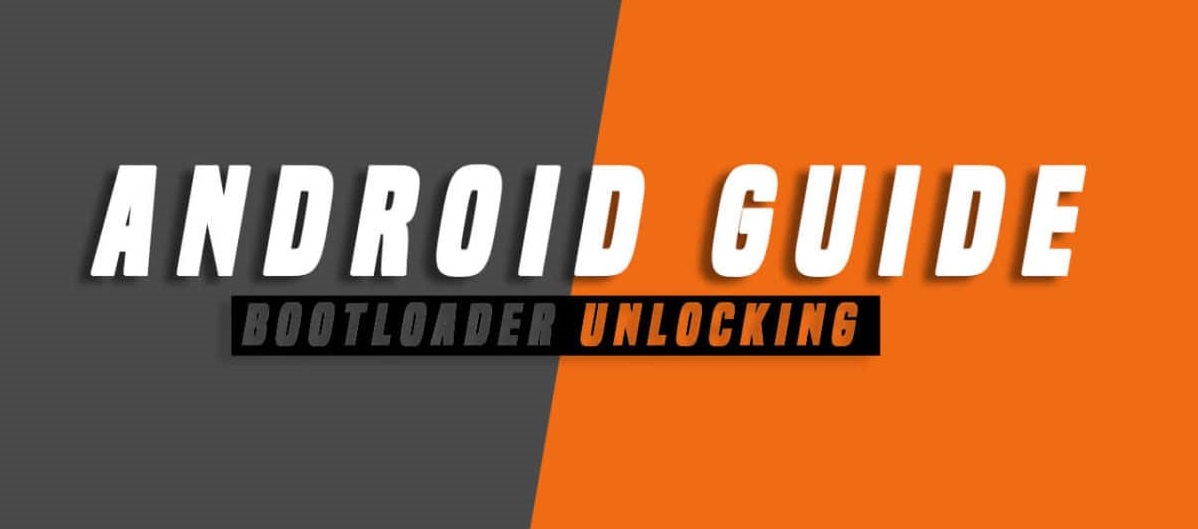
Pre-requisites:
- It is always better to have the data back-up when we are dealing with the firmware and flashing things.
- Charge up your phone to at least 50-60 %, since the flashing takes some time and to be on the safer side.
Steps to Unlock Bootloader on Motorola One XT1941-3
Detailed steps:
- Download the USB driver for your particular Motorola One XT1941-3 on the computer/PC from which you are doing the flashing. Install the same once done.

How to Unlock Bootloader on Motorola One XT1941-3 - Download and install Android SDK Platform tools. Extract the same once done.

How to Unlock Bootloader on Motorola One XT1941-3 - Go to Phone’s Settings -> About ->Build number (Tap it on 7 times). You will be placed in developer mode as soon as you are done. Now, come back and find the option called Developer option and then Enable USB debugging.

- Power off the device.
- Reboot the device in fastboot mode by using the Power+volume down button.
- Connect the device to the computer using the USB cable.
- Now, open the extracted files of SDK platform tools and press Shift button and click on empty space of the folder space.
- Now, select Open command window here.

These Codes, Unlock Bootloader on Motorola One XT1941-3 - Type the below command in the command prompt.
fastboot devicesand then press enter button and wait for some time for the process to complete. - Type
fastboot oem get_unlock_dataand press enter. You will end up with the strings as shown below.

- Copy paste the same on the notepad and then remove all the spaces.
- Open the Motorola bootloader Unlocking pageand click next.

- You will get a new screen asking for sign in with the Motorola id. If you have it, you can go ahead and type and if not, then you can use google account as well.

- You will get a new page with “ Get your device ID and unlock code” screen.

- Hit the blue button saying “can my device be unlocked?”
- You will get a Request unlock key button at the end.
- Tick “ I agree” and also press the one saying “request unlock key”.

Congratulations!! You have successfully Unlock Bootloader on Motorola One XT1941-3
Fix “Your device has failed verification and may not work properly” message on boot error
- Download and install the Software Update Assistant
Windows: https://forums.androidcentral.com/e?…token=FrCkDlXw
Mac: https://forums.androidcentral.com/e?…token=DUdPzzFA - Open Software Update Assistant
- Connect your Moto Z Droid or Moto Z Force Droid to the computer.
- Swipe down the Notification Shade and select the “Software Installation” option.
- Wait for the Software Update Assistant to detect your phone.
- When your phone is detected, click Restore.
- You’ll be prompted to choose Erase or Keep Data.
- The Software Update Assistant will download the OS image, then install it to the phone. The phone will reboot to the Fastboot menu. Do not disconnect the phone.
- When complete, the phone will reboot and you can disconnect it from the computer.
- Download and install the Software Update Assistant
- I can’t Switch ON my Motorola One XT1941-3.. it is automatically rebooting.. I think that its bootloop. now what?
A: that’s mean, you have done some wrong, but you can fix it by installing Stock Firmware again. - I have a Verizon Wireless Moto G, can my bootloader be unlocked using Motorola’s tool? No.
- I have a 1st Generation Verizon Wireless Moto X, can my bootloader be unlocked using Motorola’s tool? No, unless your device is a Developer Edition Moto X; marked as “Developer Edition”. These devices are only available from Motorola or select 3rd party retailers.
- I have a Droid Ultra, can my bootloader be unlocked using Motorola’s tool ? No, unless your device is a Developer Edition DROID MAXX; marked as “Developer Edition.” These devices are only available from Motorola. This answer is also applicable for Droid RAZR HD, RAZR M, Atrix HD and any Motorola One XT1941-3 sold by Verizon or ATT.
- Where can I get a detailed list of supported devices ? A complete list is here.
- How can do i validate whether my device is unlockable? You can use our online tool, or you can check manually by issuing a fastboot command and looking at the CID value returned. Please have the Android SDK installed and the Motorola drivers installed before issuing a fastboot command.
- “
$ fastboot getvar all“Your device is NOT eligible for bootloader unlock if the CID value returned is one of these: 0x0001, 0x0002, 0x0004, 0x0005, 0x0006, 0x0008, 0x000A, 0x000F, 0x0010, 0x0011 - if my device is not eligible, can you still help me unlock it? No
- Ok, I entered my unlock string, requested an unlock key, but it’s not in my email. What do I do? The unlock key should be sent to you within an hour. Subject is “Unlocking Your Device”. Please check your SPAM folder, or if you are a GMAIL user, please check the UPDATES folder as the new Gmail sorting rules place additional communications from Motorola in your update folder.
Congratulations!! You have successfully Unlock Bootloader on Motorola One XT1941-3. I hope the post came in handy for the Unlocking Bootloader. If you are facing any issues in following any of these steps, then feel free to drop a comment. One of us from our team will get back to you quickly. Also, go through the other posts as well. Thanks!