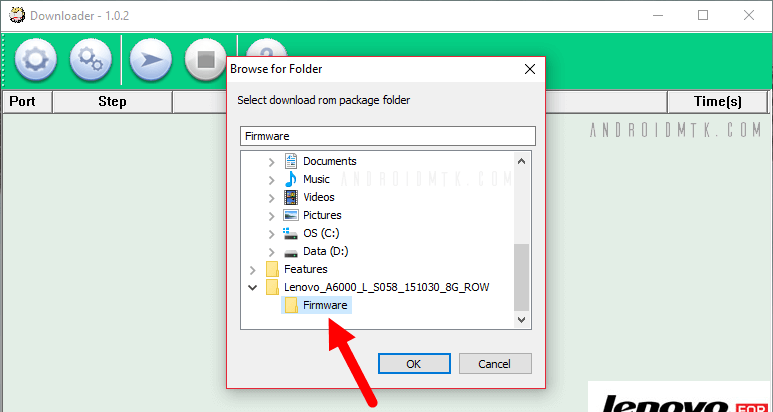
These are the instructions on how to use the Lenovo Download Tool to flash or install standard firmware on Qualcomm smartphones and tablets.
Attention: Flashing or installing firmware with Lenovo Downloader will erase device data. So we recommend that you back up your data before using the tool.
Use Lenovo Downloader Tool
step 1
Download and install Qualcomm USB drivers on your computer. If Qualcomm drivers are already installed on your computer then skip this step.

step 2
Download and download the Lenovo Downloader Tool from your computer. After extracting, you can view the following files
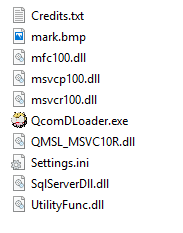
step 3
Now open QcomDLoader.exe to run the tool. After starting the tool, the following screen will be displayed:

step 4
Click the download button and select the firmware folder (which you downloaded) which you want to flash or install on your device.
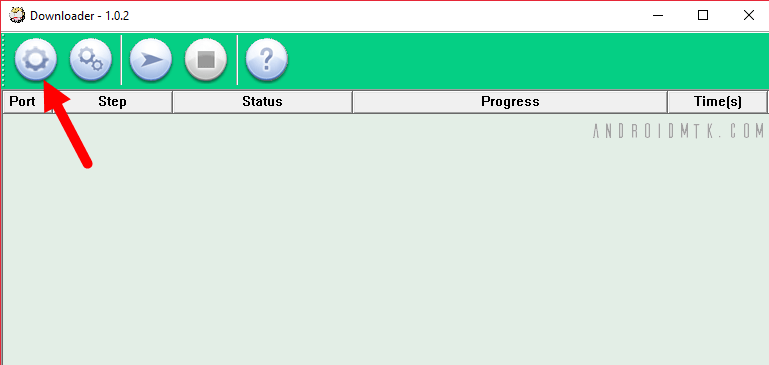
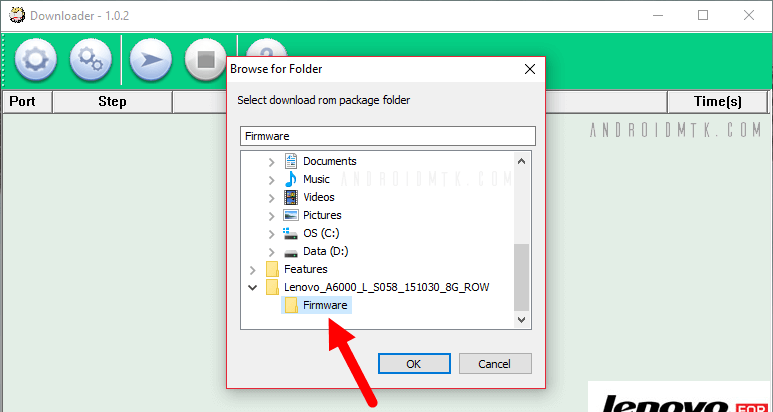
step 5
Click the Start button
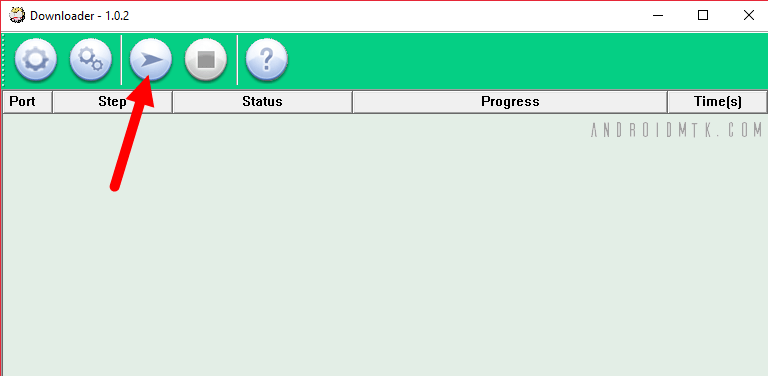
step 6
Turn off the device Press and hold the volume up and down buttons and connect the device to the computer with a USB cable (connect without leaving the volume buttons).
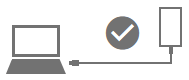
step 7
As soon as your device is recognized by the computer (you can exit the volume button), Lenovo Download Tool will automatically start the flashing process on your device.
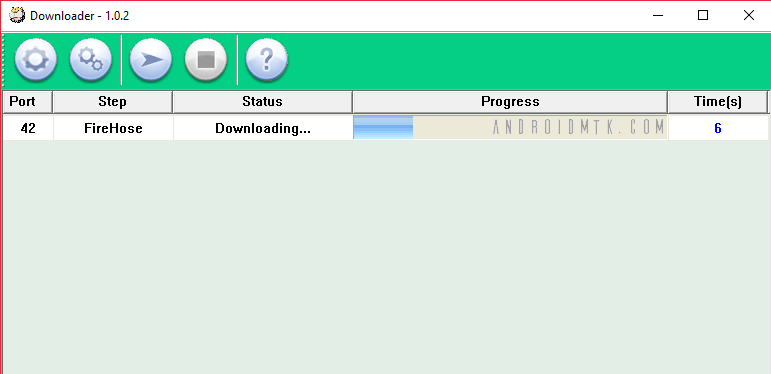
step 8
The flashing process can take up to 5-10 minutes. As soon as the flashing process is complete, the message “Green passed” is displayed

Congratulations, you have now successfully tested the standard firmware on your Qualcomm device using the Lenovo download tool.
Connect with us
We would like to hear your problems, questions, and suggestions. so feel free to contact us. this is a free-of-charge service that we offer. but we receive thousands of emails per day. so it is impossible to reply to all of them. so we create a Community to help you individually. go to Community and open help Topic under Android. please spread this post to your friends by sharing Facebook and other major social media. and make sure to like us on Facebook.