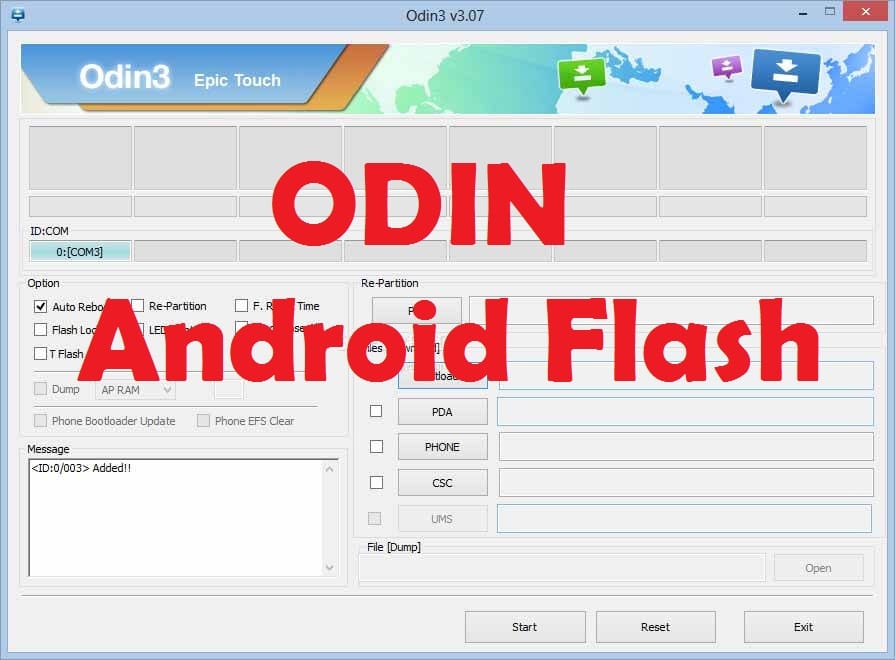
Odin for Beginners | Flash Like Pro
Are you using a Samsung smartphone? Is your Samsung smartphone slower than it is? Getting errors? Getting stuck? The only solution is to flash your smartphone. How do you flash your Samsung smartphone? Did you know that Samsung has created a special tool for their customers to flash their phones? It sounded nice when you heard that, right?
With the development of technology, Samsung introduced Odin, a tool to flash Samsung Galaxy devices. When the Samsung device model changes, the flashing procedure changes with it.
Let’s see how to easily flash your Samsung smartphone using the Odin tool.
Requirements for Flashing :
- Your phone must be a Samsung smartphone
- Download the firmware file that matches your Samsung device.
- Download and install the Odin tool on to your PC.
- Download and install Samsung USB drivers compatible with your phone
- To enable the USB Debugging option, go to Settings> Developers options.
- Be sure to back up all the data you need on your device before flashing.
- Requires an original USB cable and a working laptop
- Your phone should have at least 60% battery percentage
Step 01
First, unzip the firmware zip file you downloaded.
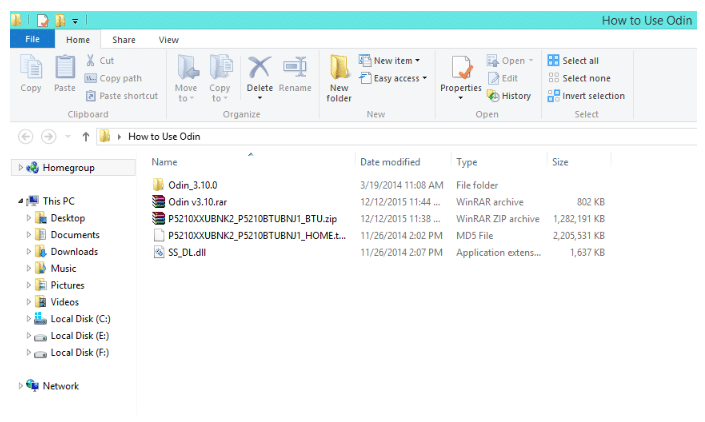
Step 02
Run the Odin tool installed on your PC as an Administrator.
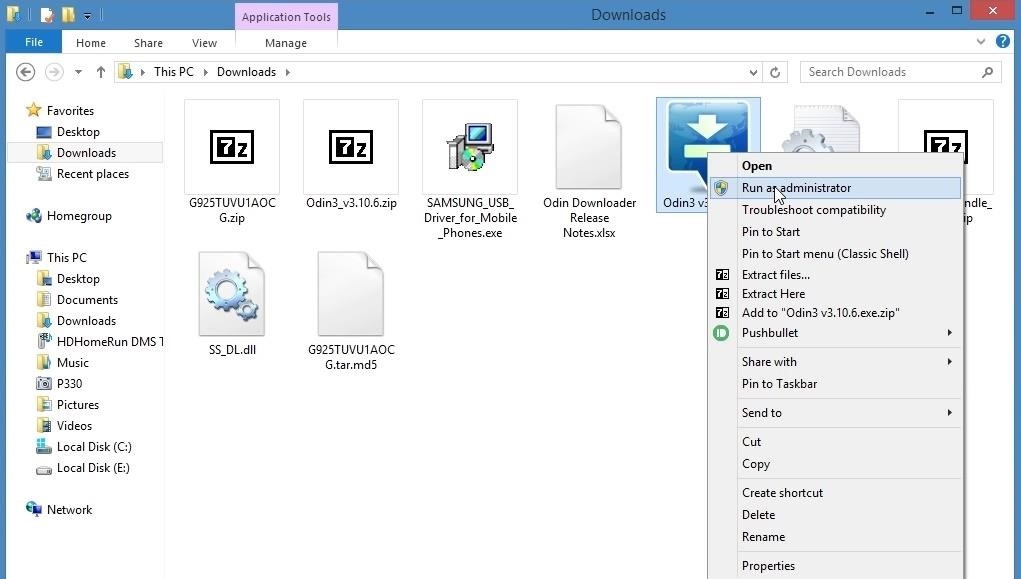
Step 03
To reboot your Samsung device into download mode, press Volume Down + Home + Power button simultaneously for several seconds until the Android warning sign to appear.
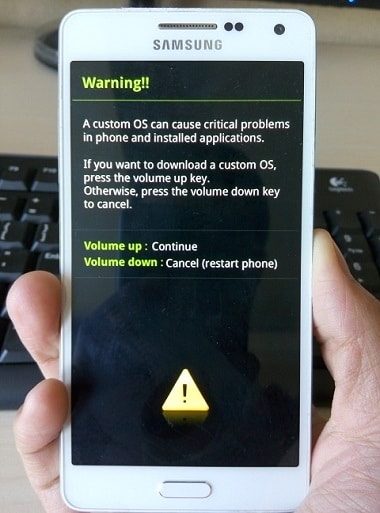
To continue, select Volume up and select Continue.
Step 04
Now connect your Samsung Smartphone to the PC via USB cable. Check the ID: COM section to see if your device is connected to Odin.
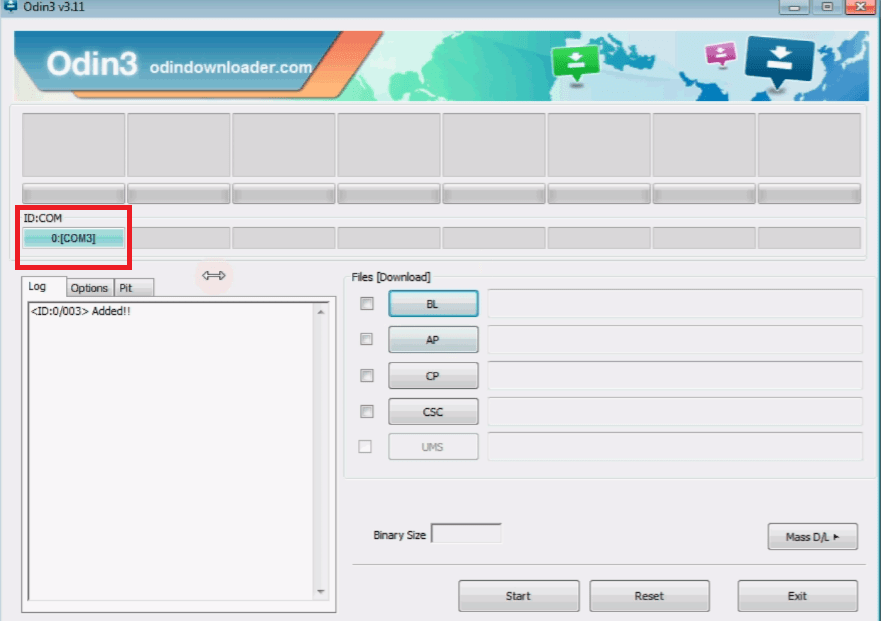
Step 05
Now click on the AP / PDA button and select the firmware file(tar.md5) that you downloaded. (Older versions have PA instead of PDA)
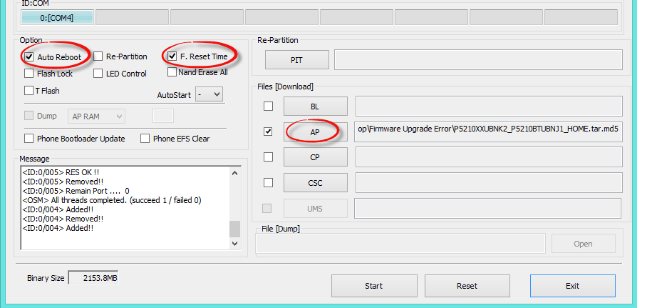
Step 06
Be patient until the file is analyzed.
Step 07
Then click on the Start button at the bottom to start the Flashing process through the Odin tool.
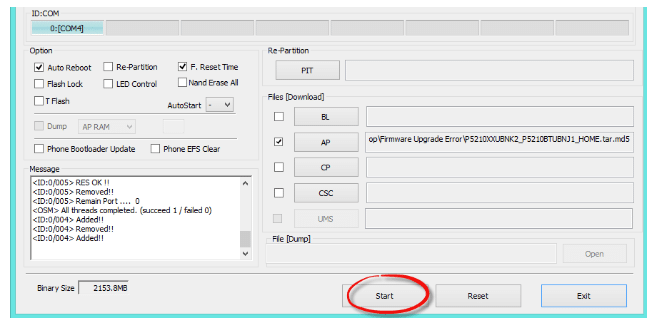
Step 08
Wait a little longer, as this process takes about five minutes to complete.
After completing the flashing process, the Odin screen will appear in green in the form of “PASS”. Then your Samsung smartphone will automatically reboot.
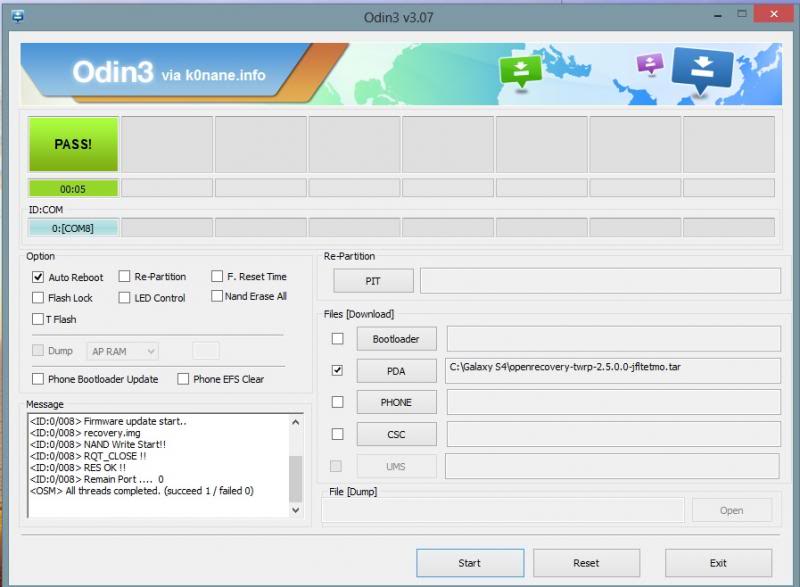
You’ve just successfully flashed your Samsung smartphone. I think you could easily flash your Samsung smartphone through this guideline.
Connect with us
We would like to hear about your problems, questions, and suggestions. So feel free to contact us. this is free of charge service that we offer. But we receive thousands of emails per day. So it is impossible to reply to all of them. So we create a Community to help you individually. Go to Community and open help Topic under Android. Please spread this post to your friends by sharing Facebook and other major social media. And make sure to like us on Facebook.