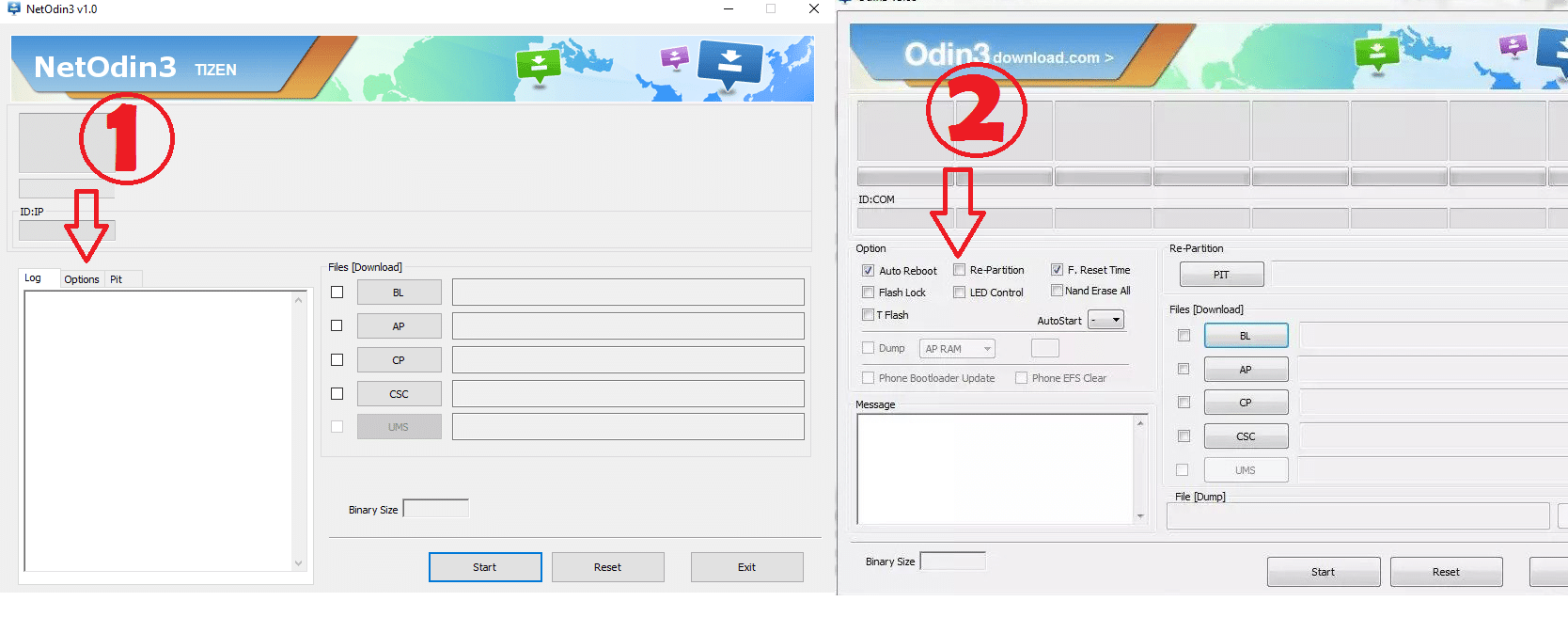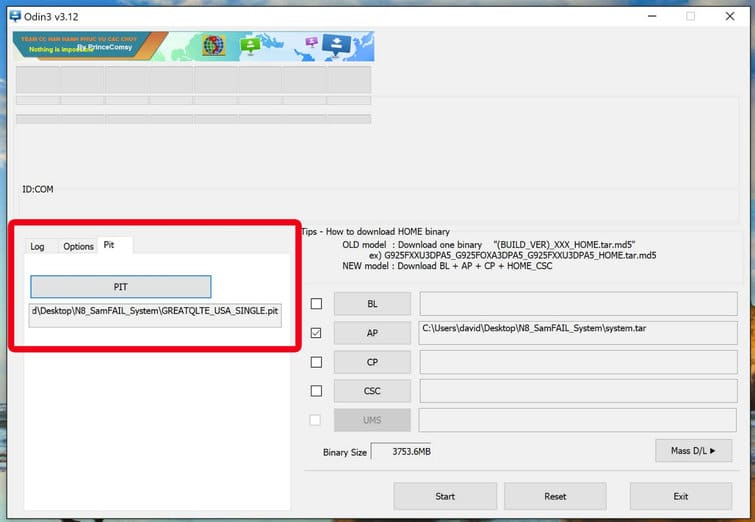Fix "Please get approval to use factory binary (Pit)"
Does your Samsung device show 128GB storage as 64GB? Or is your device stuck on the Samsung logo when you turn on your Samsung device? Do you get Odin errors in your Samsung device like “Invalid Ext4 image“, “Get PIT for mapping“, or “hidden.img“? What do you think this might be? This often happens when there is a problem with the PIT file. Don’t worry, this article is going to teach you how to properly extract the Samsung PIT file from the Samsung firmware file. Read More – Adding IR sensor for your [name] | As TV/AC Remote
What is a PIT file?
The PIT file is contained in the Samsung firmware. A PIT file usually contains all the information about different parts of your Samsung Galaxy device. In the PIT file, it tells Odin how much block size and block count are reserved for the respective partitions when the firmware flash. When your Samsung device flashes, Odin will download the following .img and .bin files to your device. Read More – how to Connect Pen drive to your [name]
- sboot.bin
- up_param.bin
- cm.bin
- boot.img
- recovery.img
- system.img
- modem.bin
- modem_debug.bin
- cache.img
- odm.img
- hidden.img
- vendor.img
- keystorage.bin
- efs.img
- userdata.image
The PIT file is like a text file. You can see what is included in a PIT file if you add a .txt extension after a .pit extension in a PIT file.
What is the importance of a PIT file?
Installing the wrong PIT file on your Samsung device can be a hard-brick. Therefore, if you want to install the firmware on your Samsung Galaxy device using Odin, it is essential to have the correct Samsung PIT file. (Flash Samsung Galaxy Odin)
You can’t use the PIT file on the AT&T Galaxy S10 model and flash the Verizon Galaxy S10 model. In other words, if you flash a 512GB storage Samsung device model using a PIT file with a 128GB storage Samsung device model, you will get a 128GB storage instead of a 512GB. Therefore it is essential that you download the correct firmware file for your Samsung device. Read More – How to increase RAM on Android device
Extract The PIT File From Samsung Firmware Correctly
Let’s see how to easily extract PIT file from any Samsung Firmware. If you try this method at least once, you won’t need to look elsewhere for how to do it again. (Fixing NAND Write Start Fail)
Step 01
As a first step, all you need to do is download the correct firmware for your Samsung device.
To find the right firmware for your device, you first need to know the model number of your Samsung device. To do this, go to Settings> About device on your Samsung device and check the model number.
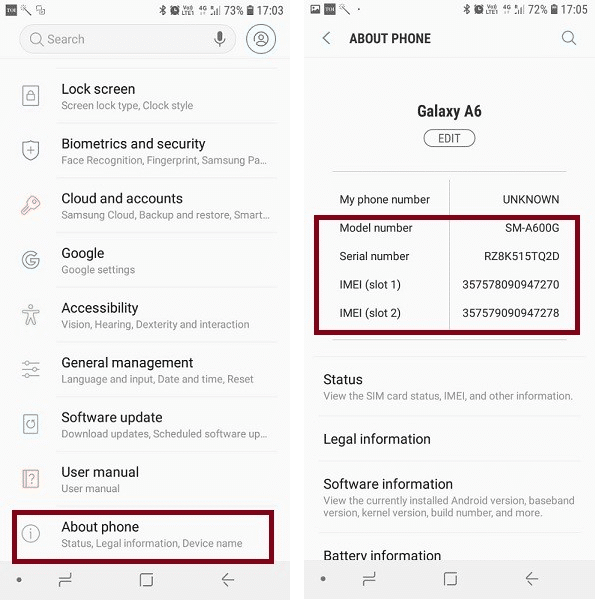
Step 02
Now that you know the model number of your device, click here to download your Samsung firmware.
Step 03
Now, unzip(extract) the zipped firmware file you downloaded to the desktop.
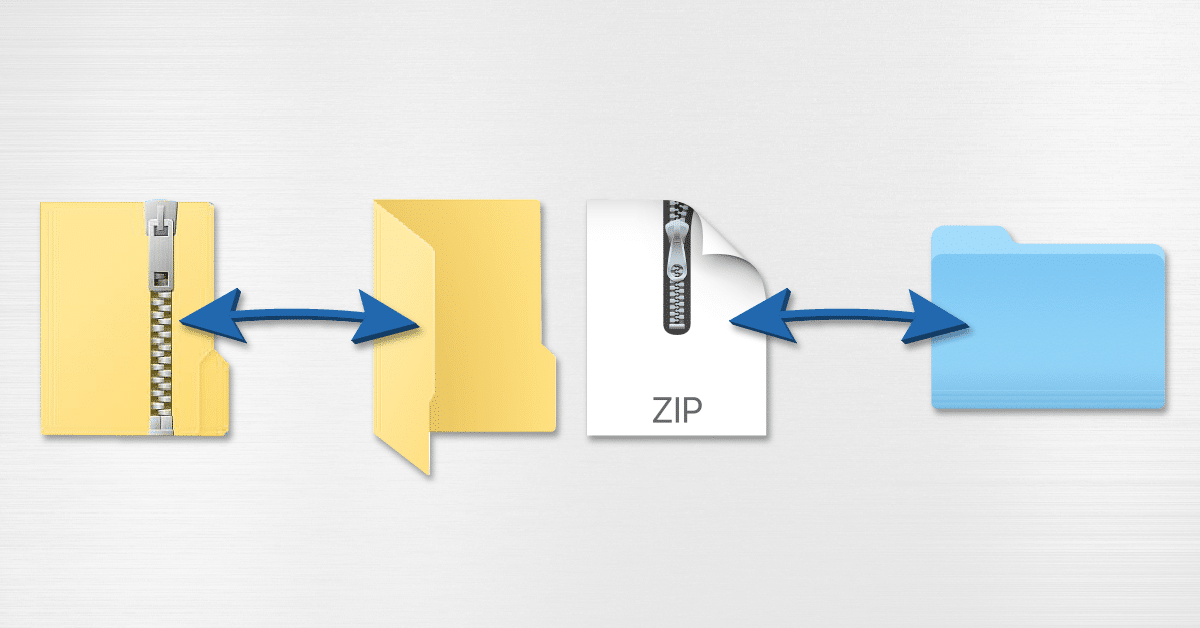
Step 04
Go to that unzipped folder that contains the firmware binaries.
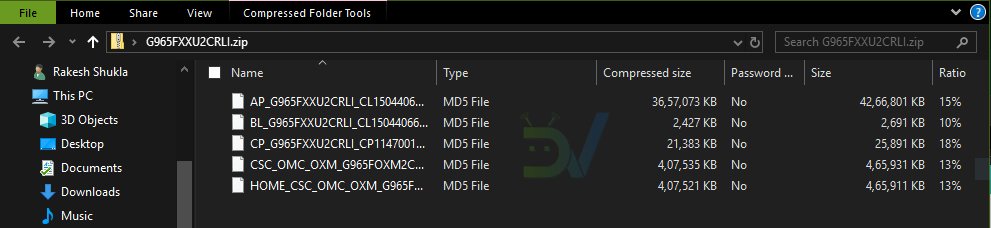
Step 05
There are four or five binaries named as the .tar.md5 extension as shown in the image below.
- AP
- BL
- CP
- CSC
- HOME_CSC
Step 06
If you don’t see the file extension in the firmware file, you have to go to the Windows Explorer settings and adjust. To do this, click on the “View” tab in the Windows folder window and check the Checkbox for File name extensions.
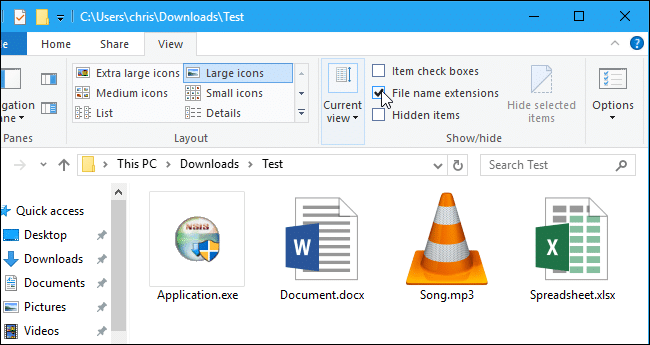
Step 07
Select the firmware file named as CSC at the beginning and then add the “.zip” extension behind “.tar.md5”. An example is given below.
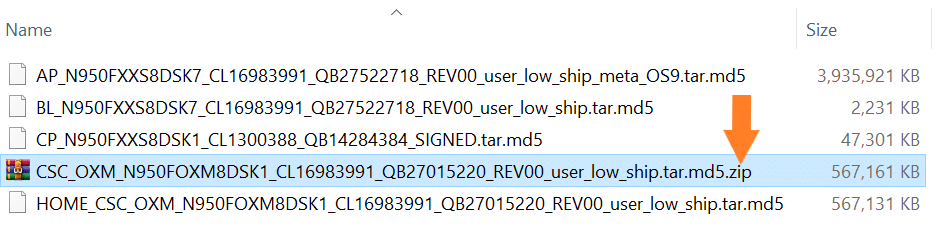
Step 08
Unzip(extract) this newly created CSC.zip file and open it.

Step 09
It is the correct PIT file for your Samsung device. You have successfully extracted it.
Flash a Samsung firmware with a Samsung PIT file
Isn’t this method easy? Let’s see how to flash your Samsung device with Samsung firmware and Samsung PIT file from the Odin tool.
You need to follow three steps to do this successfully.
- Go to the “Option” tab of the Odin tool and check the “Re-Partition” from the checkbox list

- Go to the PIT tab in the Odin tool and upload the extracted PIT file.

- Remember, don’t just flash the PIT file separately. Remember that other firmware binaries, such as AP, BL, CP, and CSC, must be installed as well.
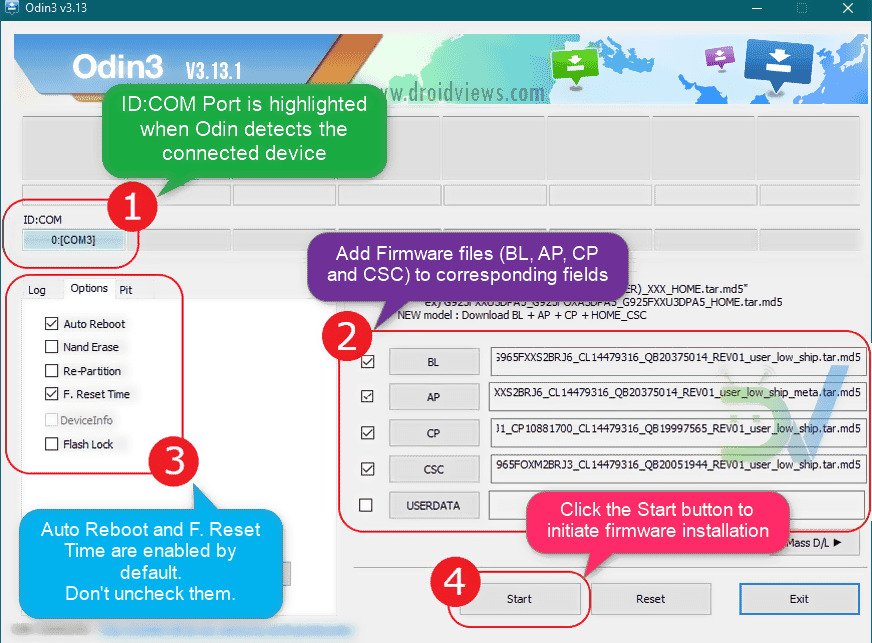
Connect with us
We would like to hear about your problems, questions, and suggestions. So feel free to contact us. This is free of charge service that we offer. But we receive thousands of emails per day. So it is impossible to reply to all of them. So we create a Community to help you individually. go to Community and open help Topic under Android.