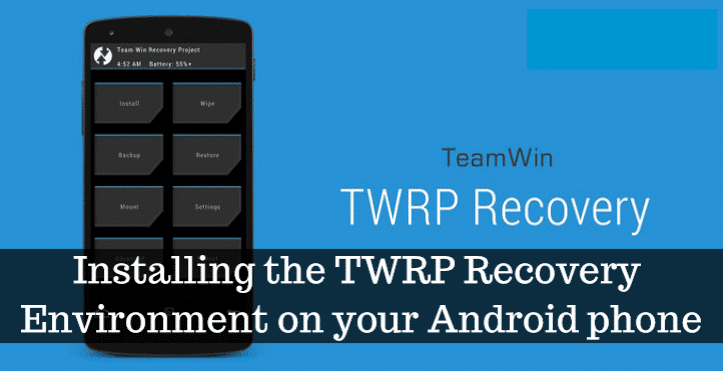
How to Flash the TWRP Recovery Environment to Your Android Phone
Here are we going to introduce some great ways to customize your device. If you wanna root, flash a custom ROM or go to innards of your Android phone, this is the best way to do it perfectly, so here’s we bring to you TWRP for Team Win Recovery Project.
You may need to go through here for additional readings on what is and why you would wanna custom recovery on your Android phone.
There are a few environments you see it very rarely. One of them is the “recovery environment”. This is where you may need to go if you want to install the latest updates, restore itself to factory settings, and perform other tasks on your android phone. For the above task, we can use Stock recovery mode, but the thing is it is a little bit basic. So some options we can not get through it. So if you can use third-party recovery like Team Win Recovery Project (TWRP), it will allow too many features that are not included in basic recovery modes. Like Full backups, install Custom ROMs, root your phone, and lots of features with it. If you need to deeply tweak your android phone, you will need to this third party custom recoveries. If you want to learn how this custom recovery works it there is an article you may need to follow.
Below we explain how to install Team Win Recovery Project (TWRP) Environment onto your Android Phone.
Before starting to be sure: Just unlock your device and attention on its compatibility to move on this workflow
Before flash the TWRP please make sure your phone boot-loader has been unlocked. Then only you can go ahead with this process. If it is not ready yet you can follow this link to check out the guide for unlocking your boot-loader. If that boot-loader is not unlocked then you have another way to flash this TWRP environment into your Android phone.
Now we can move on to flash the TWRP.
Another thing you may pay attention to, which is you have to make sure the TWRP version is available for your phone model, to confirm if you have to do some research on the TWRP web site and XDA Developers site. There should be an error-free situation to start it soon. Some devices are initially encrypted by default. So TWRP not supported on encrypted devices as long as. So encrypted devices might be needed to looking for an updated version of TWRP or should decrypt the devices before flashing TWRP. For example, Nexus 5X is a by default encrypted phone that introduces to the market. So Nexus 5x not supported to the TWRP and Nexus 5X users have to wipe and decrypt their phones before installing TWRP. So make sure your android does not have any quirks before flashing being started.
There are some files you may download. Firstly you need to install the Android Debug Bridge (ADB) to your computer to perform the process of going on. Then you need to install phone USB Drivers. If you follow the official way to unblock the boot-loader you may already have this. But if there is any issue with that you can check this article to fix them out for the proper way.
Then back up the thins that you want to save with you and keep them. But there is no process to wipe out your personal or valuable data, but the thing is it is a good idea and good practice to save another copy with your data.
Step 01: Enable USB Debugging

Now you will need to enable a few features on your android phone. To do it firstly open the app drawer on your phone and tap the Setting icon, next select “About phone”. Then scroll down and again tap “Build number” seven times. Now you get a message with the content with now you are a developer.
Then back to the main setting page you can see another new option called “Developer options”. Then open it and enable the “USB Debugging”. If applicable, then you need to enter a password or pin when prompted.
After all, connect the phone to the computer over the USB cable, and see a pop-up window entitled “Allow USB Debugging” check the “Always allow from this computer” and enter the ok button.
Step 02: Download TWRP for your phone
Go to the TWRP website and find out the devices page. Then find your phone among the devices. If it is there, confirm the availability of TWRP download for it.

This page surely says device specifications you need to know in this process. If there are any difficulties to understand those things we recommended this article which is the XDA Developers forum for you to solve your problems. Then head to “Download links” and download the TWRP image. Then find out the folder which is stored the ADB and rename that folder as a twrp.com. It will give some feel a little easier when running the install command.
Step 03: Reboot into your boot-loader
Our next step may different for each device. This process is to flash the TWRP. Before it you may need to boot into the phone’s boot-loader.The cause of difference of the process it better to go through the google instructions. It specifies for a device to device. There are many modern devices. It has done the work by turning off your phone and holding the “power”

This look may be pretty different but contain usually some text with it. You can find out how to reach your phone boot-loader by the specification. For that you need to get a quick google search.
Step 04: Flash TWRP to your phone
When you stay in a mode which is boot-loader, then just connect your phone and computer over the USB cable. Then you need to open the folder that ADB installed earlier. Then press shift key + right-click and select the option “open the command prompt here”. After that type fastboot devices. This command will return some serial number code that contains a number that can recognize your phone specifically. If you couldn’t get that code make sure you have done this process correctly.
After your phone recognized by the fastboot, then you will need to run the TWRP. For that try to type this fastboot flash recovery twrp.img command. You can see the success of the procedure you have done, through the following message in the command prompt.

Step 05: Boot into TWRP recovery
Then just unplug your phone and it will need to go the boot-loader options and using the volume up button select the “Recovery” option and confirm it using the power button. Now reboot into TWRP is needed for your phone.
If some times TWRP will ask for a password and then you can give it password or pin that you use earlier to unlock the phone. This may use in the future to decrypt the phone and it can access its storage also.
Also, TWRP may ask from you, if would you like to TWRP in “Read-only” mode, which means only it will exist on your android until you reboot it. If you not sure just tap, “Keep read-only”. Then you can all the time, it will guide to re-flash TWRP.
When you are done then you can see TWRP main screen and you can use this for do “Nandroid “ backups, flash the zip files like SuperSU and restore previous backups or flash custom ROM, etc.

Now you should do some important thing which does backup your phone before do any of the changes in your phone.
Then go to the “Backup” button and select the “Boot”, “System”, “Data” option and swipe the bar at the bottom of the screen. To give your backup a more recognizable name, you should tap the “Name“.
When it finishes you need to back into the backup menu and uncheck all the options on the backup menu. After all, if you have special partition listed after “Recovery” like WiMAX, PDS, or EFS, check it and do one more backup. If it corrupt, again you can restore the backup to your phone function.
Finally, TWRP may ask from you to root your phone, then tap “Do not install”.It is a good idea to flash the newest version o SuperSU than having TWRP. We also recommend the article about The way of root your android with SuperSU and TWRP.
After your first backup, you can explore TWRP, boot back into the phone, flash a new ROM, and root your android phone.
Connect with us
We would like to hear about your problems, questions, and suggestions. So feel free to contact us. This is free of charge service that we offer. But we receive thousands of emails per day. So it is impossible to reply to all of them. So we create a Community to help you individually. Go to Community and open help Topic under the relevant category. Please spread this post to your friends by sharing Facebook and other major social media. And make sure to like us on Facebook.